Browse by Solutions
Browse by Solutions
How do I view opportunities by queue?
Updated on November 28, 2017 08:34PM by Admin
Using the option "By Queue" you can view the Opportunities assigned to your to your team. If you are the owner of the enterprise, you can view the opportunities of all the employees.
Lets take a quick look at the following steps to get a clear understanding.
- Log in and access Opportunities App from your universal navigation menu bar.
- Customize "Views" setting in Opportunities App.
- Select "Lists" drop down. Click on "By Queue” from left navigation panel.
- Choose “My Opportunities” to view the opportunities assigned to you.
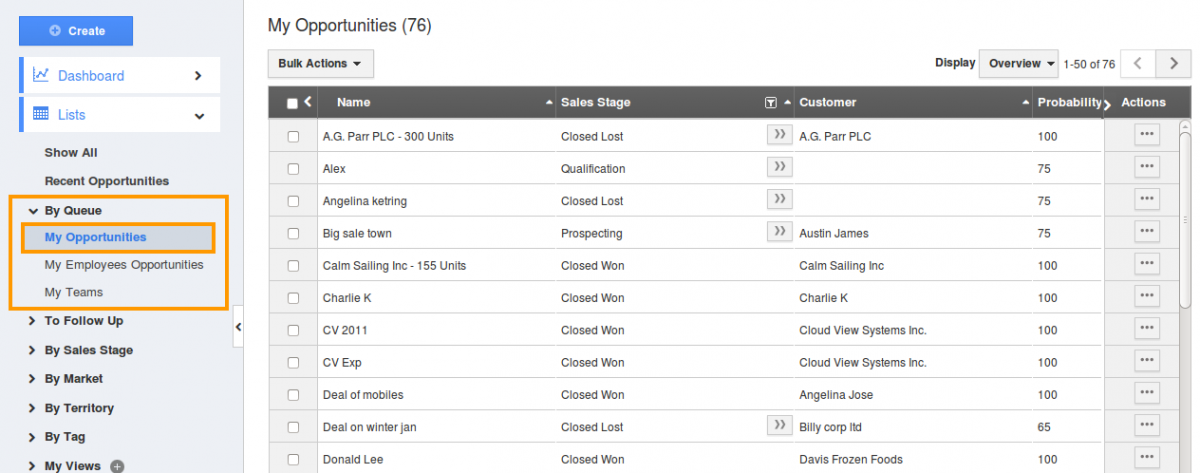
All My Employees
The opportunities which are assigned to your employees will be found under this section. From here you would allow to filter the employee to view the Opportunities assigned to them.
Steps to find the Opportunities assigned to all my Employees
- Select "Lists" drop down. Click on “By Queue” from left navigation panel in opportunities app home page.
- Choose “All My Employees” to view opportunities assigned to your employees.
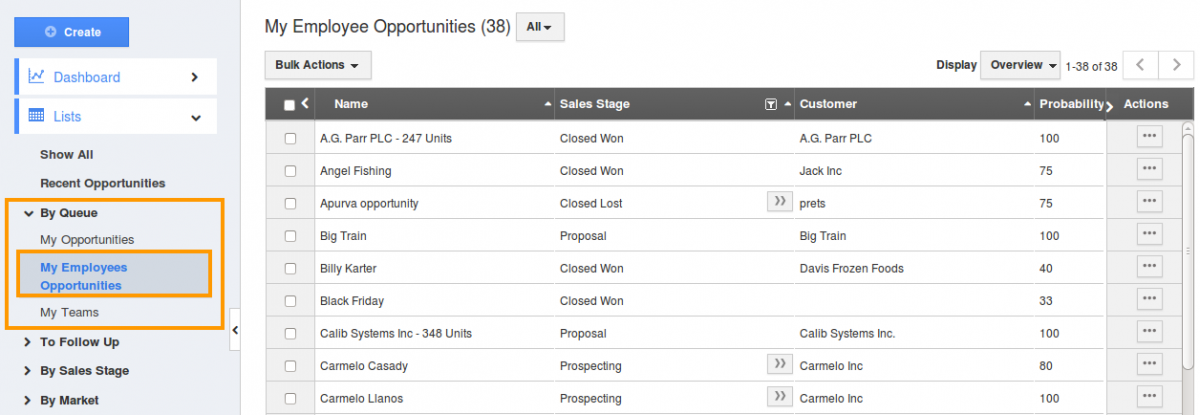
When do I find All My Employees under By Queue?
As the name itself reveals that All My Employees. If you are the manager then you would find All My Employees tab under the By Queue menu. Here you can view all the opportunities assigned to your employees. If you are an employee this will not be applicable. You cannot view All My Employees tab under By Queue menu .
My Teams
You cannot find team names if you are not in the team.
Steps to find the opportunities assigned to my team.
- Select "Lists" drop down. Click on “By Queue” from left navigation panel in the opportunities app home page.
- Choose “My Teams” to view opportunities assigned to your team.
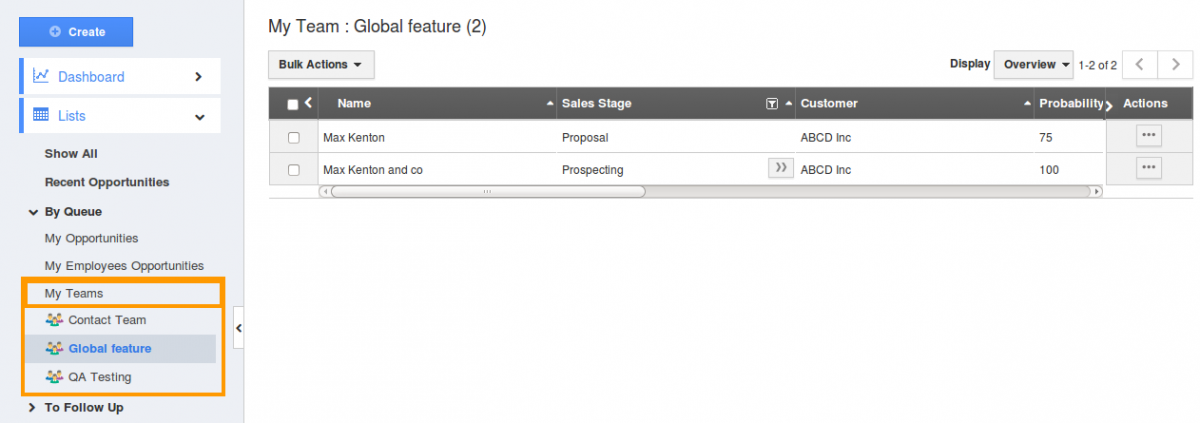
Related Links
Read more about:

