Browse by Solutions
Browse by Solutions
How do I Generate Customers by Sales Rep Reports?
Updated on July 25, 2017 11:59PM by Admin
Customers app has many default standard reports. You can view the customers by their sales representatives using an report option called "Customers by Sales rep". Once the customers by their sales representatives is displayed, it can also be exported to an excel sheet. Use this excel sheet to analyze the ability of your sales representatives.
Steps to view Customers by Sales Rep
- Log in and access Customers App from your universal navigation menu bar.
- Click on Reports
 icon located at the app header bar.
icon located at the app header bar.
- You can view "Sales Report" and "General Reports" in left navigation panel.
- Click on “Customers by Sales Rep” in "General Reports".
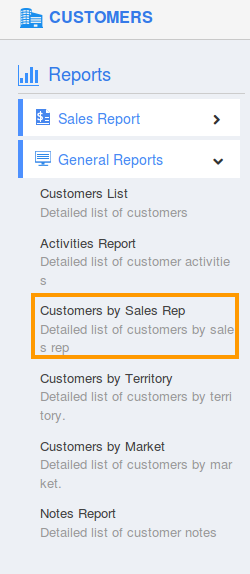
- Provide the following information:
- Employee Name - Search and select the existing employee.
- Start Date - Start date.
- End Date - End date.

- Click on "View Report" button to view report in dashboard itself, as shown in below image.
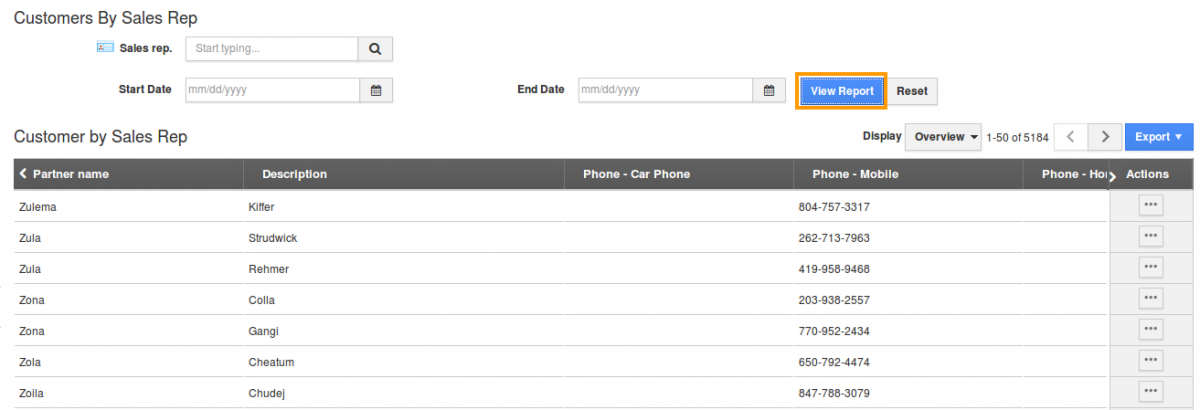
- Click on "Export" button to view report's all fields/current fields in spread sheet format.For instance "current fields" were exported in below images.
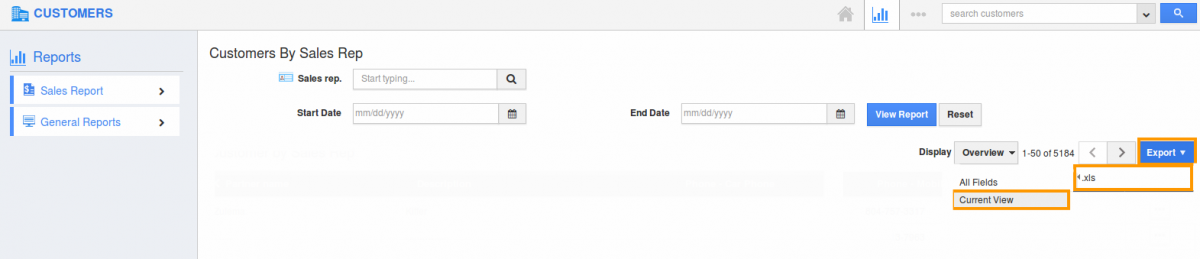
- After hit the "export" option you can see the spread sheet with report as shown in below example
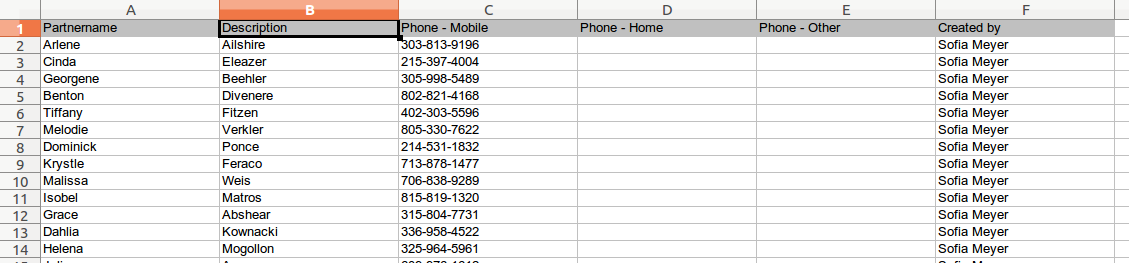
Flag Question
Please explain why you are flagging this content (spam, duplicate question, inappropriate language, etc):

