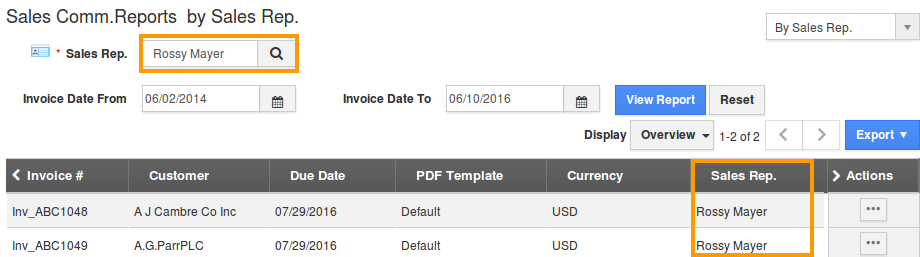Browse by Solutions
Browse by Solutions
How do I Generate Report for Sales Commission in Invoices App?
Updated on April 18, 2018 12:23AM by Admin
Paying a sales commission is a way of compensating salespeople. Apptivo supports sales commission in three ways in Invoices reports. They are as follows.
- Sales Commission Reports for a Period
- Sales Commission Reports for a Customer
- Sales Commission Reports for a Sales Rep
Steps to Generate the Sales Commission Report
- Log in and access Invoices App from your universal navigation menu bar.
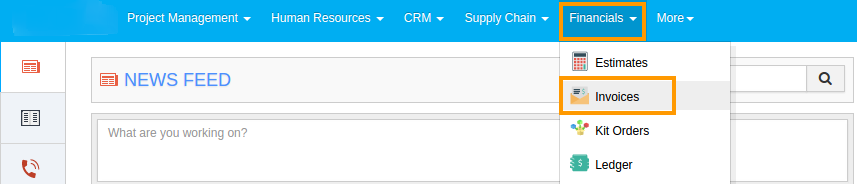
- Click on "Reports" from left navigation panel.

- You would view "General", "Revenue Report " and "Tax Report".
Sales Commission Reports for a Period
It extracts the report for the particular interval. All the invoices created within that period are extracted with the attributes of “Invoice#, Customer, Product, Quantity, Unit price, Amount, commission".
- Click on “Sales Commission Reports” in "General".
- Select "By Period" from the drop down.
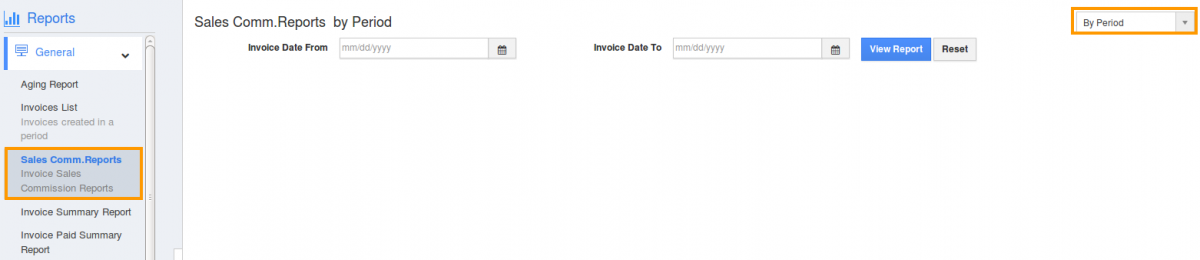
- Specify “Start Date” and “End Date”.
- Click on “View Report” button to view results.

Sales Commission Report for a Customer
It extracts the report for the particular customer. All the invoices created for the customer in the given period are extracted with the attributes of “Invoice#, Customer, Product, Quantity, Unit price, Amount, commission".
- Click on “Sales Commission Reports ” in "General".
- Select "By Customer" from the drop down.
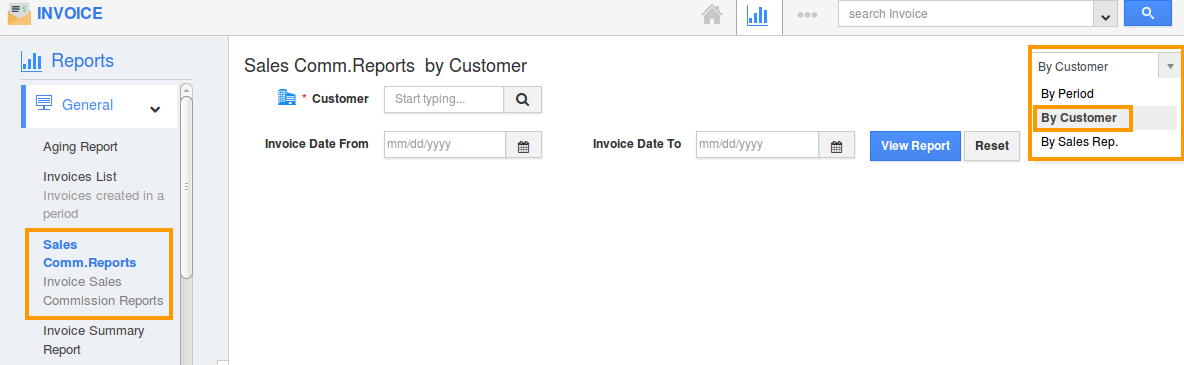
- Specify the following:
- Customers Name - Name of the customer.
- Start Date - Start date.
- End Date - End date.

- Click on “View Report” to view results.
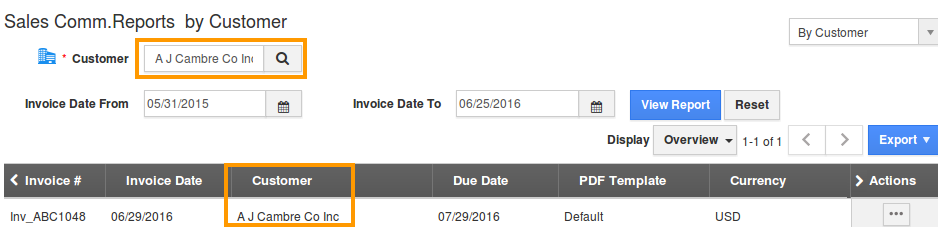
Sales Commission Report for a Sales Rep
It extracts the report for the particular employee. All the invoices created by the employee in the given period are extracted with the attributes of “Invoice#, Customer, Product, Quantity, Unit price, Amount, commission".
- Click on “Sales Commission Reports” in "General".
- Select "By Sales Rep." from the drop down.
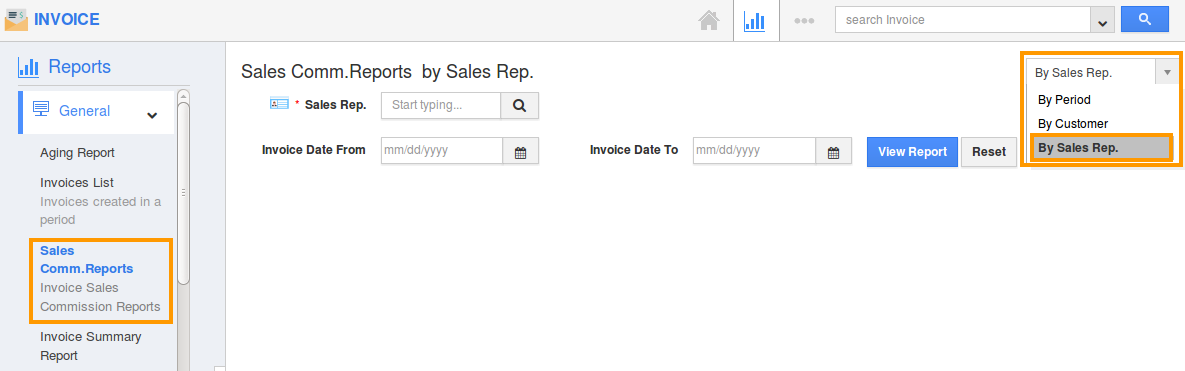
- Specify the following:
- Sales Rep. Name - Name of the employee.
- Start Date - Start date.
- End Date - End date.

- Click on “View Report” to view results.