Browse by Solutions
Browse by Solutions
How do I View Timesheets by Status?
Updated on February 22, 2023 01:28AM by Admin
Timesheet Statuses
The created timesheets are collected according to their status, the timesheet statuses are:
You can now find all the timesheets accordingly by status. Regarding status, “Not submitted” shows timesheets just created and not submitted, whereas, submitted timesheets would be waiting for the approval; of the concerned manager, once it gets approved it will move on to Approved status. If denied, it will be shown in Rejected.
Steps to View Timesheets By Status:
- Log in and access the Timesheets App from your universal navigation menu bar.
- Click on By Status from the left navigation panel.
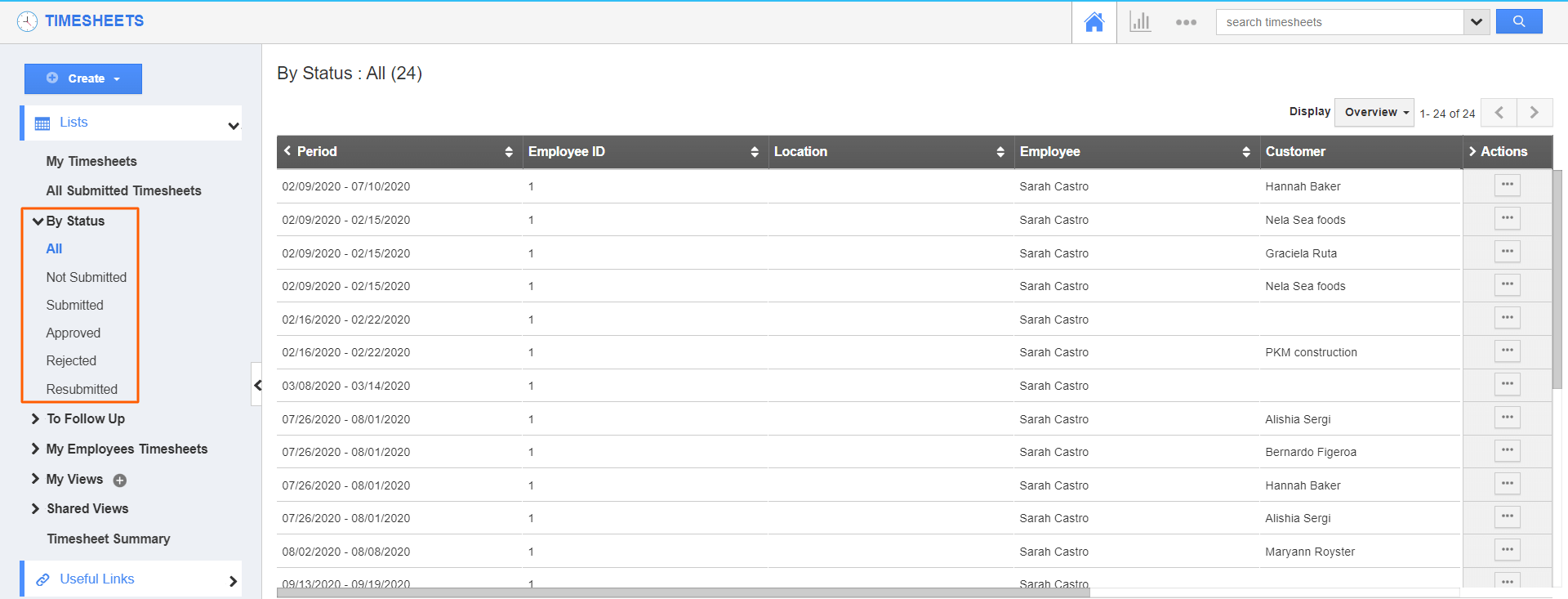.png)
- Organize your timesheet by specific statuses of the timesheet.
Not submitted
It displays the timesheet just created and not submitted. From here you can submit, edit and delete using the More Details(...) icon under Actions.
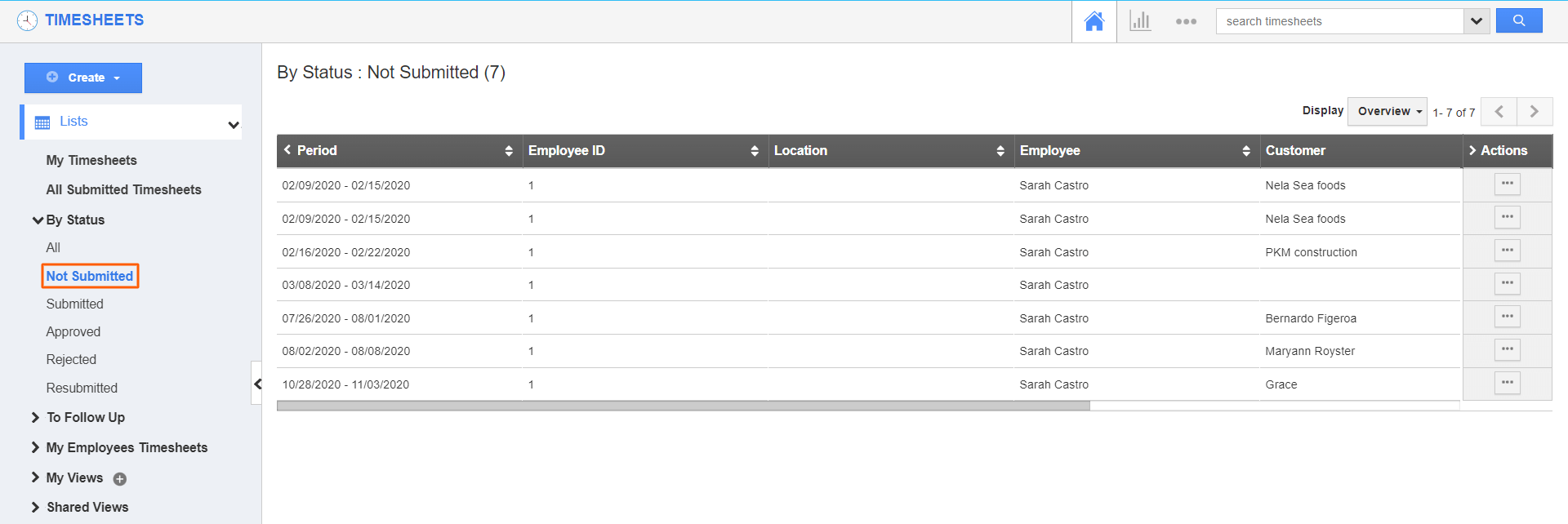.png)
Submitted
It displays the timesheet created and submitted. You can also resubmit the submitted timesheets using the More Details(...) icon.
.png)
Approved
The timesheet that gets approved by the concerned manager is stacked in this status. You can edit the approved timesheet on the overview page using the More Details(...) icon under Actions.
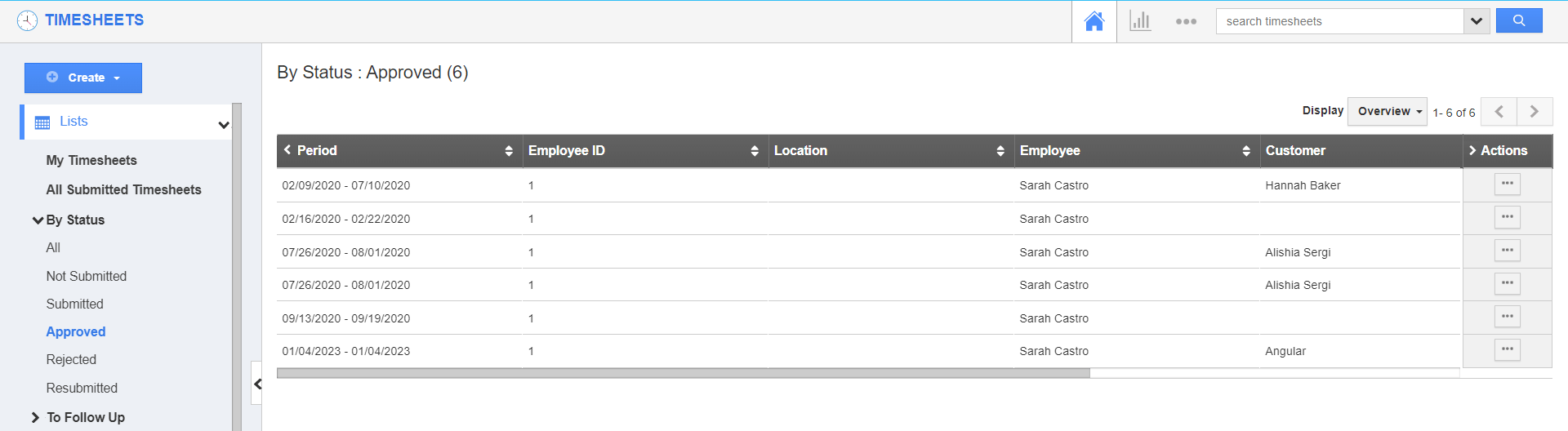.png)
Rejected
The timesheet that gets rejected is viewed in “Rejected” status. You can also resubmit and edit the rejected timesheets using Action icons.
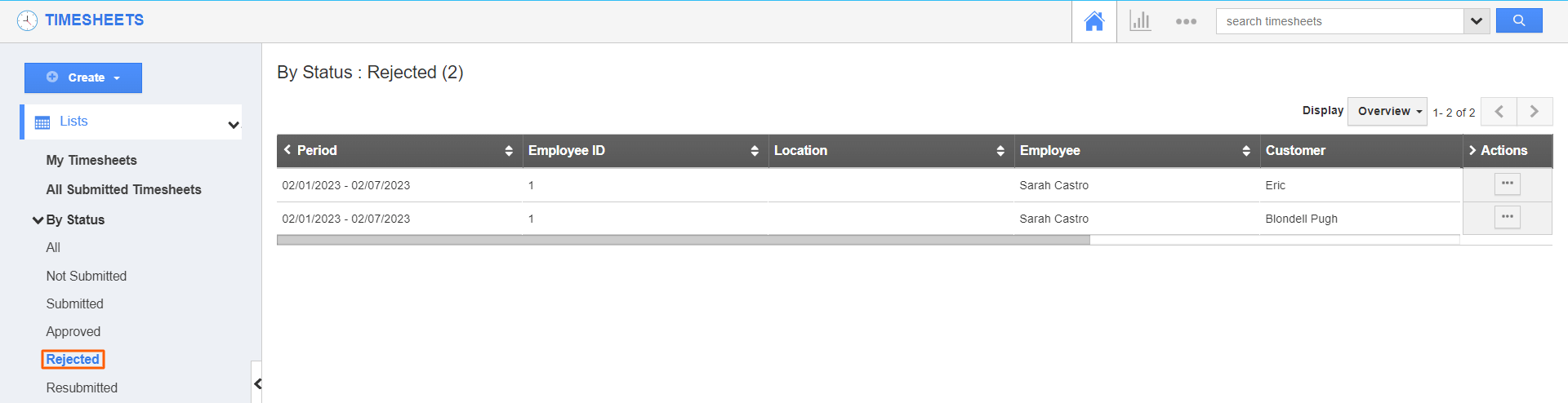.png)
The "All Submitted Timesheet" menu will display the timesheet which is created and submitted by your employees.
Can I Delete the Created Timesheets?
Yes, you can delete the not submitted timesheets. But the timesheets found under other statuses cannot be deleted since they had been submitted for approval.

