Browse by Solutions
Browse by Solutions
How do I Sync my Events with Google Calendar?
Updated on February 15, 2023 10:35PM by Admin
Apptivo integrates with Gsuite to use Google Apps for business. To have your Appointments sync properly with Apptivo, you must set up your G Suite with Apptivo first to enable Google Calendar sync and Events sync.
Note: From Google, all your events will be synced as events in Apptivo Calendar and vice versa.
Configuration in GSuite:
- In your G Suite account, navigate to G Suite Marketplace.
- Now, Install the Apptivo App from the G Suite Marketplace to enable the sync. Navigate to G Suite Marketplace and search Apptivo from the search panel and click Install.
- You can see that Apptivo App is added to your list of apps.
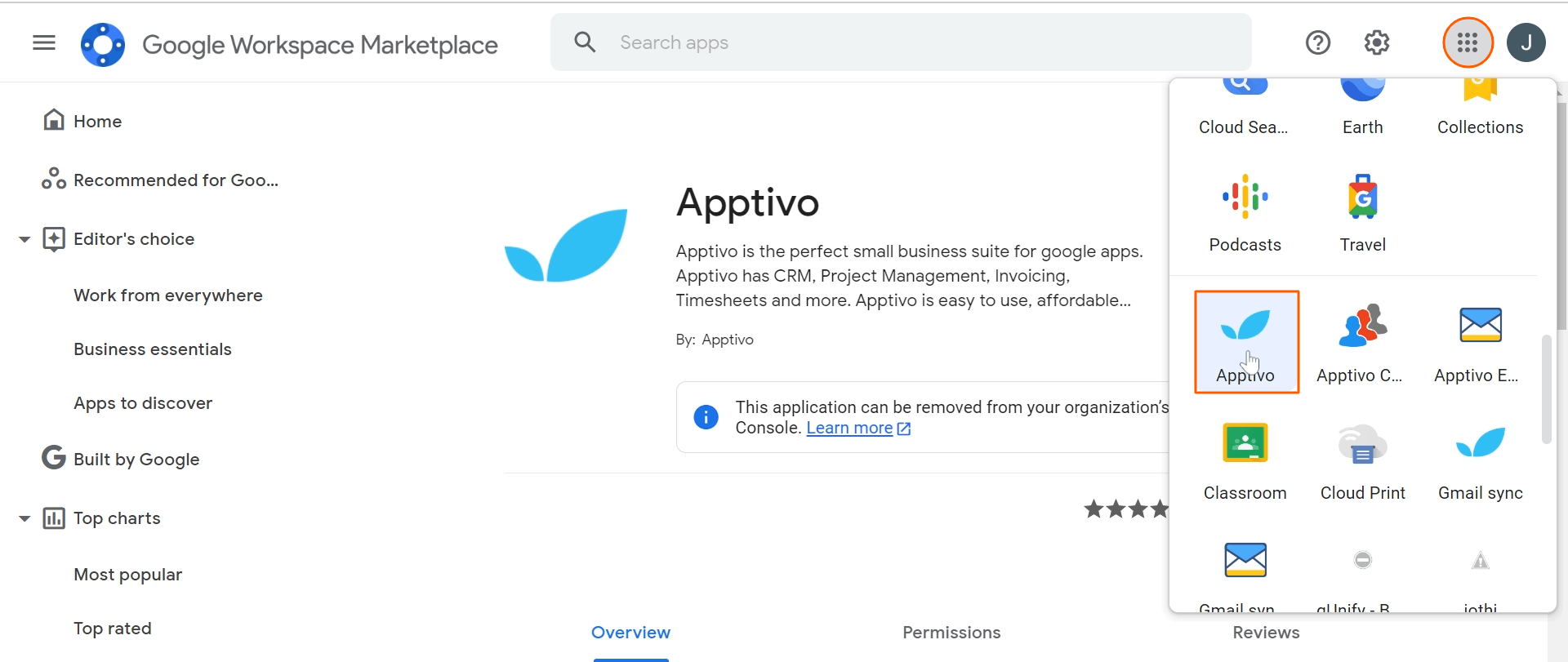
- Upon clicking the Apptivo icon you’ll be redirected to the Apptivo home page.
- Now to enable the calendar sync, go to User Menu > Business Settings.
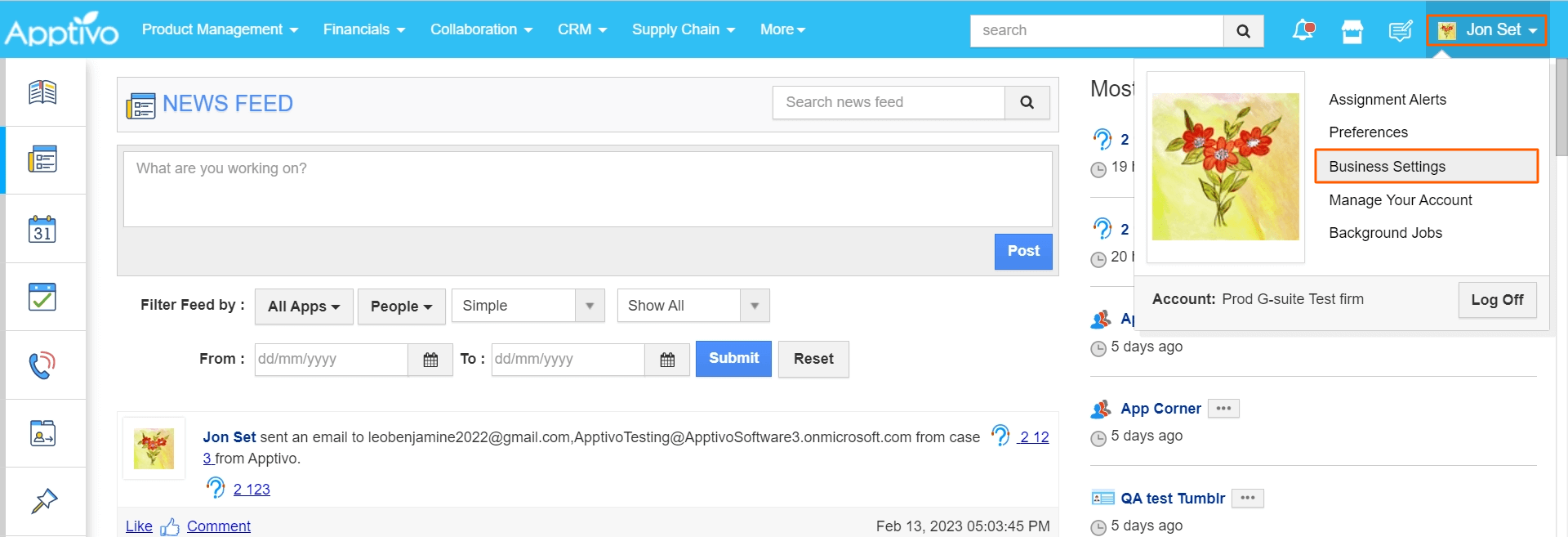
- On the business settings page, click on G Suite Integration from the General dropdown and Enable the Calendar sync. You can also sync the tasks between apptivo and google by enabling the Tasks toggle.
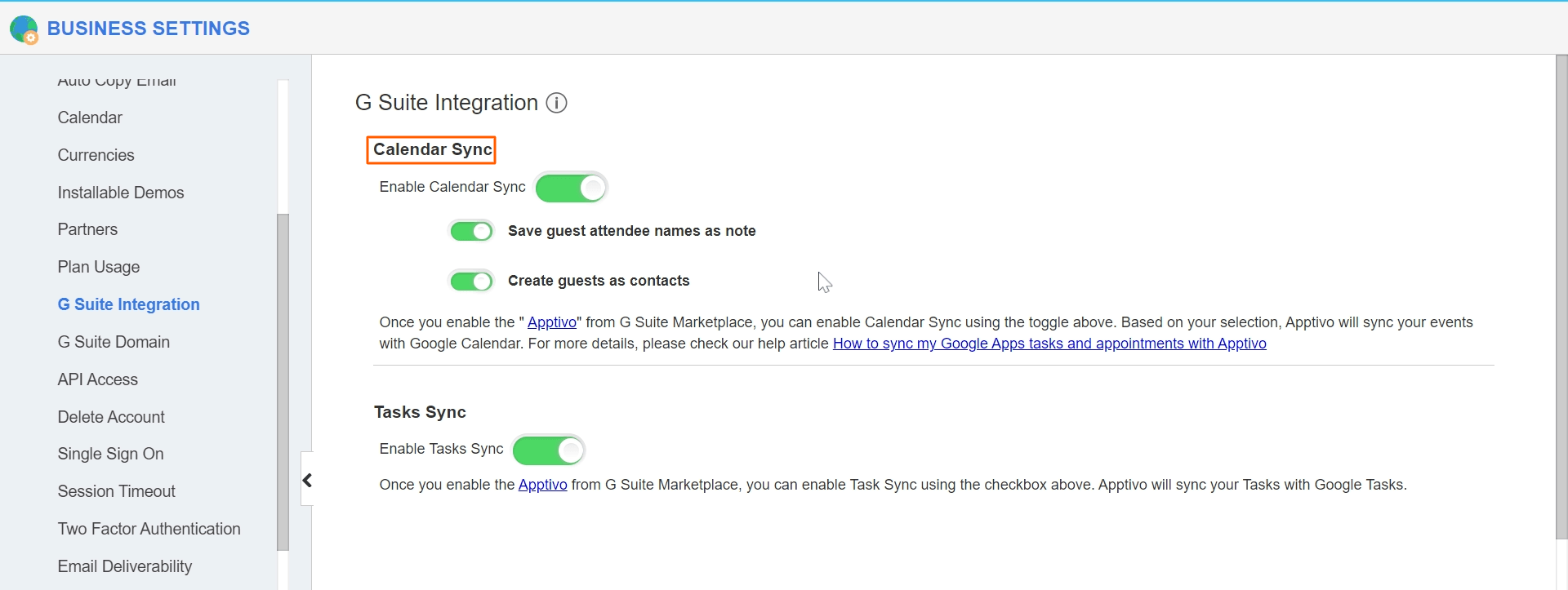
- Make sure to select the same time zone for both Apptivo and Google.
Google Time Zone
- You can find the option to configure the time zone under Settings.
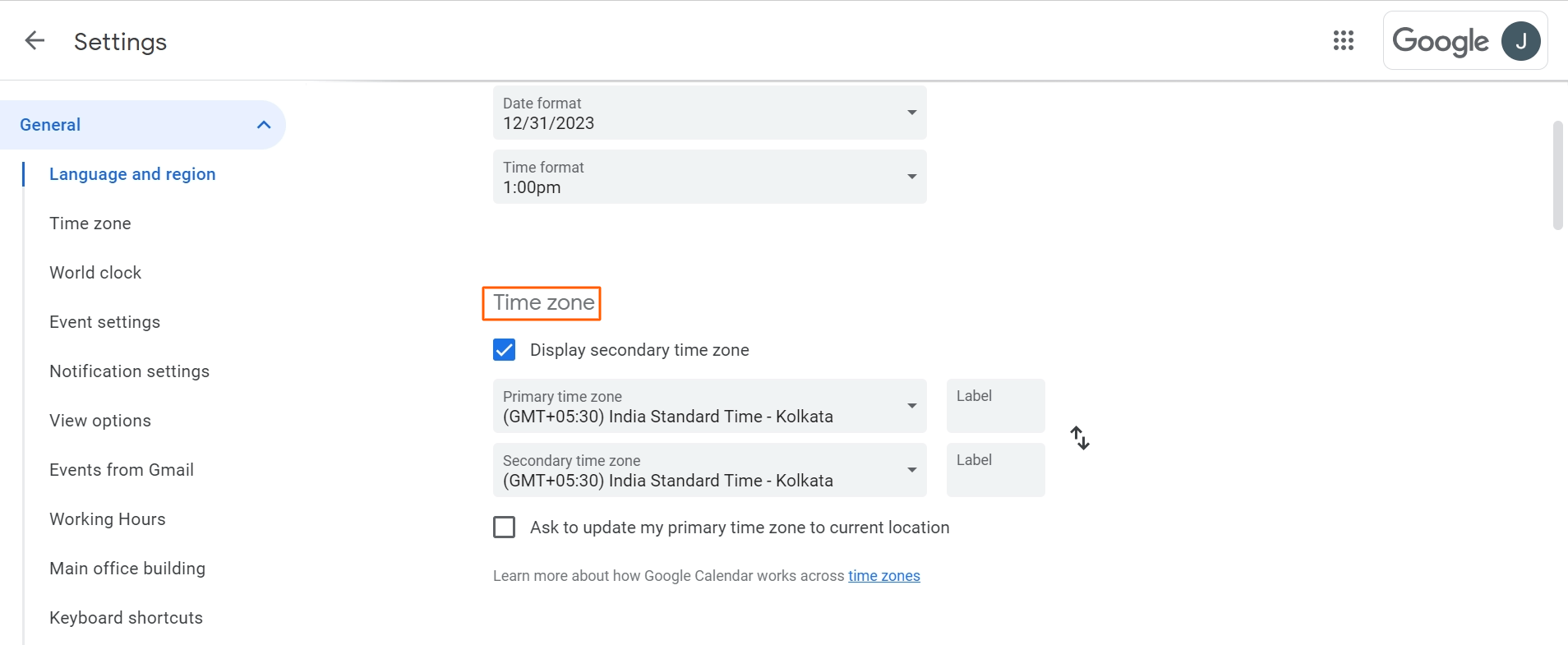
Apptivo Time Zone
- You can set the Time Zone by using the Business Settings from User Menu.
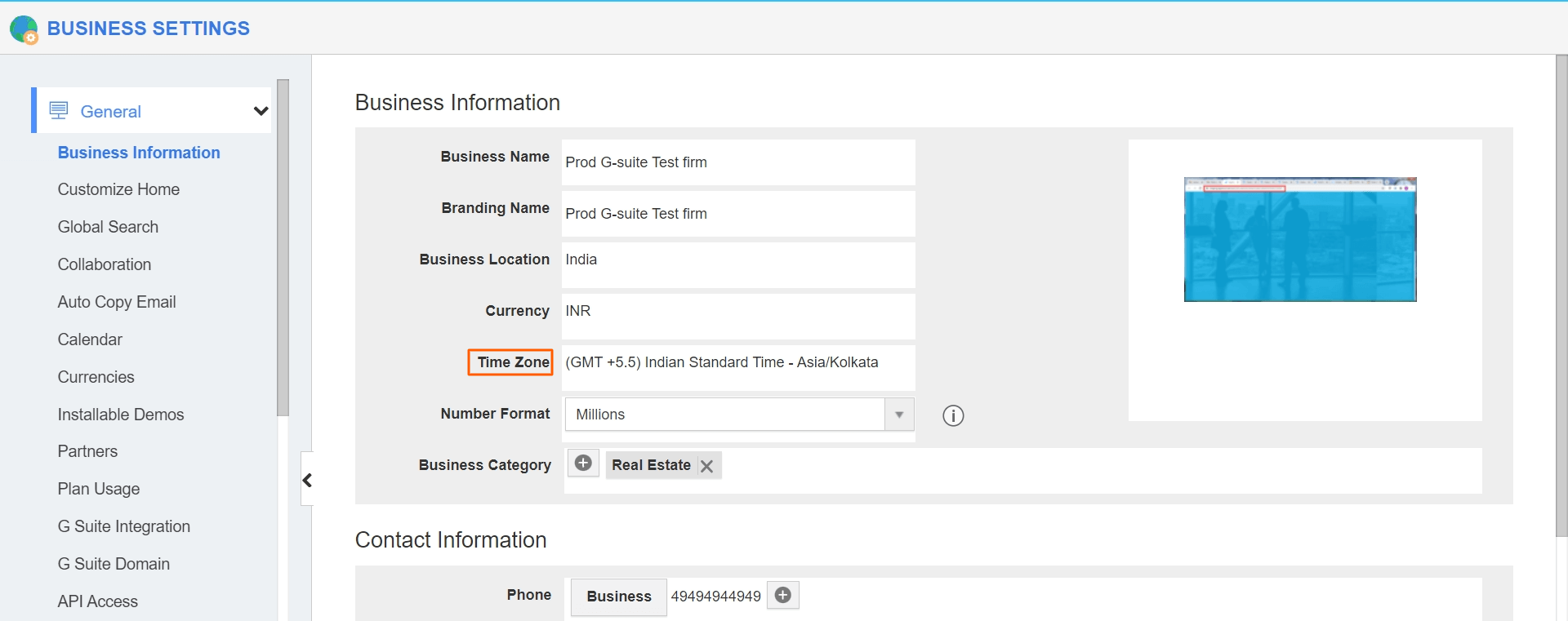
Steps to perform Events Sync
- Create an event in Google Calendar and wait a few minutes for it to sync over with Apptivo.
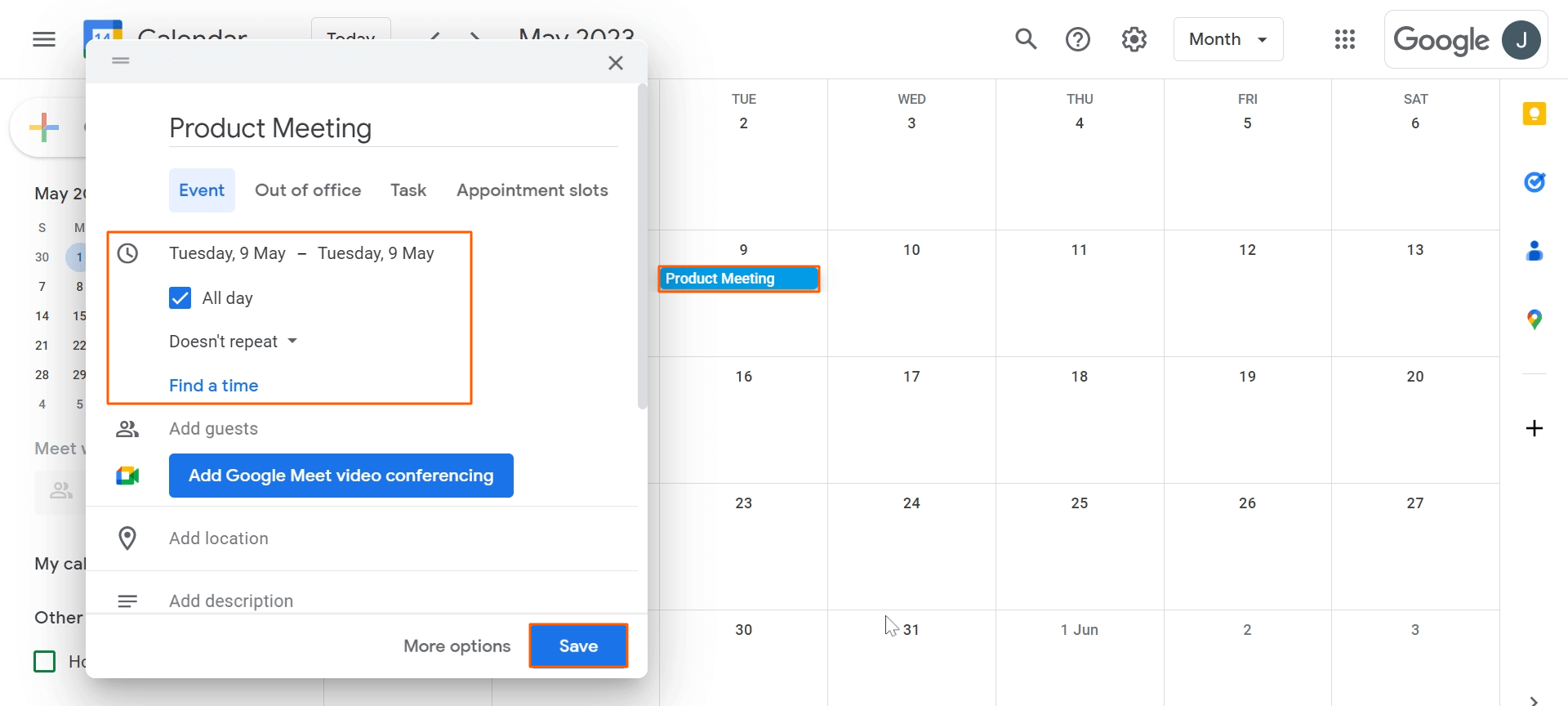
- Now, log into your Apptivo account. In the homepage dashboard, navigate to the Calendar section available in the left navigation panel.
- Here is the default Apptivo calendar view. Your Google events will be synced to Apptivo Calendar.
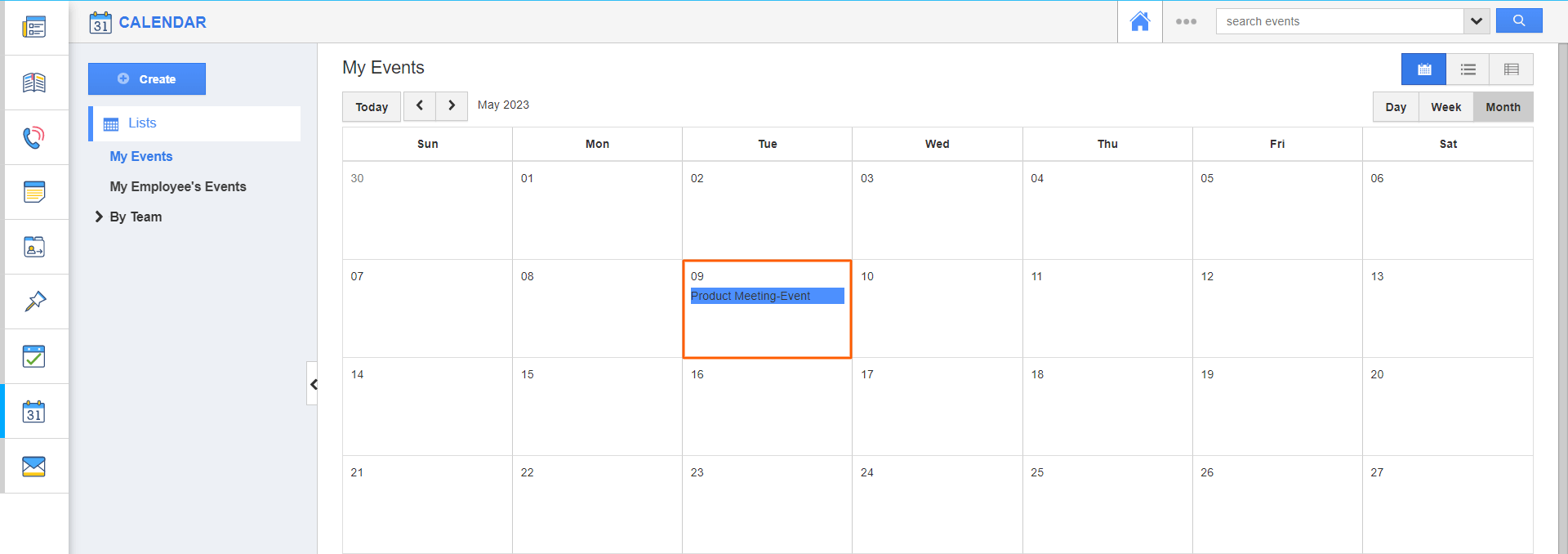
- In the same way, the created events in Apptivo will be reflected in Google as well.
Steps for Contact’s Customer Association
There may be a situation, where you would like to associate your customer and contact with the events. In that situation, you can create the event in google and see it synced with Apptivo!
- Go to the Customers App and create a customer, Here I’m creating a customer with the name VKL Corp in Apptivo.
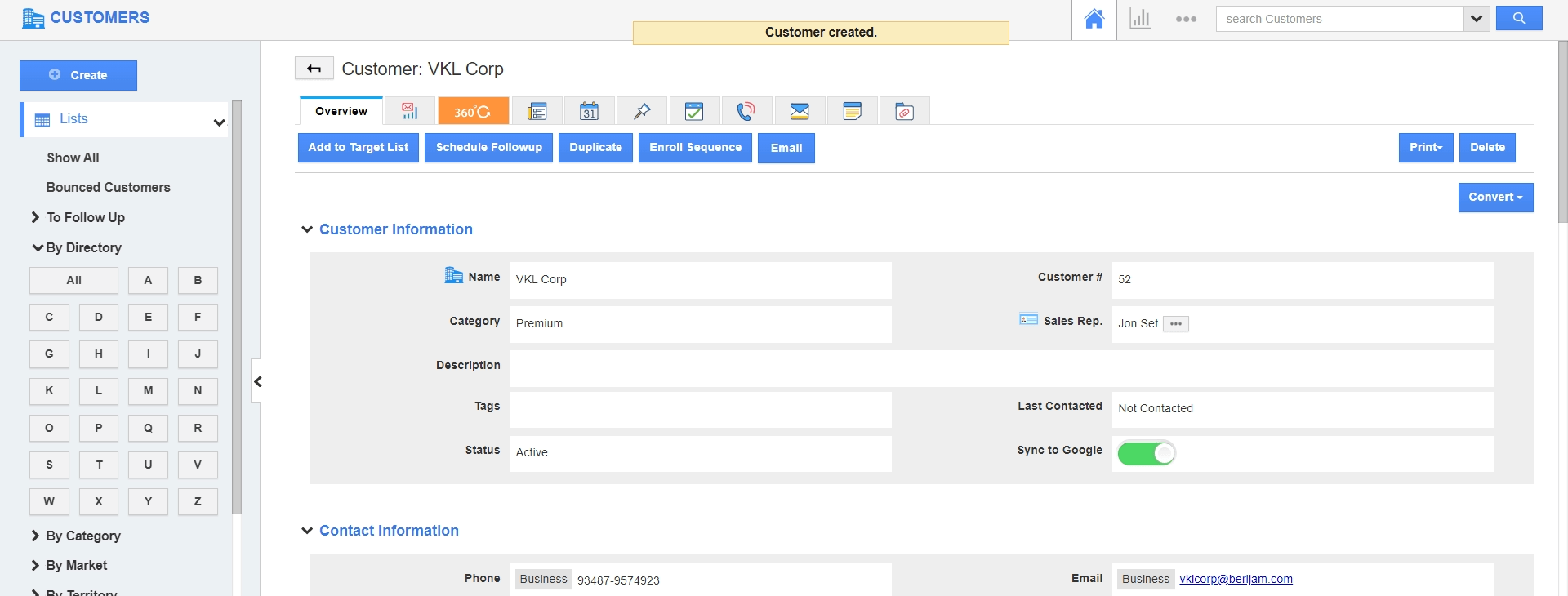
- Now go to the Contacts App and create a contact. Now I’m creating a contact with Browny Williams and associating him with the above-created customer in Apptivo as shown in the image below:
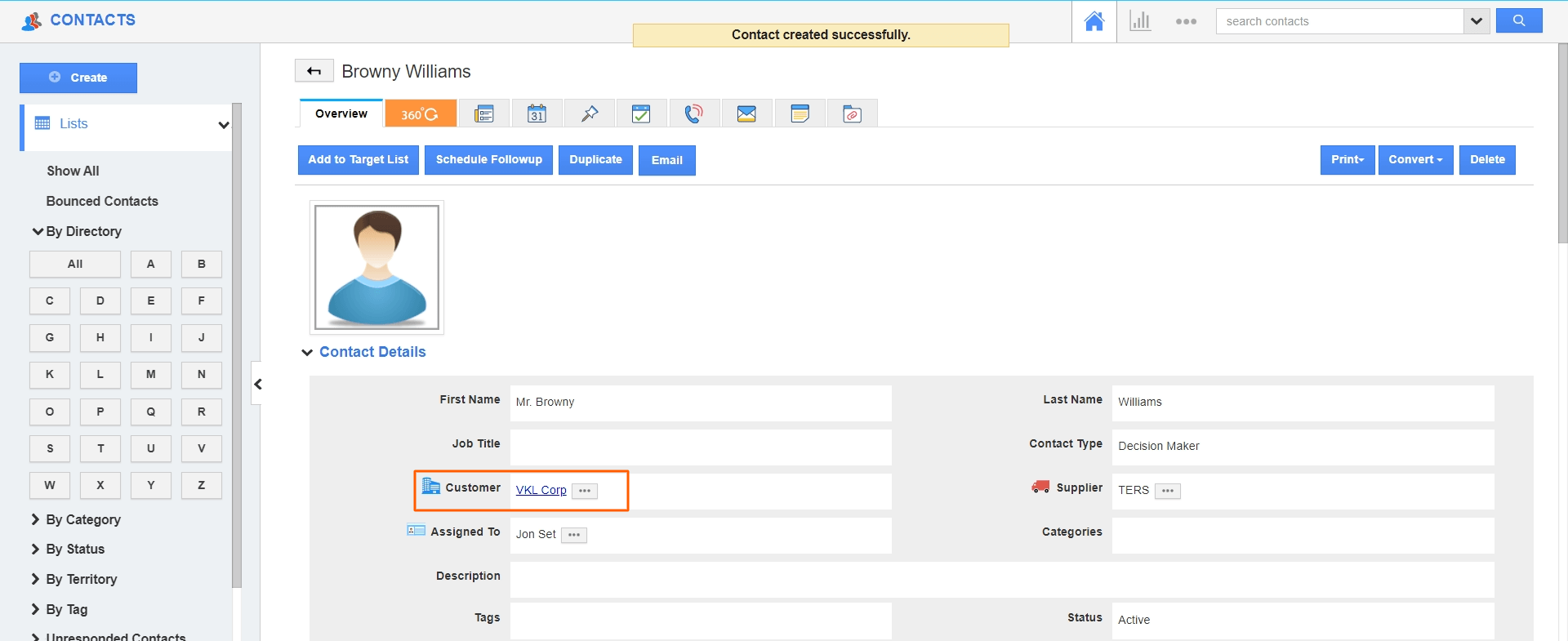
- Create an event in Google with the above-created contact’s email Id.
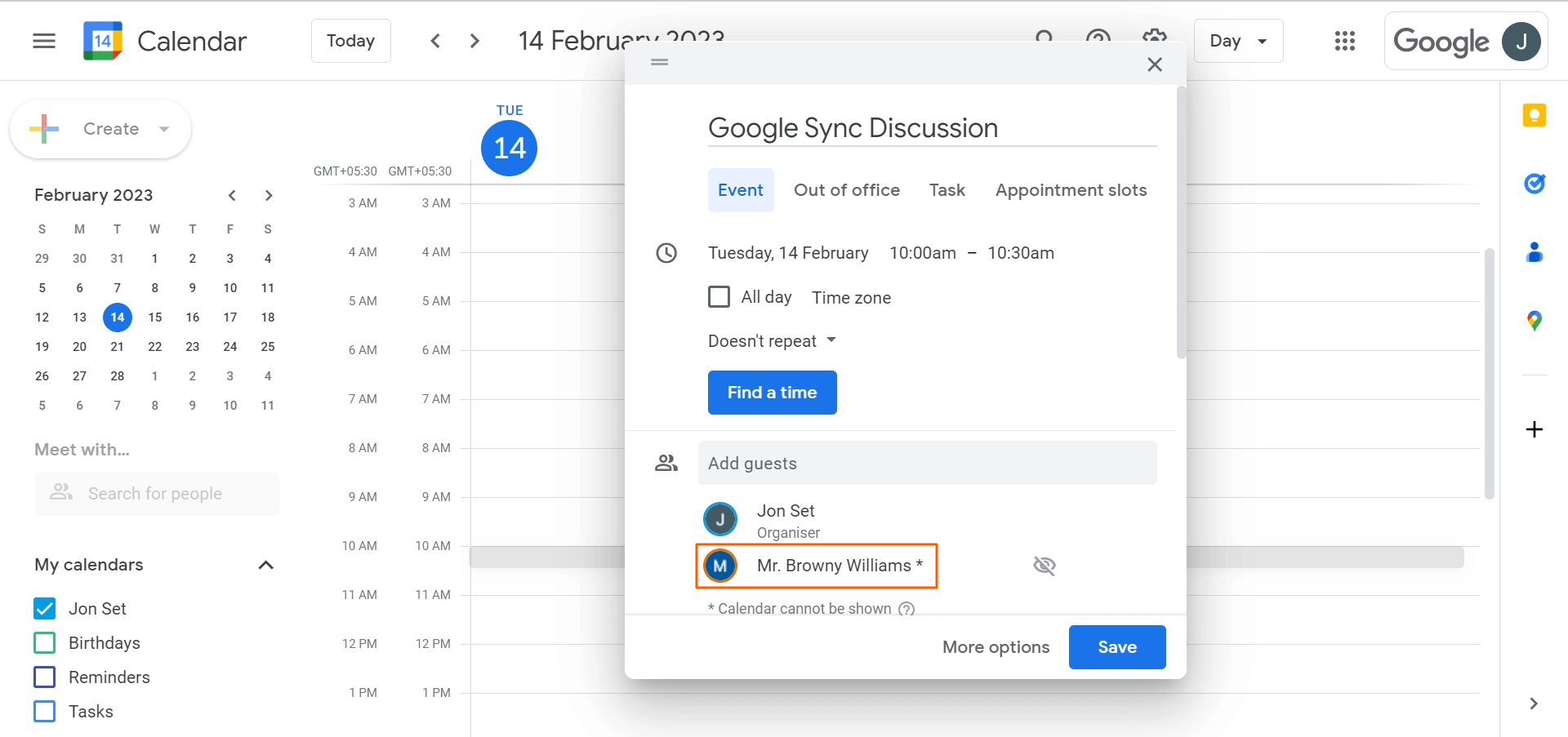
- Now, the event will be synced to Apptivo, here the attendee will be the contact and the event will get associated with the Customer as shown in the image below:
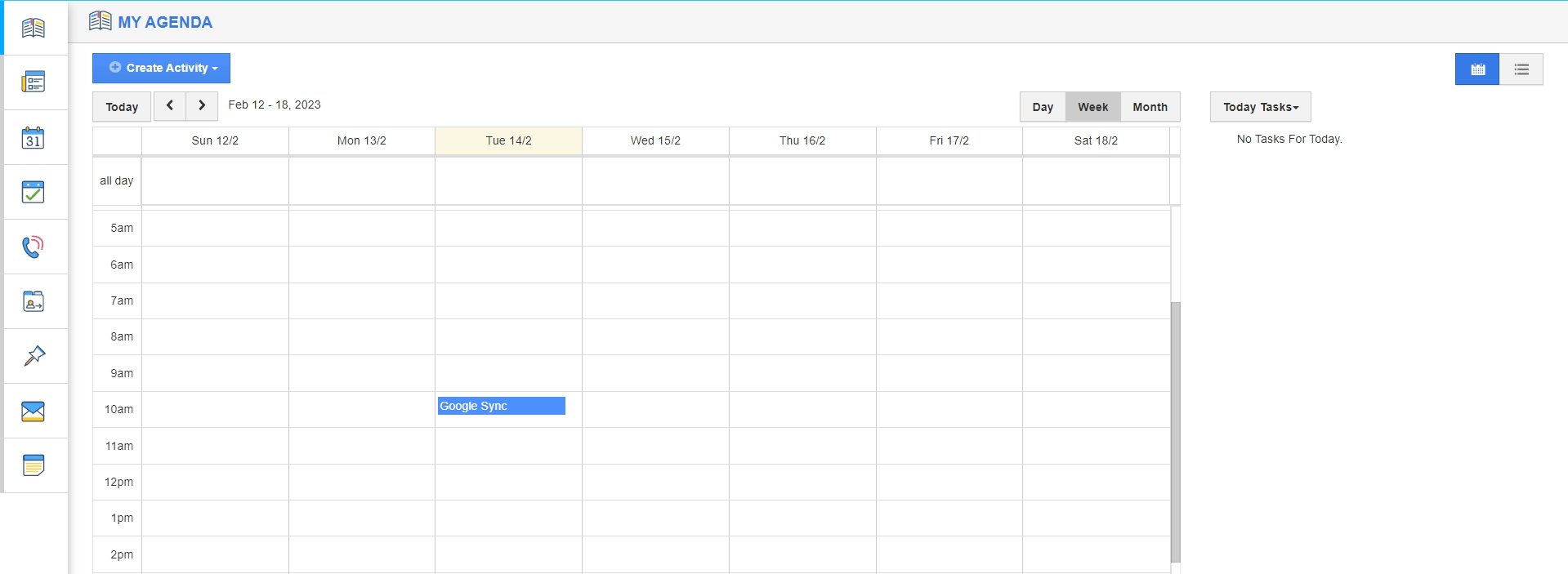
- When clicking on the event, you can now view the customer (VKL Corp) of that contact added in the “Associated With” field automatically.
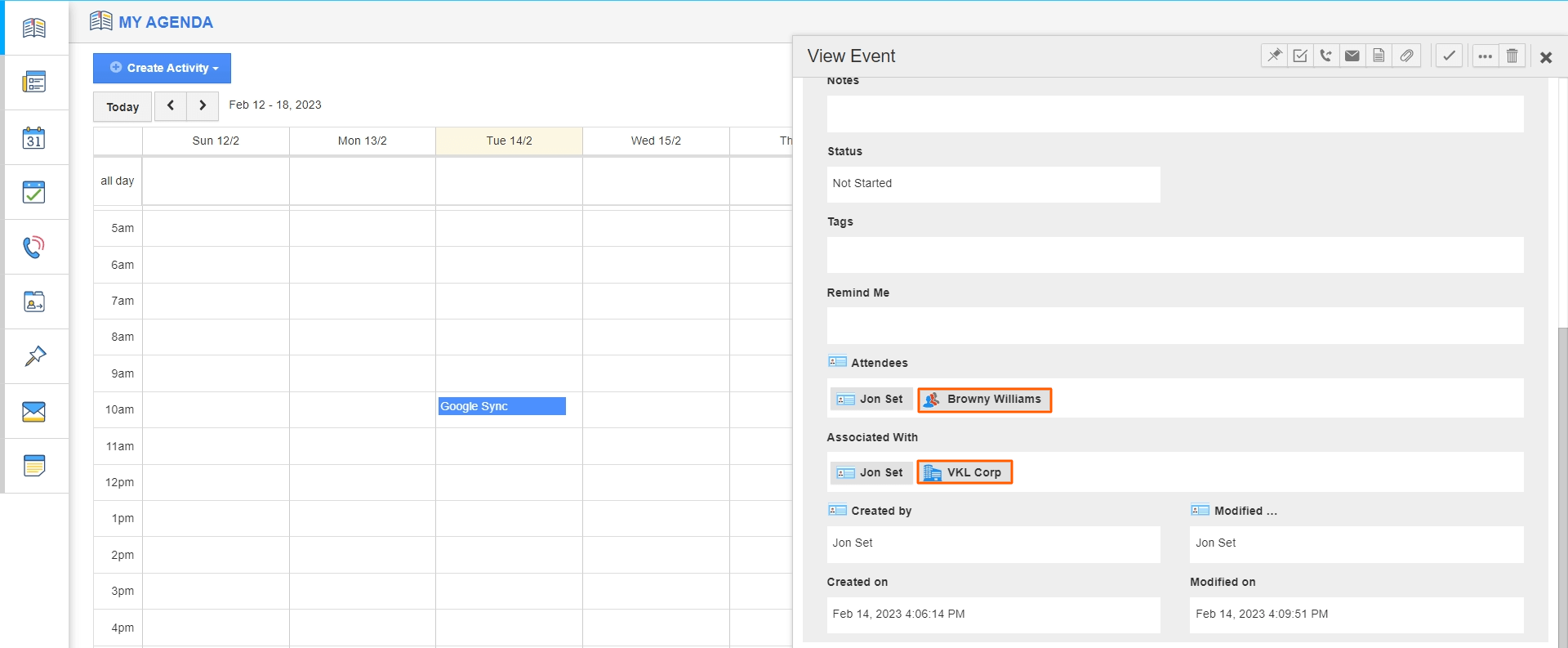
Note: Calendar Sync will support only a single business account. If you have multiple business accounts with Apptivo, sync will not work for Google to Apptivo.
With this google calendar integration, you can add an event to "My Calendar" which will be displayed in your and the invited users' calendar.

