Browse by Solutions
Browse by Solutions
How to Filter the Leads by using the Lead Source field?
Updated on December 27, 2022 02:37AM by Admin
Exclude the unnecessary records and get the necessary records in less time using the filter option. By using the Filter option of Apptivo you can access the leads based on the lead sources like Cold calls, Emails, Campaigns, etc. Let’s see how it works!
Steps to filter leads by lead source:
- Log in and access the Leads App from the universal navigation menu bar.
- Select the Lists drop-down and click Show All from the left navigation panel.
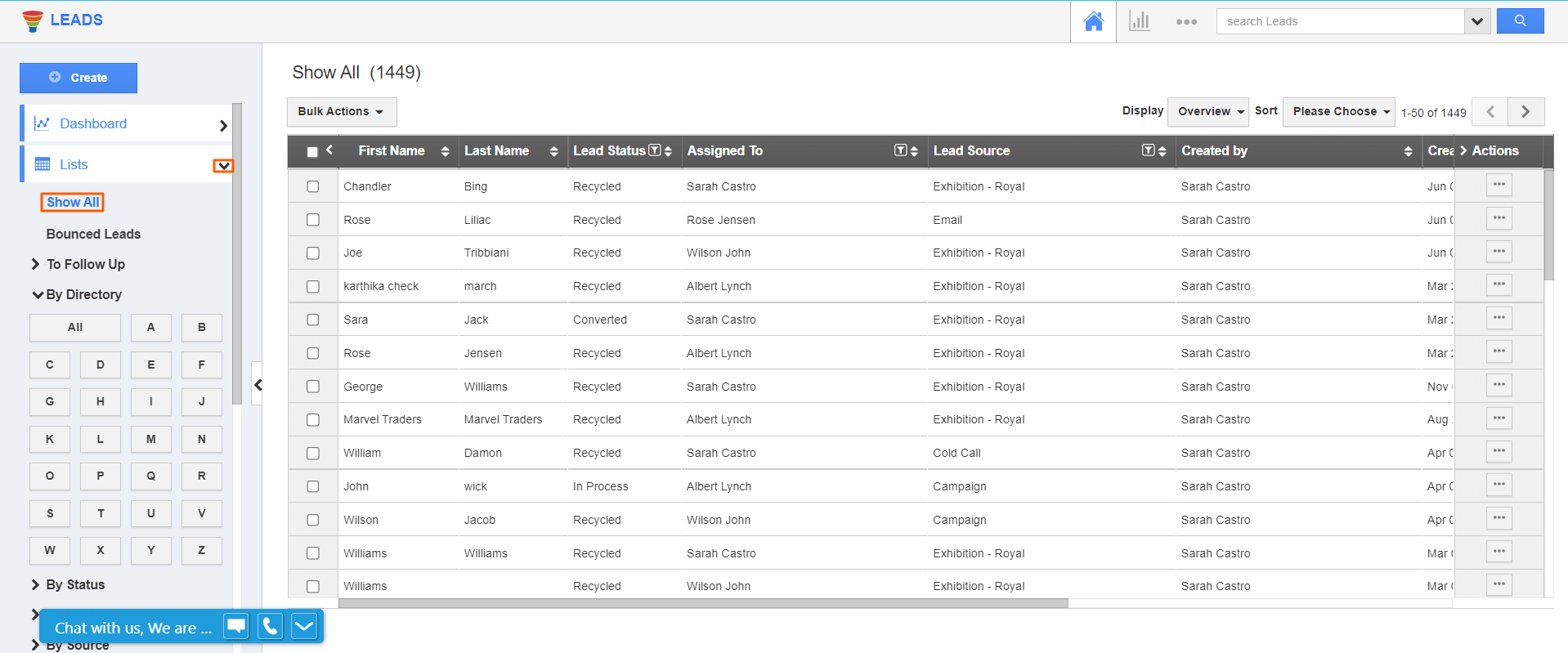.png) |
- You can view the Lead Source field, click on the Filter icon. Select the Check box which you want to view and click Apply.
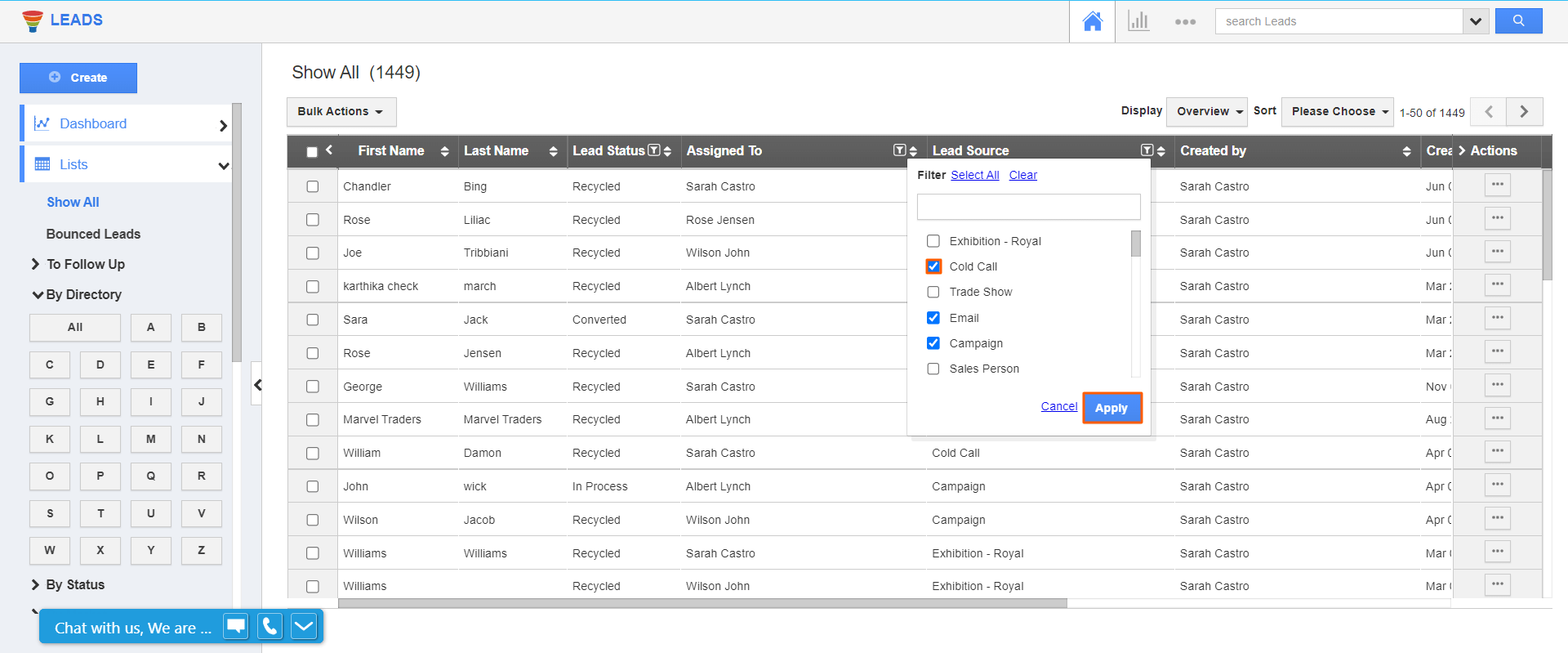.png) |
- As per the selected Lead sources, the results will be shown based on the created date sequence, you can also see them in ascending order or descending order by using the sort option:
 |
Note:
- The sorting feature is available in all table views of Leads.
- In the case of custom attributes like Radio, Toggle, Dropdown, and Multiselect. You can enable the Filter option using the Inspector tab in the Master Layout.
 |
Related Links:
How to customize the filter option for Multi-select Attribute?
How to customize the List Layout columns in the Contacts App?
Flag Question
Please explain why you are flagging this content (spam, duplicate question, inappropriate language, etc):

