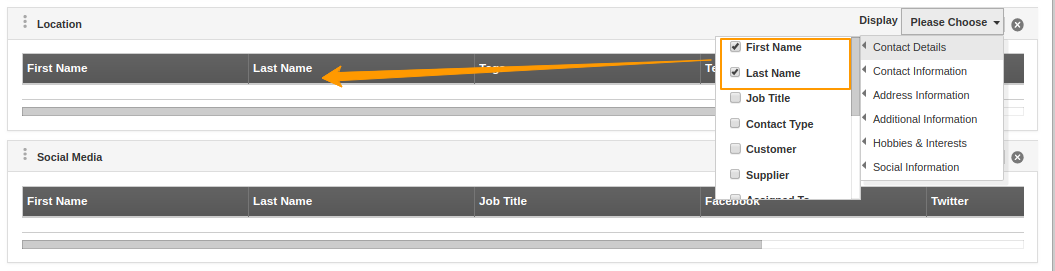List layouts are one of the most commonly used layouts in CRM Apps. It guarantees the exact data by removing redundant information. Apptivo offers list layouts for its Contacts App. Contacts app has the utmost importance as it is a source of communication when it is related to business. Along with providing list layouts, Apptivo allows you to customize it according to your demand. You can create and customize the list layout for both web and mobile versions.
Customization in Web Version
- Go to Settings → Customize App → List Layouts → Web. You can see the list layouts available for the Contacts App in the right pane.
- Select a list for customization. Here, I have chosen the Segmentation layout.
- Click on the Segmentation name to change the name of the layout. Here, I have renamed it to Location. It will save automatically on clicking outside the edit area of the name.
- Now, select Display from the right corner of the list.
- You can see the set of attributes present in the Location list is selected by default in the Display section. To remove a particular attribute, you can untick the particular attribute from the Display section.
- You can also select the new attributes from Display to add it to the list.
- Here, I have removed the Job title from the Display section and added the Billing Address → State attribute.
- Navigate to the Show All page in the Contacts App. Click Display’s layout dropdown and select Location.
- You can see the updated list for all the records based on your customization.
Customization in Mobile Version
Apptivo’s All-In-One mobile application normally offers two kinds of field views.
- Default Field
- Long Press Details Field
Default Field
The default field refers to those details which are available once you access the Show All page in Contacts App.
Long Press Details Field
Long press details field indicate that information which can be viewed when you long-press a particular contact.
The customization for the list layout has to be done from the Web version of the Contacts App.
- Go to Settings → Customize App → List Layouts. → Mobile. Here, select the layout for which you want to customize the settings.
- You can see the attributes added to Default Field and Long Press Field.
- In the Default field, you can remove the attributes which are not required. Here, I have removed the Email attribute.
- You can drag and drop an attribute from the Palette section to the Default Field. Here, I have added the Last Name attribute.
- Similarly, For the Long Press field, you can remove the attributes which are not required. Here, I have removed the Categories attribute.
- You can drag and drop an attribute from the Palette section to the Long Press Field. Here, I have added the Customer attribute.
- Once the changes are made, save the changes. Now, log into your Apptivo mobile application.
- In the Contacts App, the Default Field appears based on the customization.
- The Long Press Field appears with the changed attributes.