Browse by Solutions
Browse by Solutions
How do I Customize Reminder in Invoices App?
Updated on August 9, 2021 07:17AM by Admin
Apptivo Invoice app allows you to create and send an invoice to a customer. It allows you to send the payment reminder automatically if your invoice is long overdue. You can set the active reminder rules for your invoice. This can be viewed in the Invoice app under the "Payment Reminders" menu.
There are two options available to set invoice reminders in Apptivo Invoice App.
- Automatically Send - By this, you can set the reminders automatically based on the Overdue days. You can create one or more reminders for your invoices. These can be removed, disabled, or edited at any time.
- Show in Reminder Queue - By this, you can set the reminder to show in the reminder queue. With that, you can verify and send out the reminders manually. Here also, you can create one or more reminders for your invoices. These can be removed, disabled, or edited at any time.
Both the options that are mentioned above can be used as per your business demands. For instance, when your payment terms change.
Steps to Set Invoice Reminder Email
- Log in and access the Invoices App in your universal navigation menu bar.
- Click on the "More" icon and select "Settings" located at the app header bar.
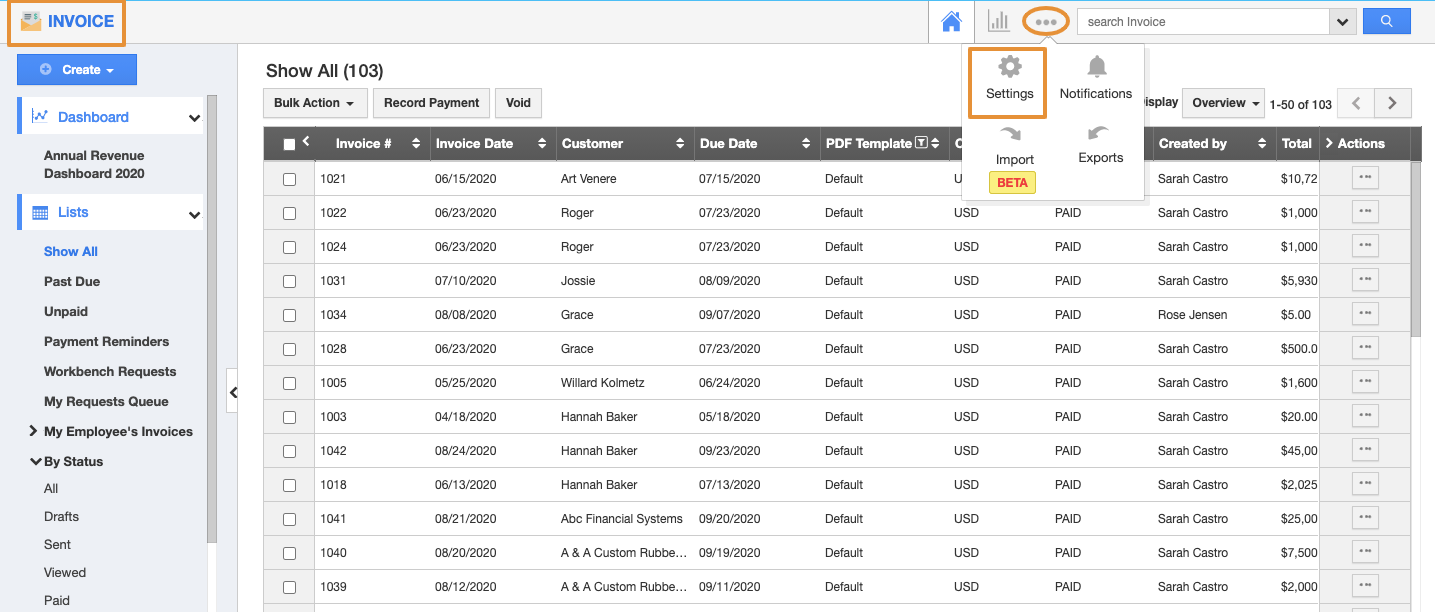 |
- Click on “Reminders” from the "Invoice" dropdown from the left navigation panel.
- Click on the “Create” button.
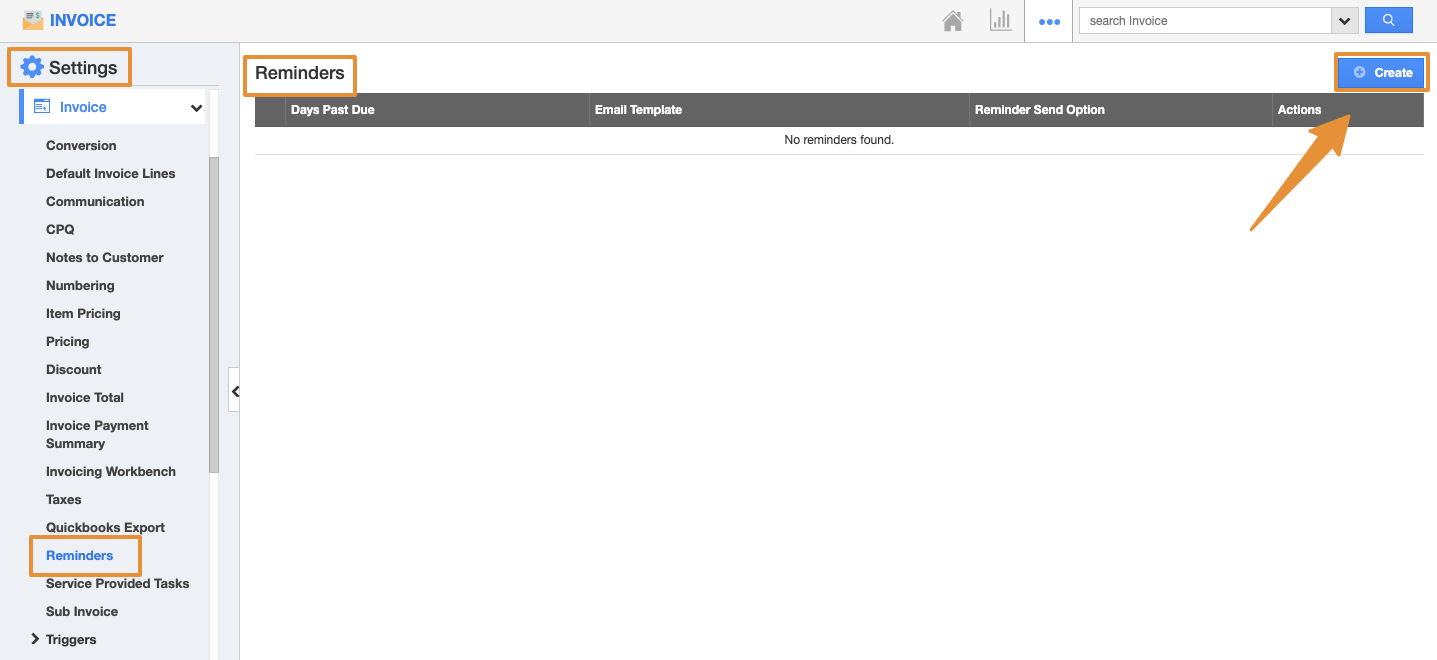 |
- You can view the Create Reminder popup window and specify the follows:
- Days past due – Number of days past due.
- Message Template – Select a message template from a predefined list.
- Reminder sends an option – Select an option whether to send automatically or need to show in the reminder queue.
- Toggle On the Enabled option.
- Then, click on the “Create” button to save the reminder.
 |
- The reminder will get created and added to the list.
- You can also update the reminder information by clicking on the "Edit" icon.
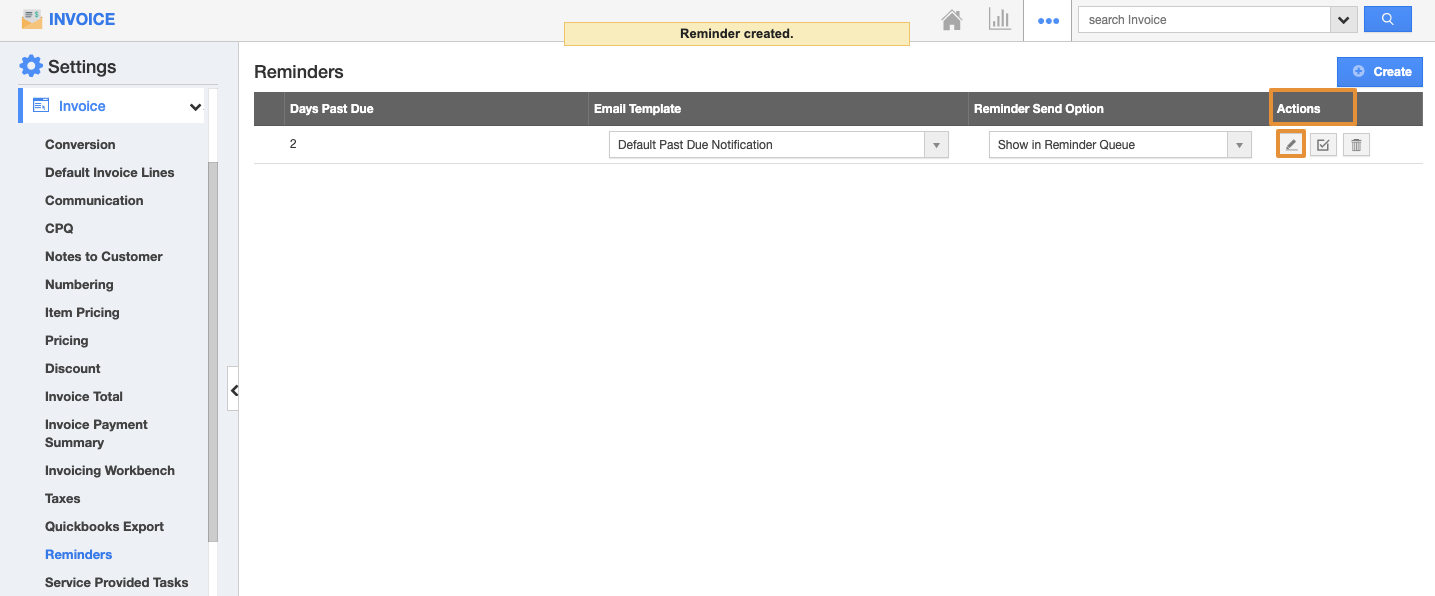 |
- By default, the created reminder will be in enabled mode.
- You can also disable the reminder to stop reminding the customer temporarily.
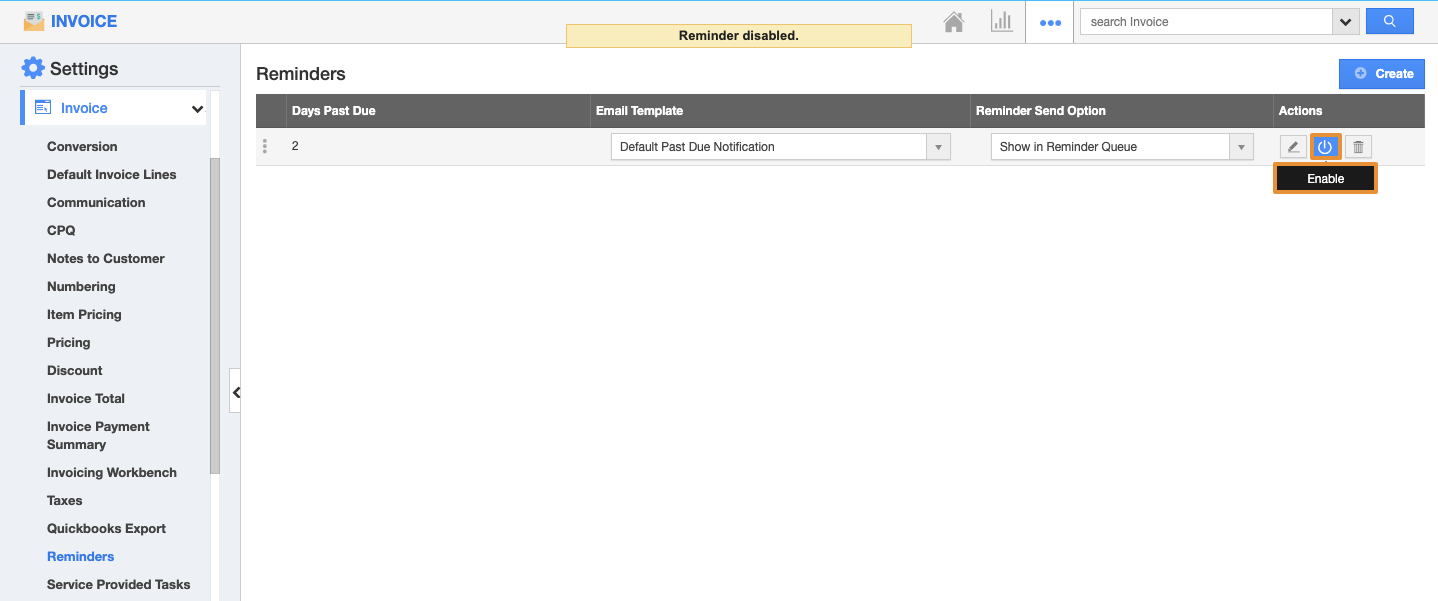 |
- Click on the "Delete" icon to delete the reminder in order to stop reminding the customer permanently.
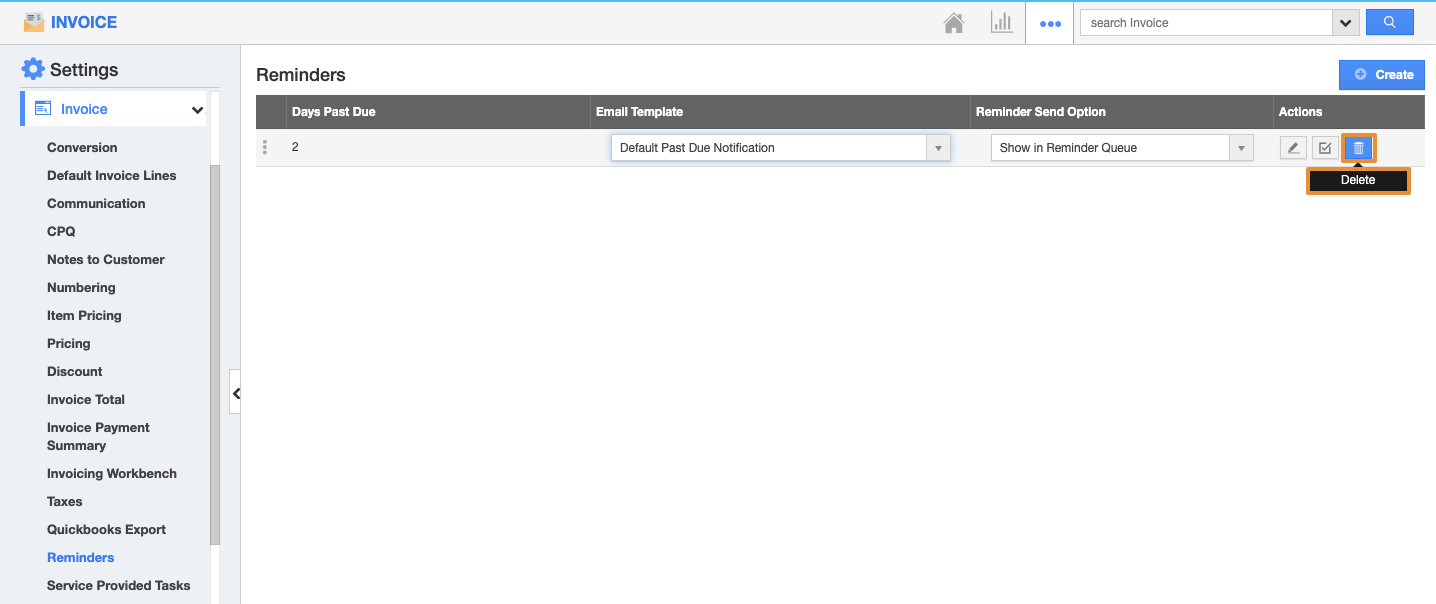 |
Click Here to know how to send a Reminder Email for an Invoice.
Related Links
Flag Question
Please explain why you are flagging this content (spam, duplicate question, inappropriate language, etc):

