Browse by Solutions
Browse by Solutions
How to Import Notes?
Updated on February 26, 2017 09:25PM by Admin
You can import notes for contacts from Contacts App "Import" feature. The contacts import allows you to import a CSV file containing those records and will associate the notes with matching contact records.
You need to add "Notes" column (field) or set up data in your CSV file for proper importing. We allow mapping, multiple notes field in importing.
Steps to Import Notes
- Log in and access Contacts App from your universal navigation menu bar.
- Click on "More" icon and select “Import” icon located at the app header bar.

- Click on "CSV Imports" from left navigation panel and then click "New Import" button.
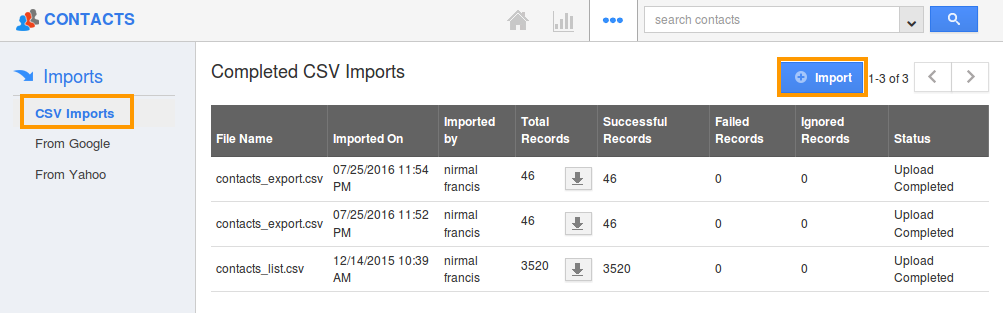
- Click on "Browse" button and select CSV file from your computer and click on "Next".
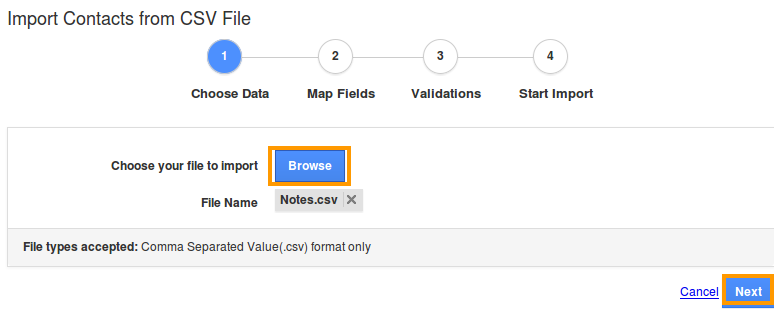
- Map contacts fields to respective CSV fields and you can view "Notes" field as shown in the image below:
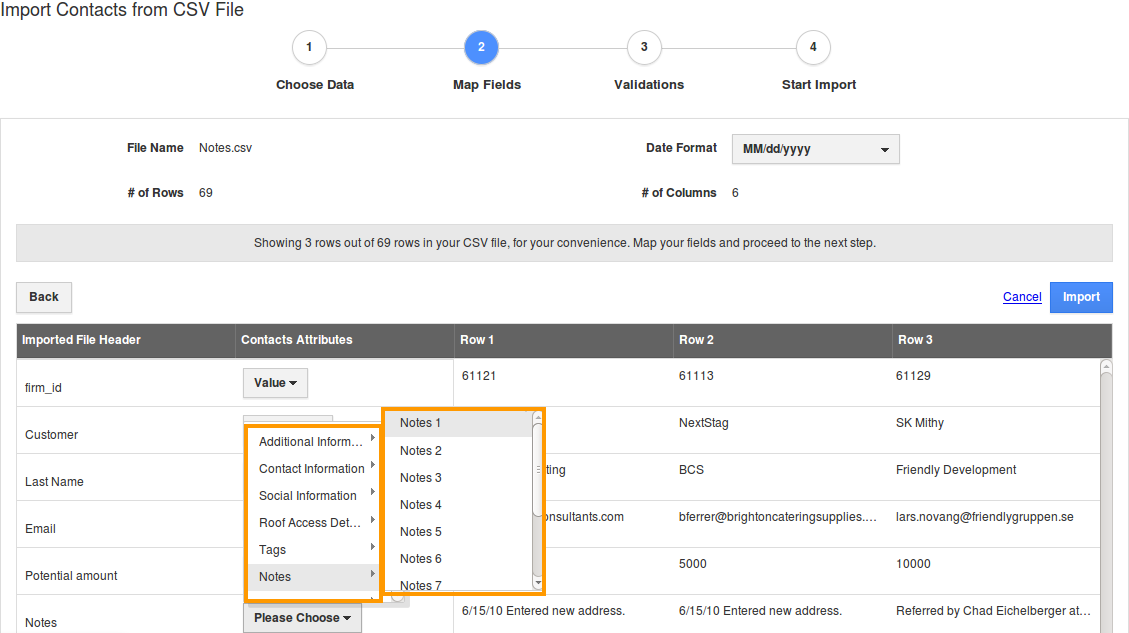
- For multiple notes field, you need to map as shown in the image below:
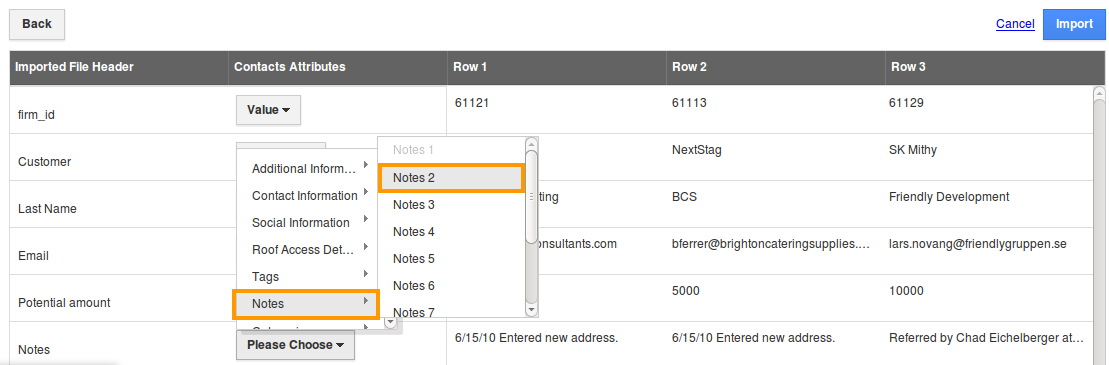
- Click on "Import" button to import the records.
- Follow the import contacts help guide to complete import steps.
Flag Question
Please explain why you are flagging this content (spam, duplicate question, inappropriate language, etc):

