Browse by Solutions
Browse by Solutions
How do I Setup PayPal Payment Gateway to Capture Payments?
Updated on January 20, 2017 09:45PM by Admin
In order to collect payment through PayPal, configure Paypal payment gateway in Invoices App. To setup your PayPal payment gateway, you need to complete the following steps:
Steps to Create a Paypal Account through Apptivo
- Log in and access Invoices App from your universal navigation menu bar.
- Click on "More"
 icon and select "Settings"
icon and select "Settings" located at the app header bar.
located at the app header bar.
- Click on "Payment methods" from the left navigation panel.
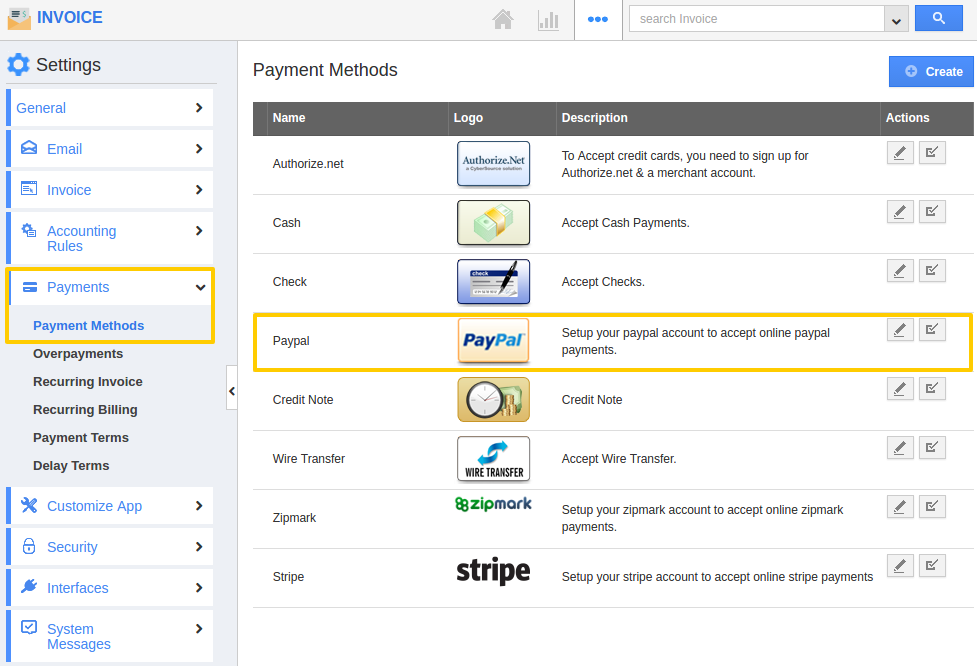
- Click on "Edit"
 icon against Paypal payment option.
icon against Paypal payment option. - If you have a Paypal account already, click next.
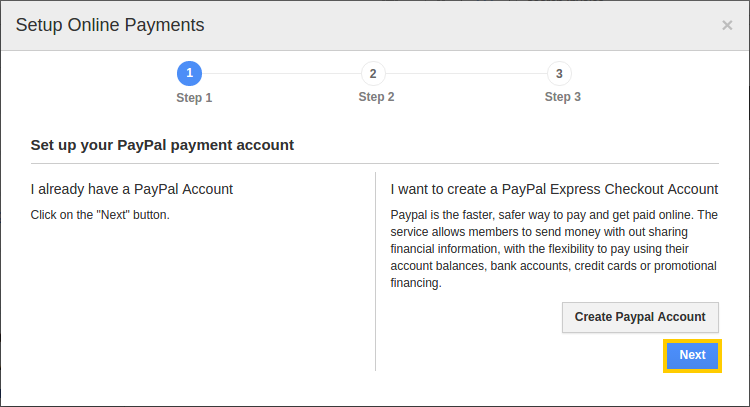
Or else create an account with Paypal by clicking the button“Create Paypal Account” (Paypal is the faster, safer way to pay and get paid online. The service allows members to send money along with Out-sharing financial information, with the flexibility to pay using their account balances, bank accounts, credit cards or promotional financing). - After you’ve created an account, please log in into your Paypal account and “Profile”,“My Selling Tools” and then click on “Update for API Access Section”. Click on Request API Credentials link and select API signature and then click Agree and Submit. (If you are using classic view then Profile > API Access > View API signature)
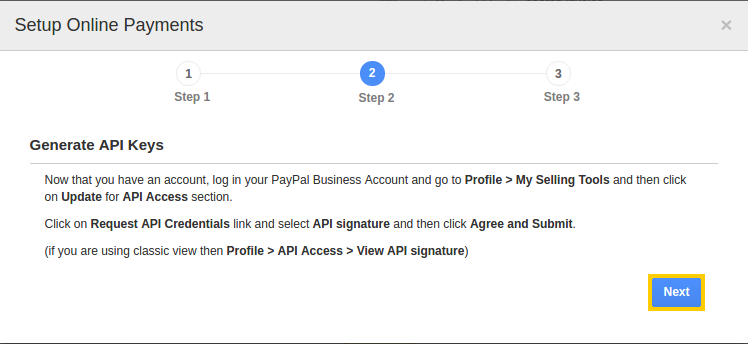
Enter the API settings, provide API Username, Password and Signature. And if you want your customer to have a Paypal account set yes option for “customer needs to have a Paypal account?”.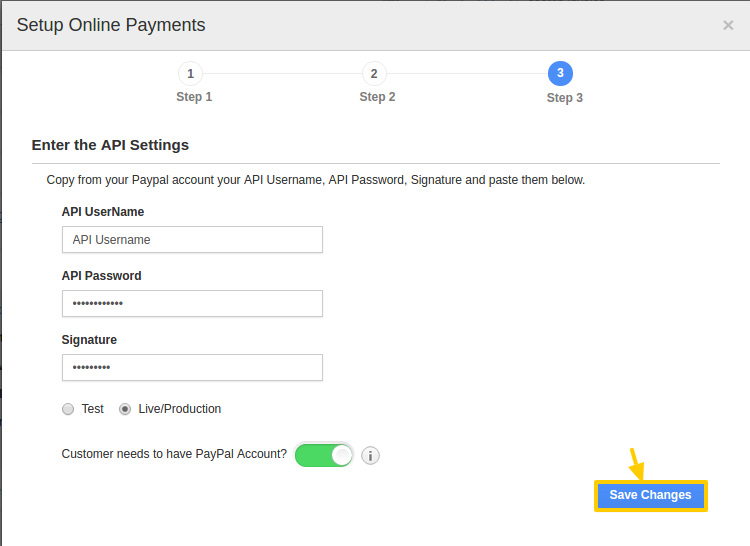
- Click save changes, a confirmation message will be displayed like “Paypal parameters updated successfully”.
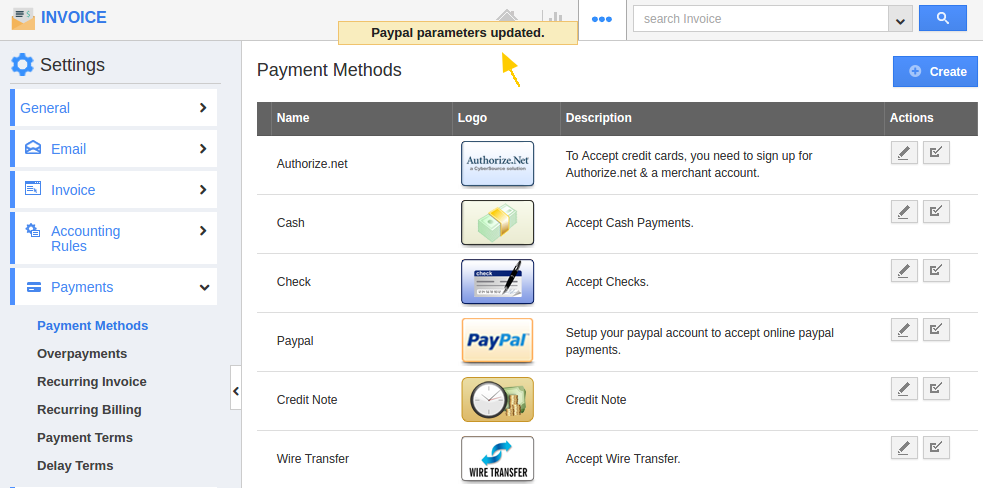
Related Links
Flag Question
Please explain why you are flagging this content (spam, duplicate question, inappropriate language, etc):

