Browse by Solutions
Browse by Solutions
How to Configure the Default Font Size for Text Description?
Updated on February 20, 2024 10:12PM by Admin
In this comprehensive guide, we'll walk you through the simple steps to set your preferred font size and style, effortlessly in the Free Text Description field. By following our easy-to-follow instructions, you'll be able to make these adjustments seamlessly from the master layout, ensuring a consistent and personalized experience every time you create new content.
Steps to customize the predefined Font size and style:
- Access the app where you want to customize the fonts. For the demonstration, the Leads app is utilized to showcase the text description customization options.
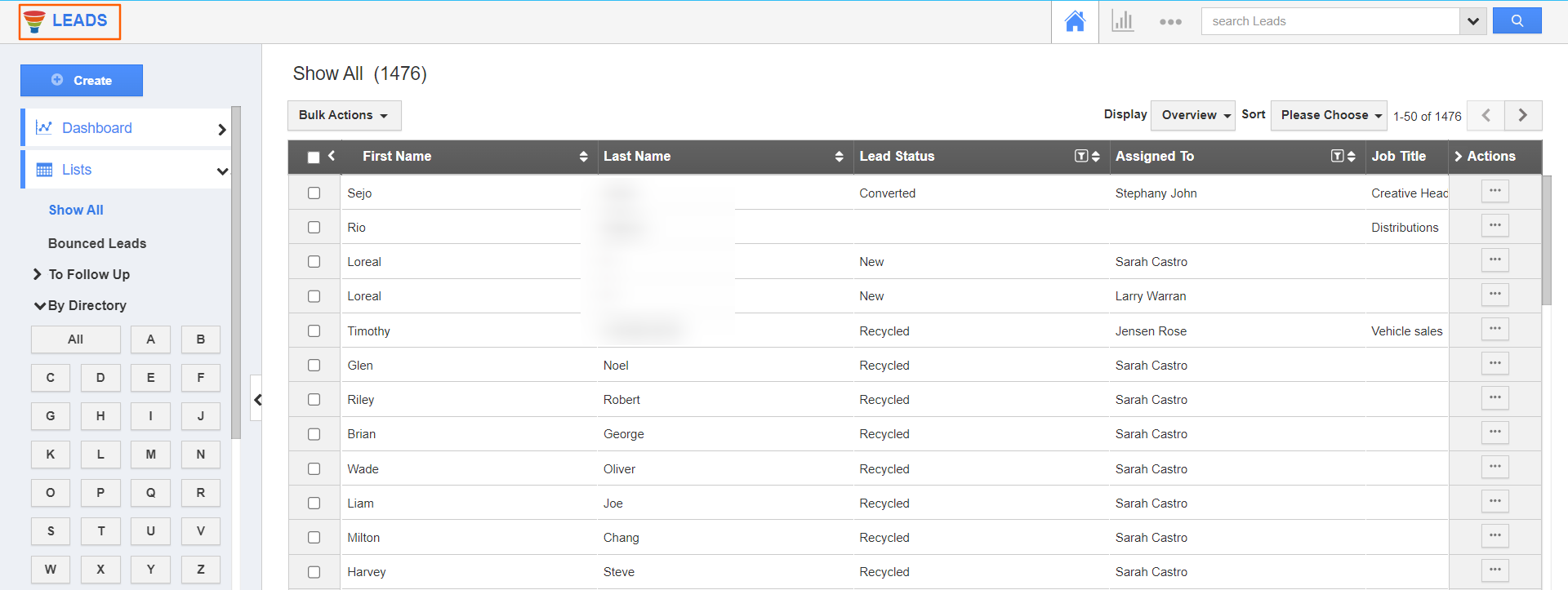
- In the lead creation form, you'll notice the description field with its standard font style and size of 15px. Now you have the flexibility to set the predefined font size & style.
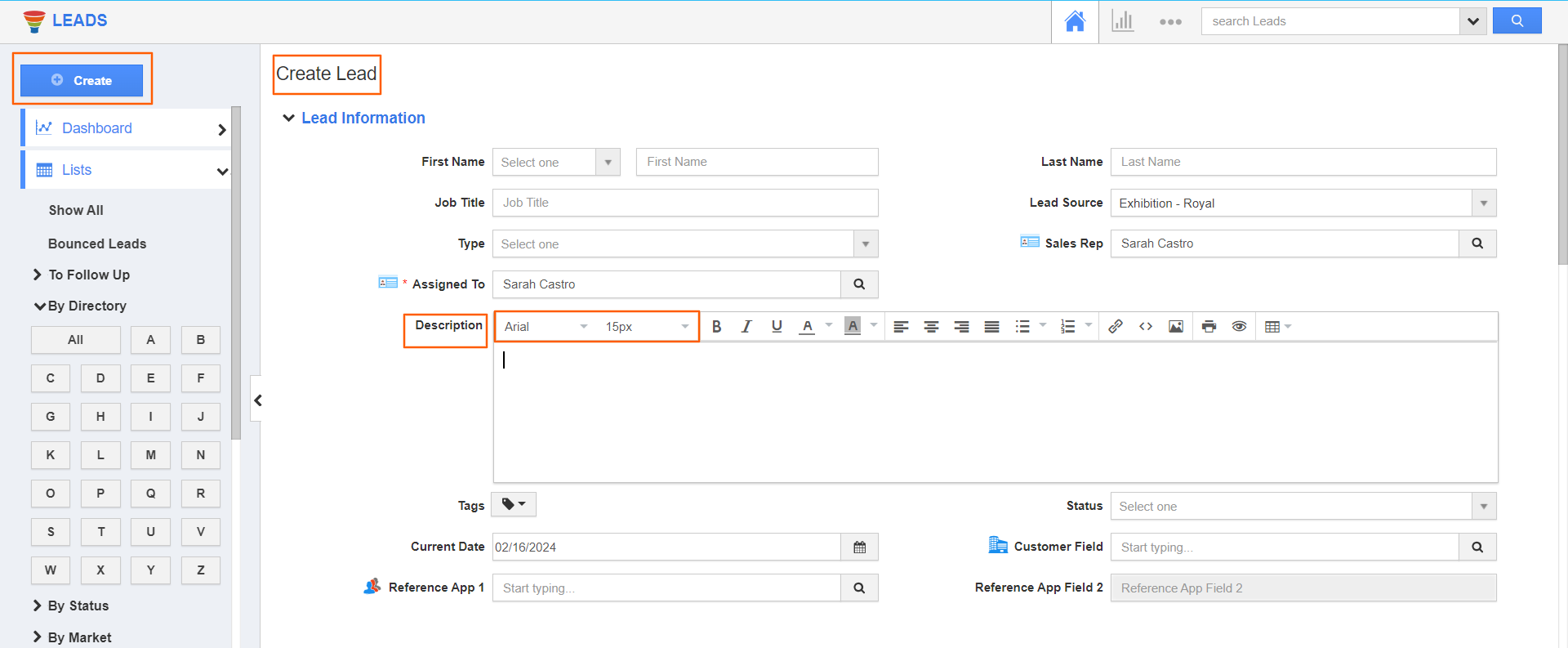
- Navigate to the settings → customize app → Master Layout to set the preferred font customization.
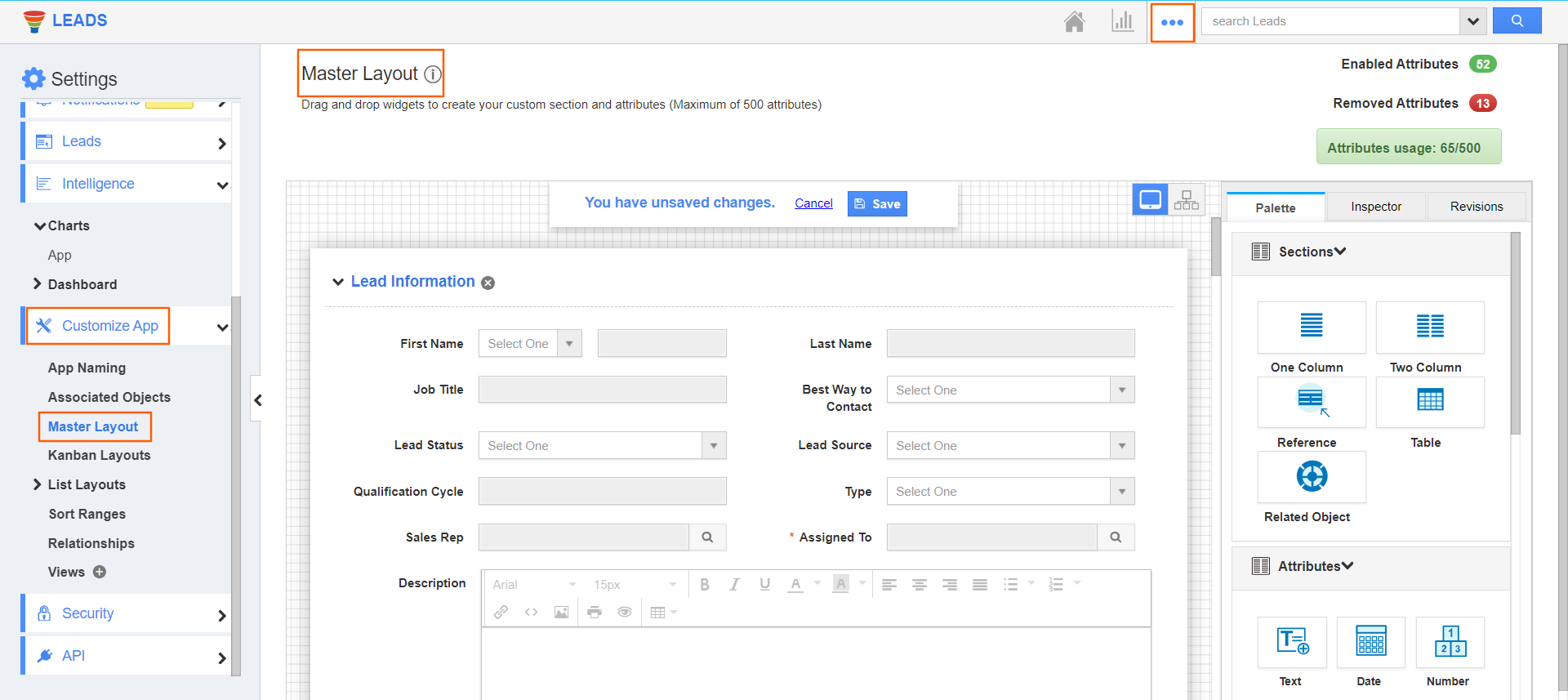
- Click on the free text description attribute in the master layout, the inspector tab will open. Next, navigate to standard behavior and select
Default Text.
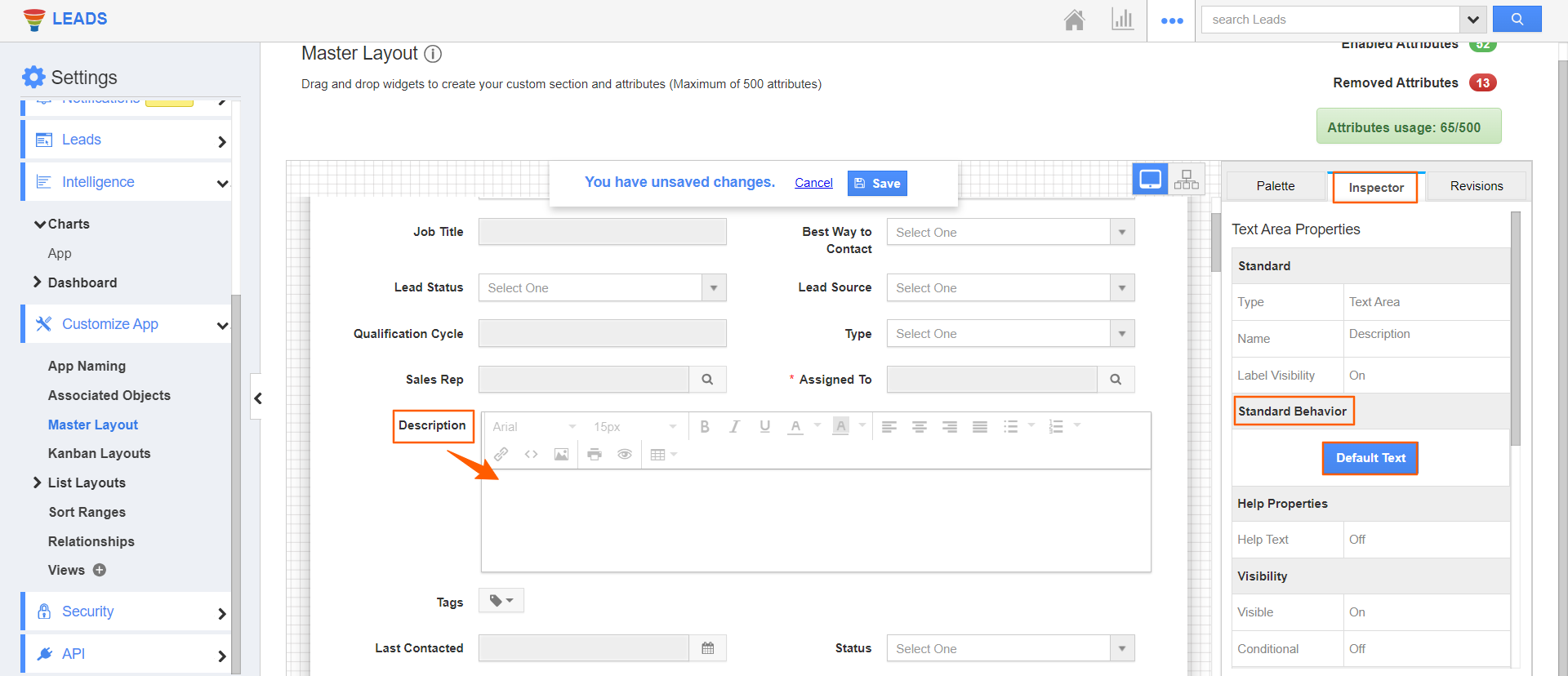
- A pop-up window will appear. Click on the drop-down to choose the preferred font style and font size.
- You can also use multiple options to enhance your text, such as including a link, inserting an image, or adjusting text alignments. Don't forget to click on the "save" button after making your changes.
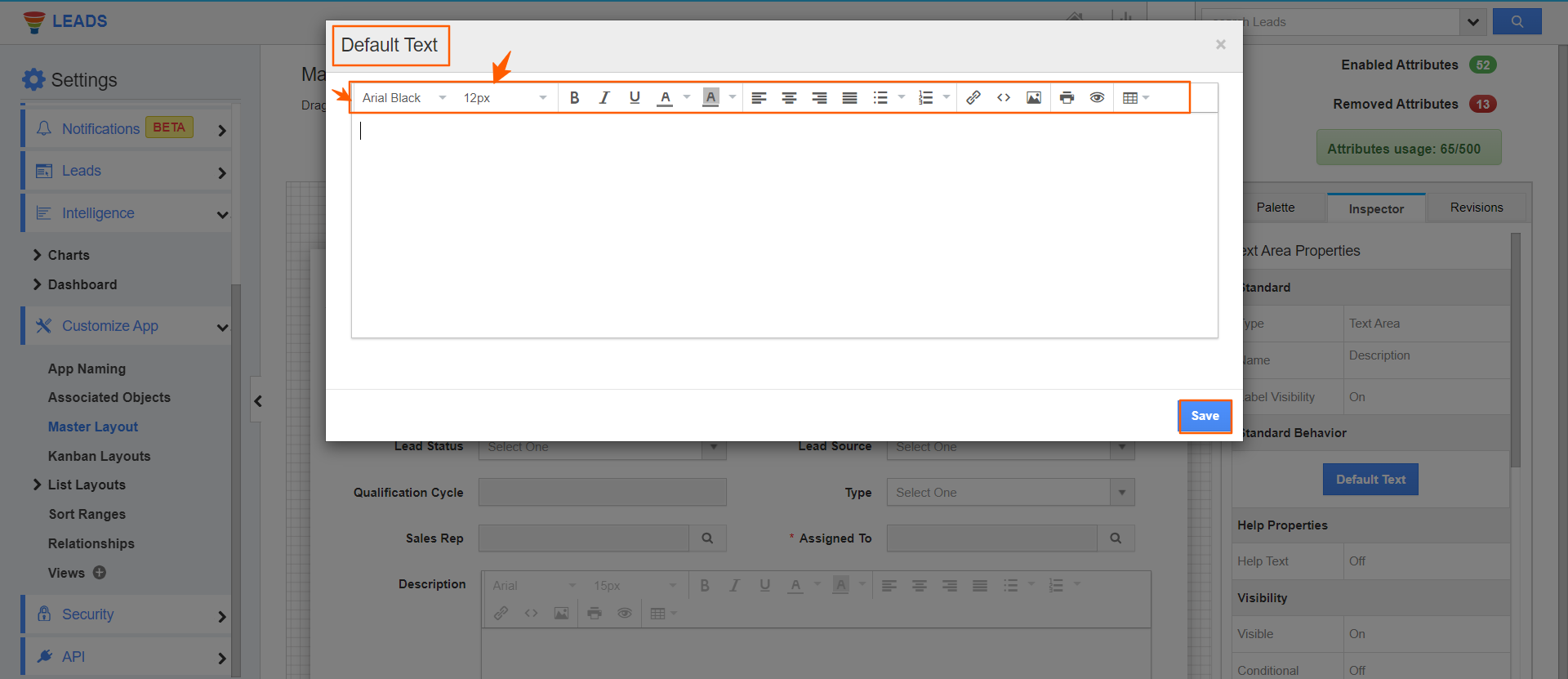
- Click the “save” button in the master layout to save the changes made.
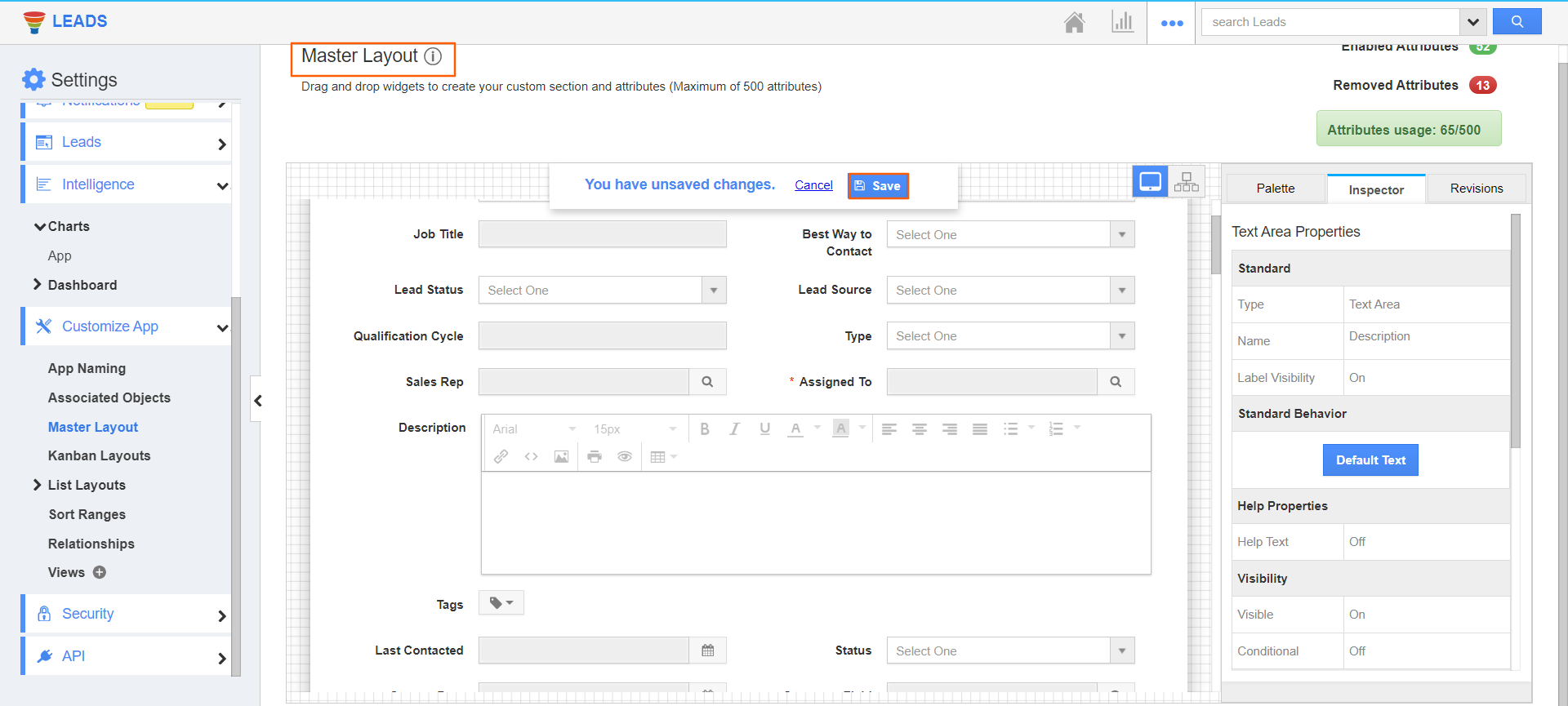
- You will find that the below image reflects the changed font size and style as specified.
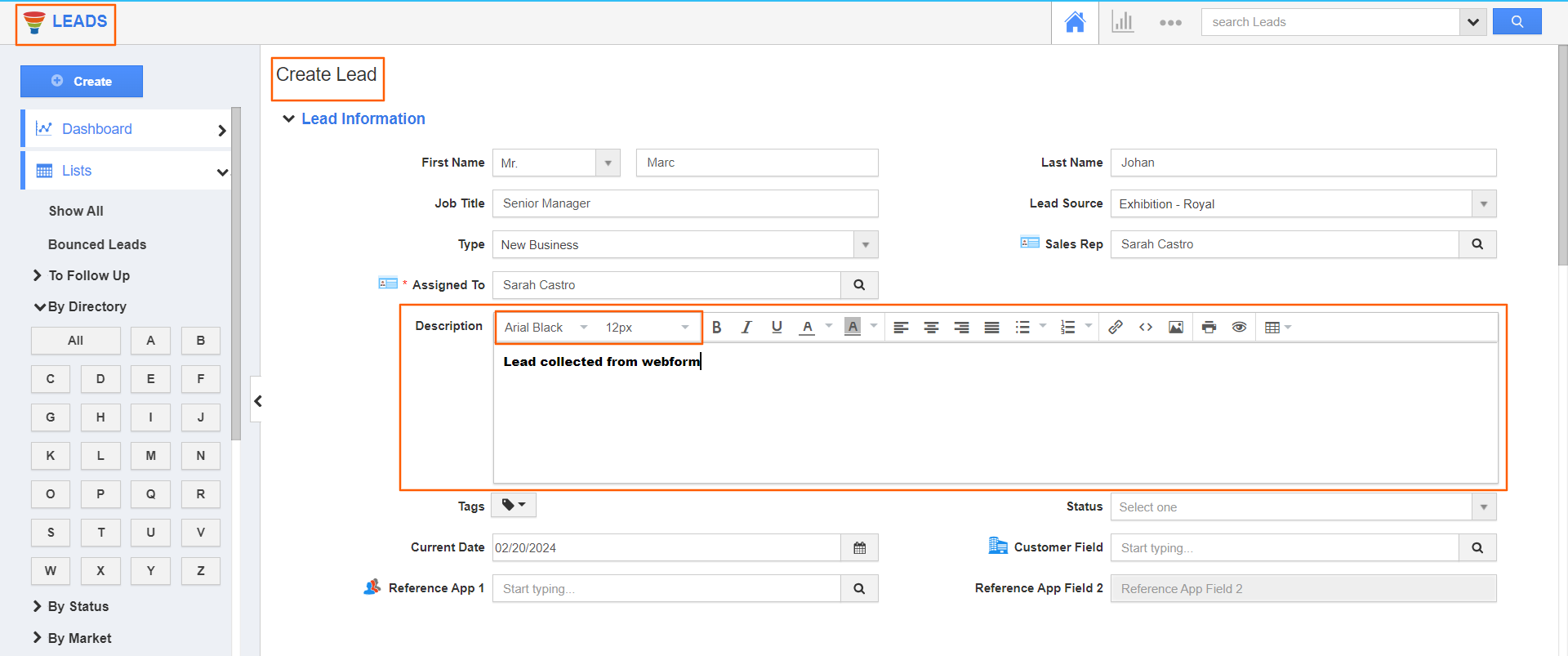
Flag Question
Please explain why you are flagging this content (spam, duplicate question, inappropriate language, etc):


