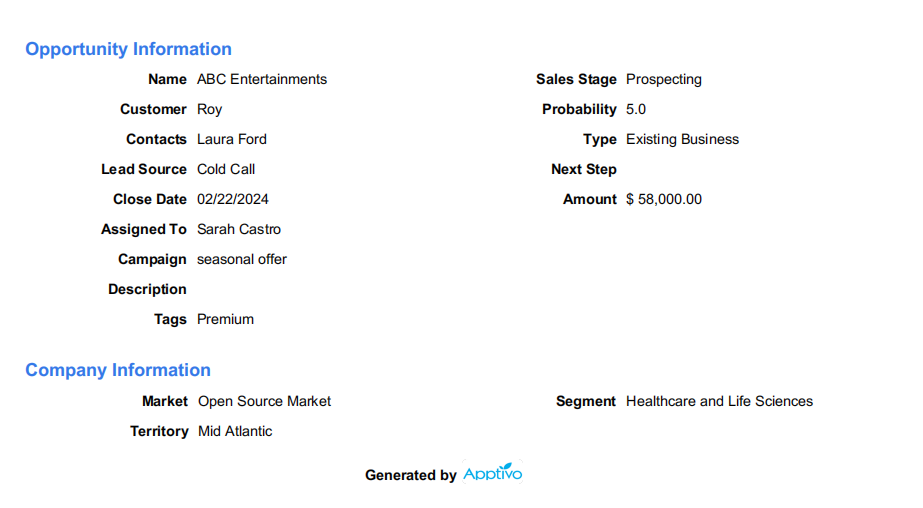Browse by Solutions
Browse by Solutions
How to create a PDF Layout and print the record from the Apptivo Opportunities App?
Updated on November 15, 2023 10:51PM by Admin
The Apptivo Opportunities App is a versatile tool for managing all business-related, offering information to enhance your conversion prospects. With Apptivo, you can easily generate PDFs of your Opportunities for quick access. Follow these steps to create a PDF layout and print your records:
Steps to Create PDF Layout
- Log in and access Opportunities App from your universal navigation menu.
- Navigate to the "Settings" option within the Opportunities App, then select "Customize App" and click on "Print/Web Layouts."
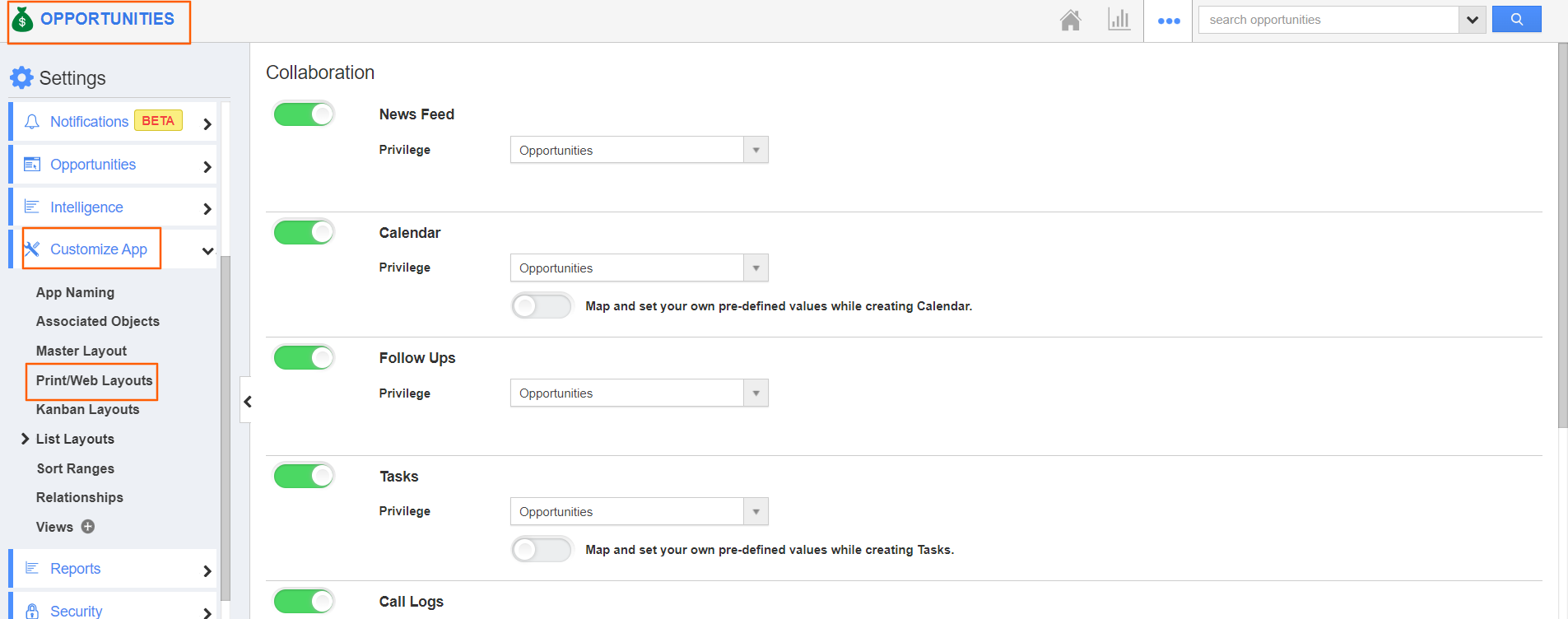
- In the "Create" section, you have three template options to choose from:
- Start with a blank Layout
- Start with the default Layout
- Copy from Another Layout
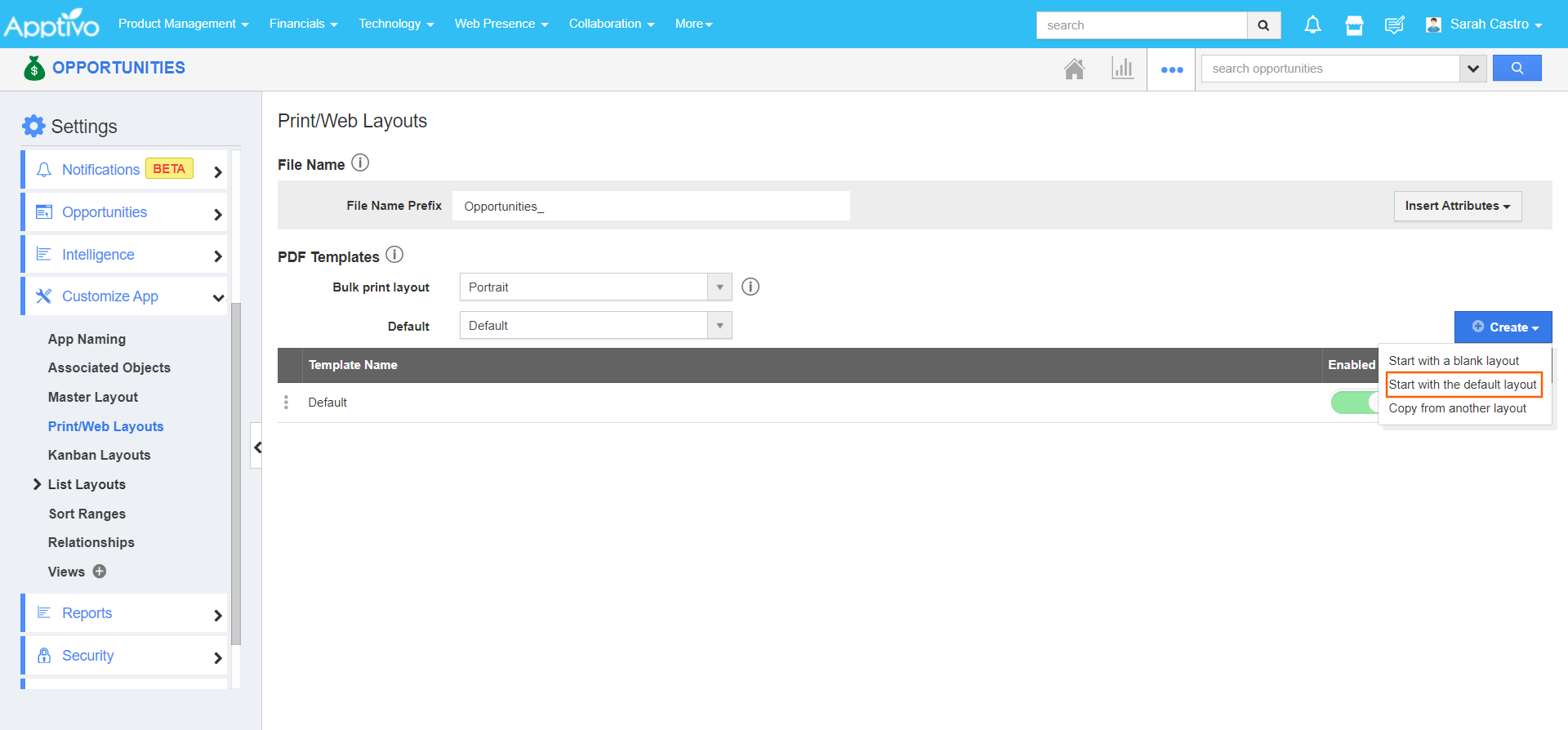
- For Instance: let's create a template using the default layout. You'll be prompted to provide a name for your template.
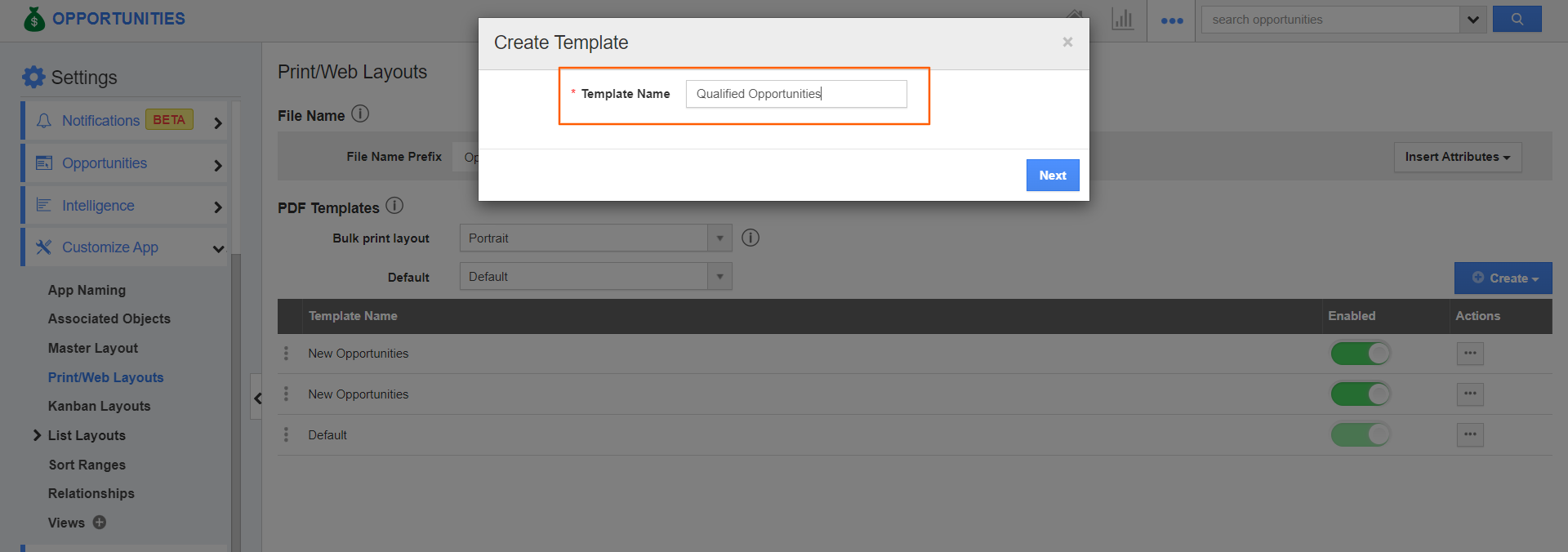
- Now, you can customize the template by adding attributes to the layout from the palette based on your requirements.

- Opportunities app provides various customization tools that help users to create custom templates. They function by drag and drop mechanism.
Sections
The “sections” tab allows you to add new fields into the Layout. It offers various features like adding One Column, Two Column, Three Column, Line, Table, Header, Footer and Page Break. Each of whose features can be modified using the Inspector tab.
Common Attributes
Common attributes allow users to add App name, header logo, Free text, description, Line, button and Page Number. The attributes can be customized using the Inspector tab.
Business Attributes
Business attributes decrease the work of the organization by automatically populating the Business Information like the name, logo, business address and phone number.
Customers Attributes
Customers’ attributes allow linking the information related to the customer like their name, sales representative, last contacted date, address and social media information.
Opportunities Attributes
Like Customer attributes, Opportunities attributes contain information related to Opportunities such as name, sales stage, probability, close date, amount.
- Here, I have added sales stage attribute.
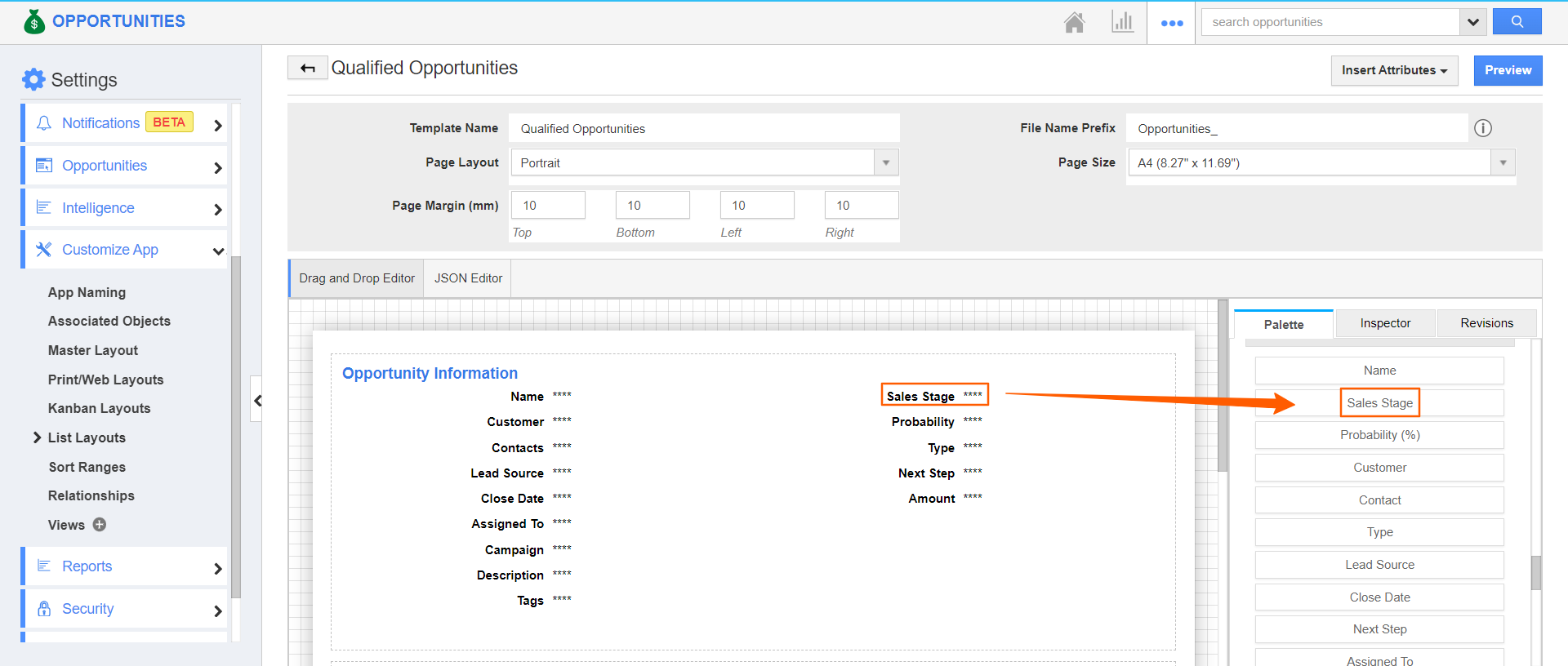
- Once the required changes have been made, save the template.
- Now select Create in Opportunities app to create a new opportunity and add the required information.
- Once the Opportunity is created, select Print PDF option from the Overview page and choose Print Option.
- You have two printing options:
- Print with attachment: This option enables you to download the Opportunity in a zip file, which includes the PDF document and any relevant attachments at the field level.
- Print without attachment: This option allows you to directly download the Opportunity record as a PDF document.
- Upon clicking the print button, You will receive a copy of the record in PDF format.