Browse by Solutions
Browse by Solutions
How to Enable the Print PDF Option in the Opportunities App?
Updated on October 30, 2023 12:48AM by Admin
Opportunities app allows you to print each opportunity information using the print PDF option on the overview page. You can set your own criteria to view the print PDF option. Let’s go through the steps to enable the print PDF option in the Opportunities app.
Steps to Configure
- Log in and access Opportunities App from your universal navigation menu.
- Select Settings from the App Header.
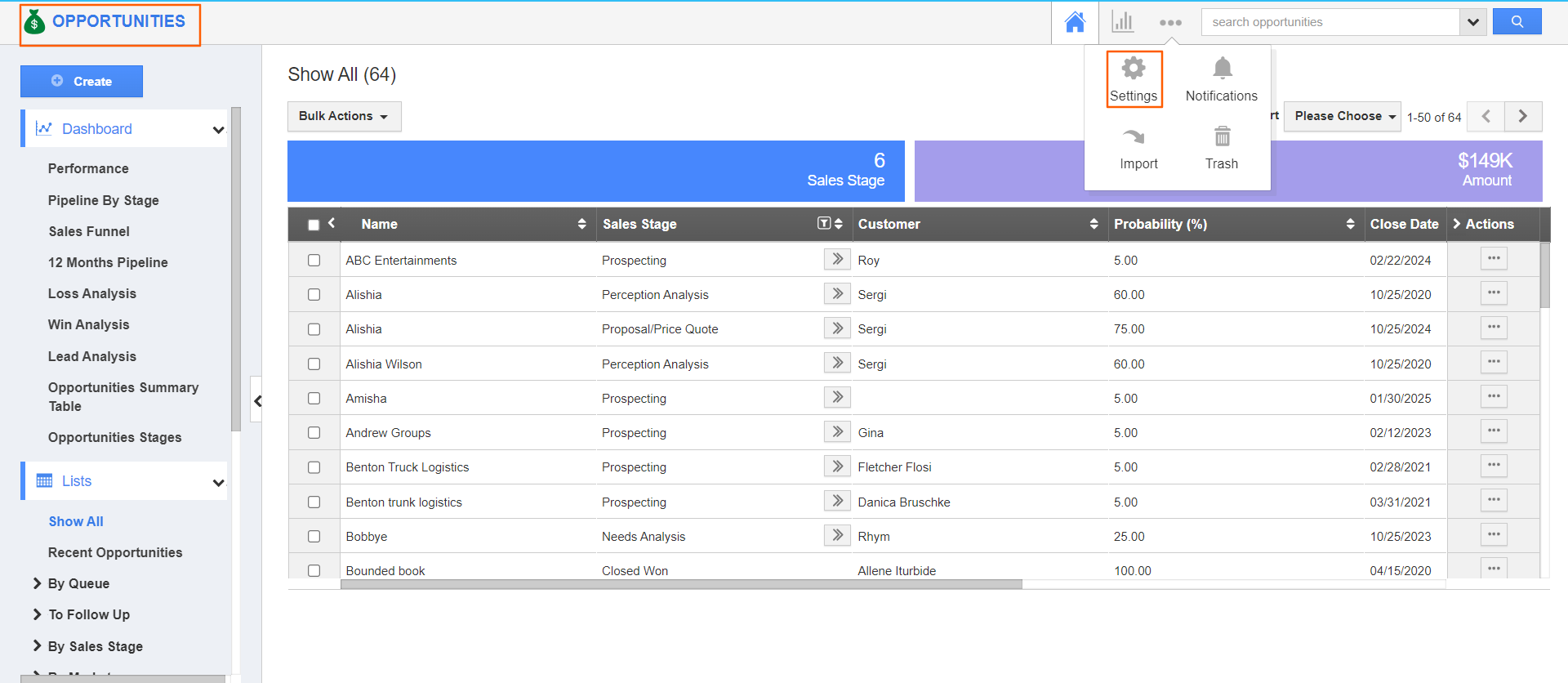
- From the Settings page, select the Security → Actions from the left navigation panel.
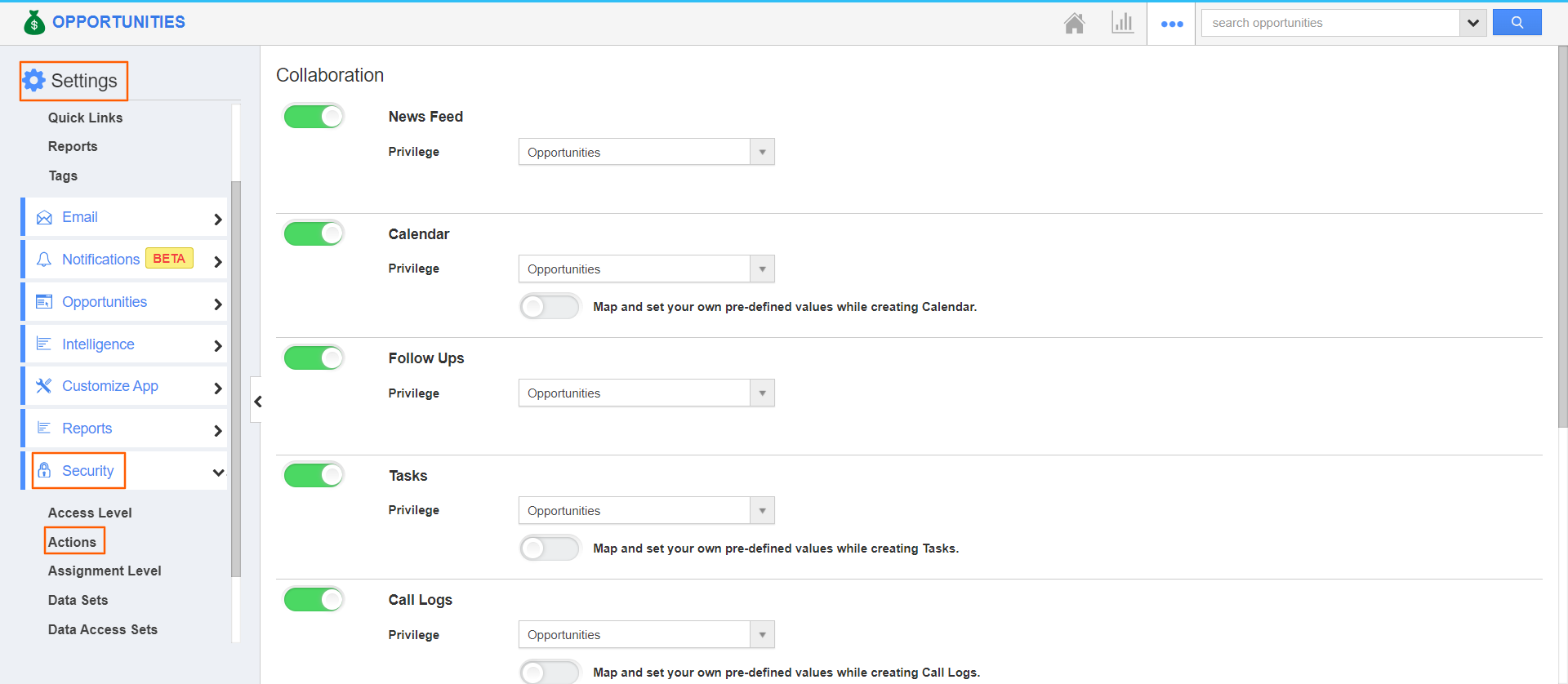
- Enable the Print PDF toggle.
- You can set your own criteria to view the Print PDF option on the Opportunity Overview page.
- To set the criteria, enable the Set your own criteria for displaying the action toggle.
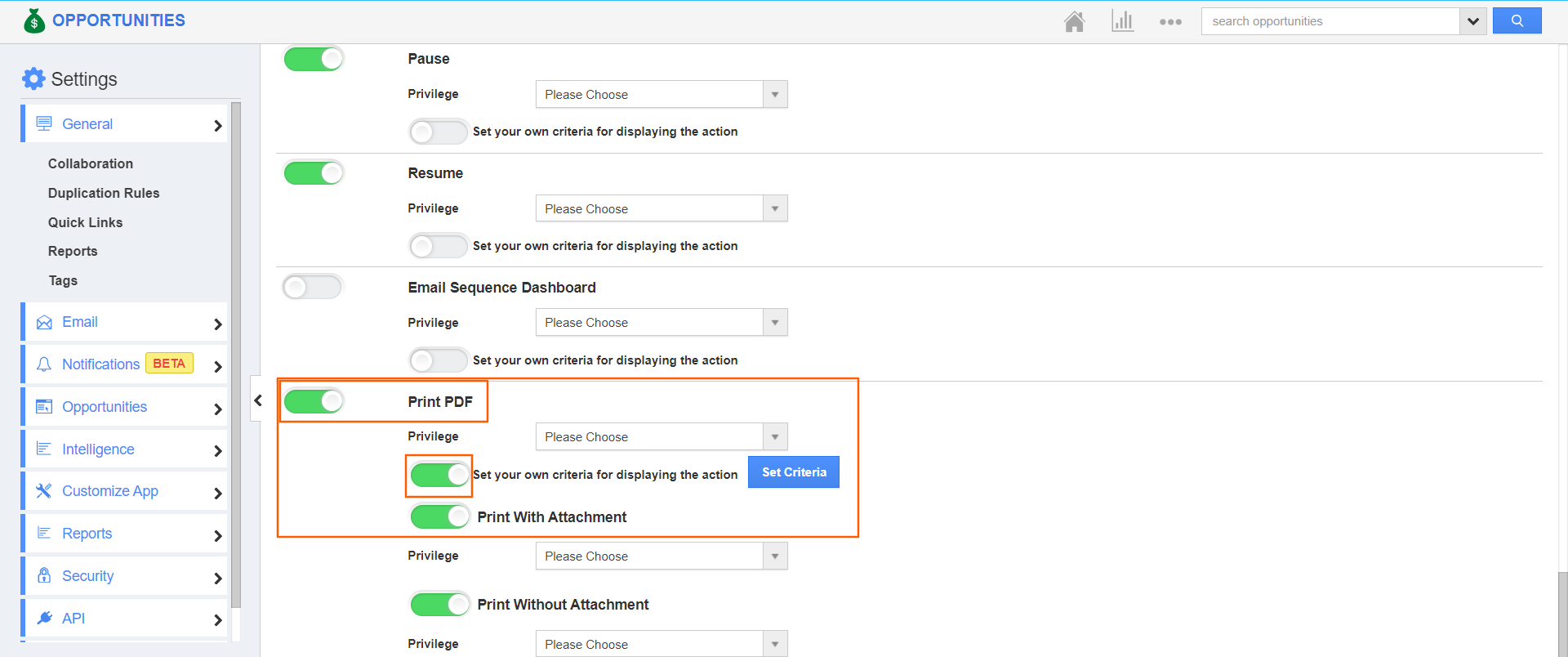
- Click on the Set Criteria button.
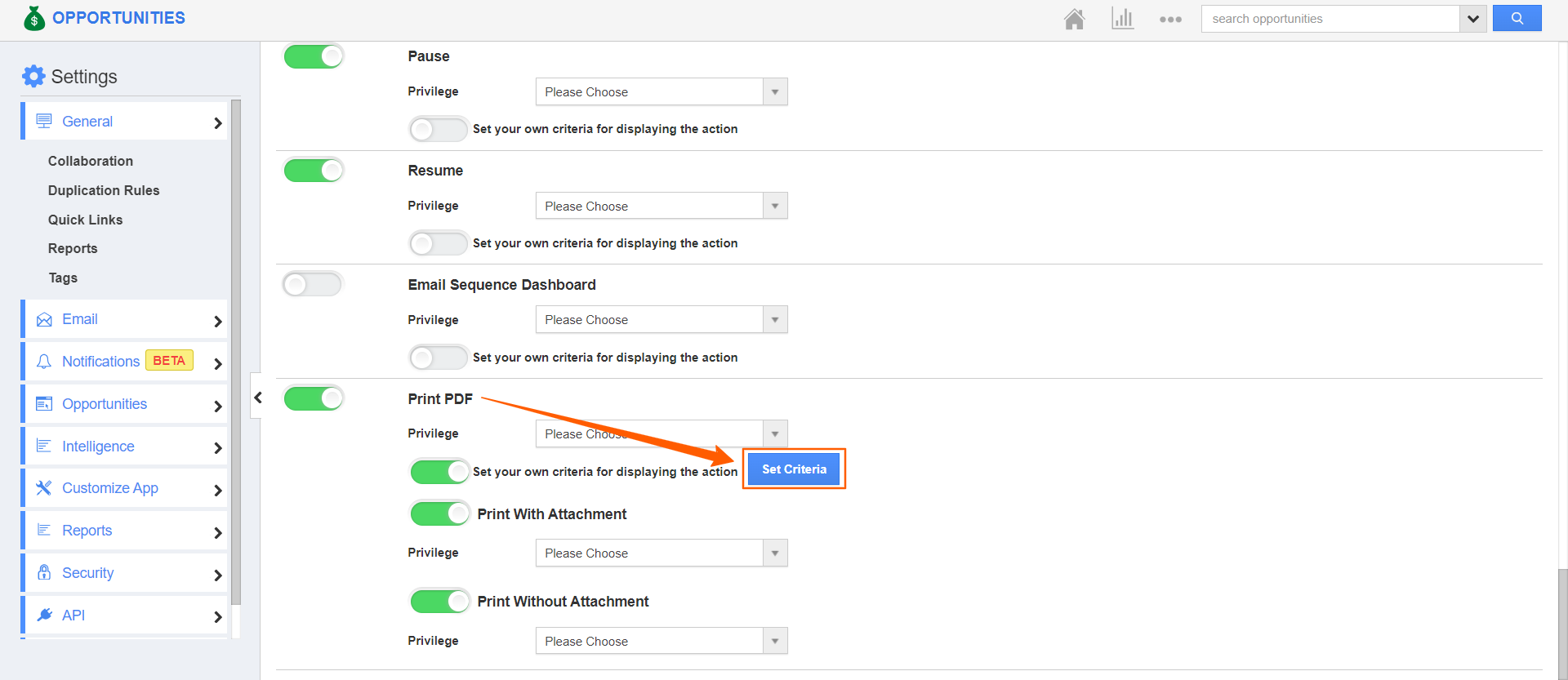
- Here, the condition is, you can view the Print PDF button on the Opportunities Overview page when the sales stage is selected as Qualification.
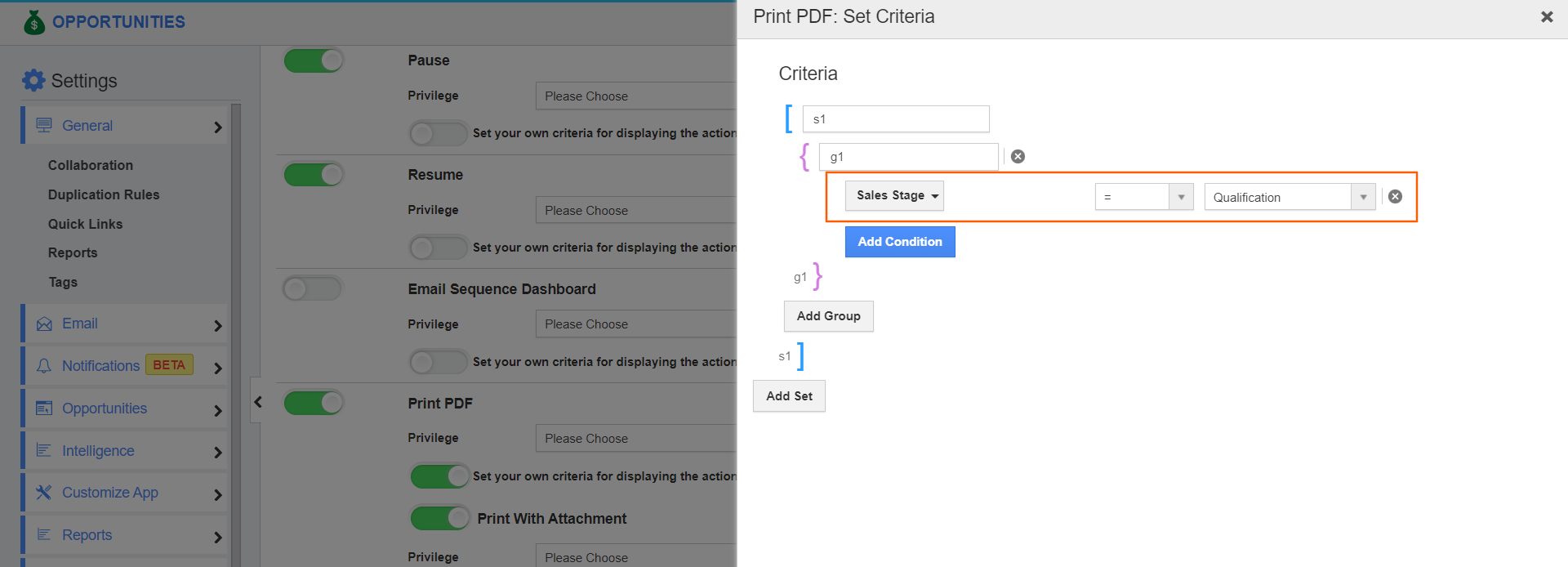
- Click on the Update button.
- Here, you can view the Print PDF option when the sales stage is mentioned as qualification.
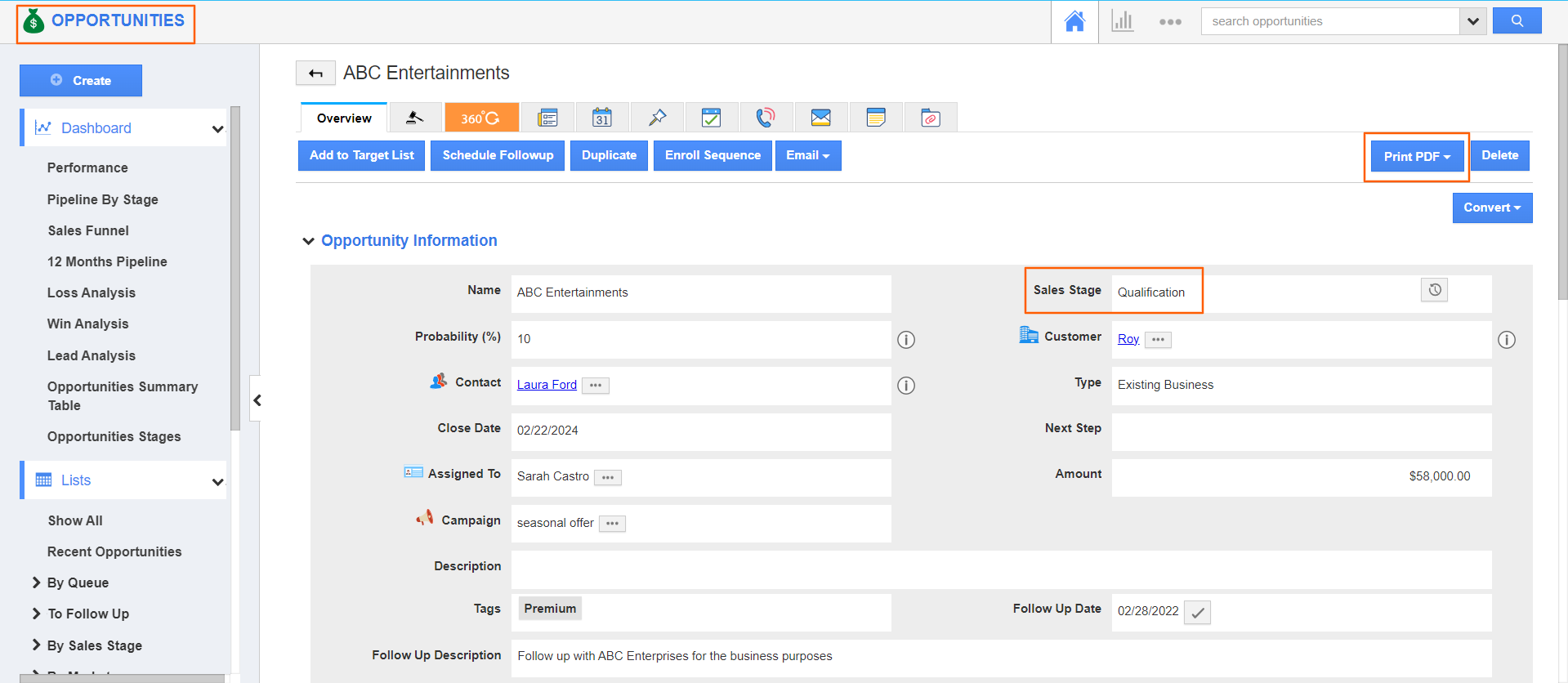
Flag Question
Please explain why you are flagging this content (spam, duplicate question, inappropriate language, etc):

