Browse by Solutions
Browse by Solutions
How do I set Privileges for Invoice Payments in Apptivo?
Updated on July 17, 2023 06:07AM by Admin
The Privileges feature of Apptivo allows you to provide access to selective employees added to your business. Only those employees who have the selected privilege can view or perform the actions. Invoice Payments have standard privileges to view and manage the payments with security, you can add these privileges to your employees and have them manage your business financial flow with ease.
Steps to add Invoice Payments privileges for roles:
- To add the standard privileges of invoice payments to roles, go to the Employees App and click on the More(...) icon and select Settings.
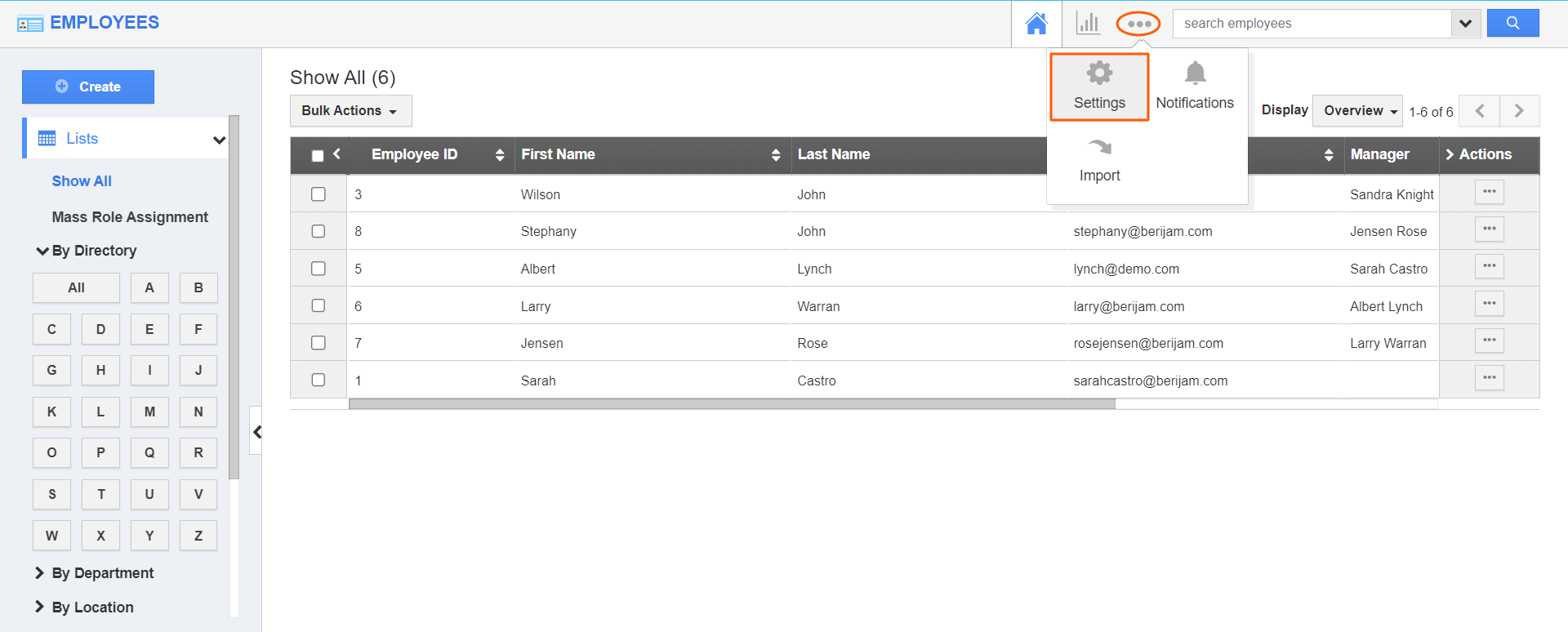.png)
- On the Settings page, click on the Security dropdown and select the Roles.
- Click on the Create button or select the existing role to provide the privilege. Here, I’m selecting the role “Invoice Reports Manager”.
- Then click on the Add button to add the standard invoice payments privilege for the role.
- Choose the category as Financials and apps as Invoices.
- Select “View Invoice Payments” to provide the access to to view the recorded invoice payments and “Manage Invoice Payments” to provide the access to to view/create/edit and delete the recorded invoice payments, click on the Save button.
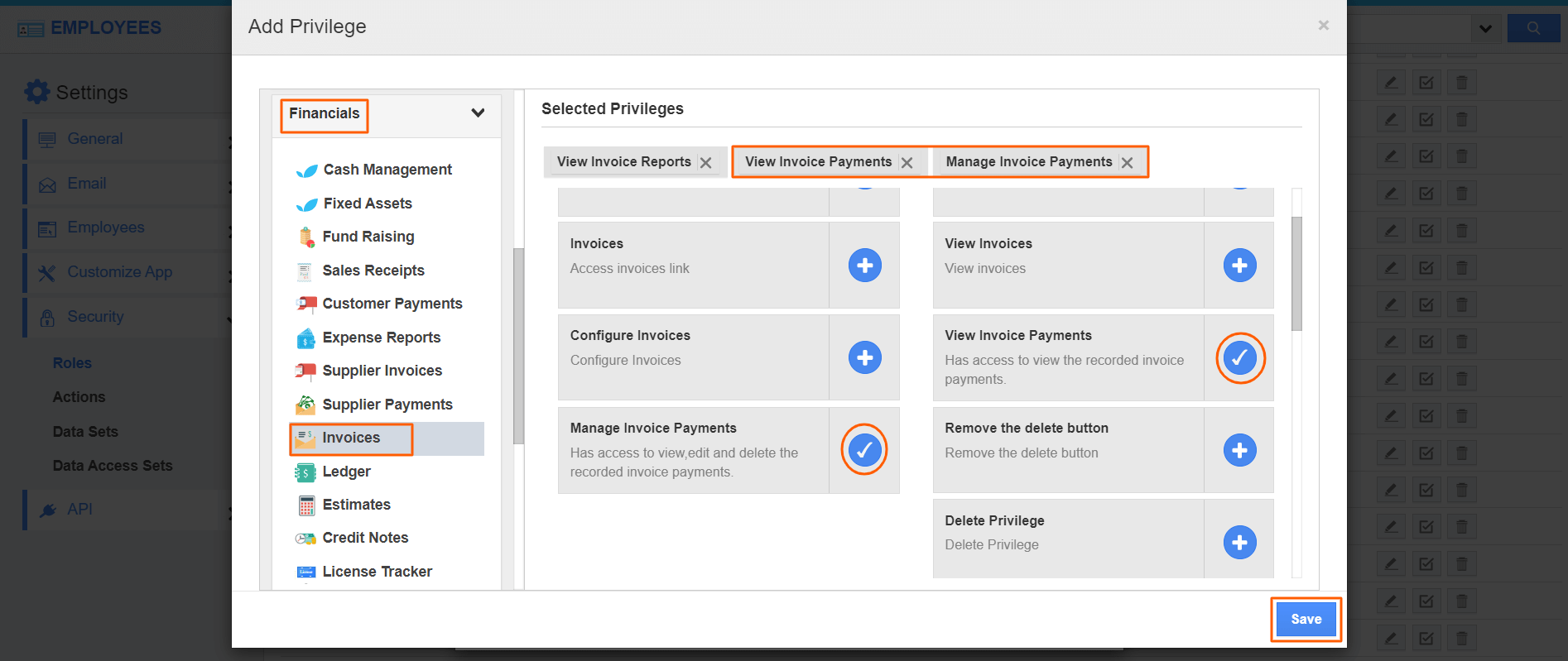
- Once after saving the select privileges, click on the Update button.
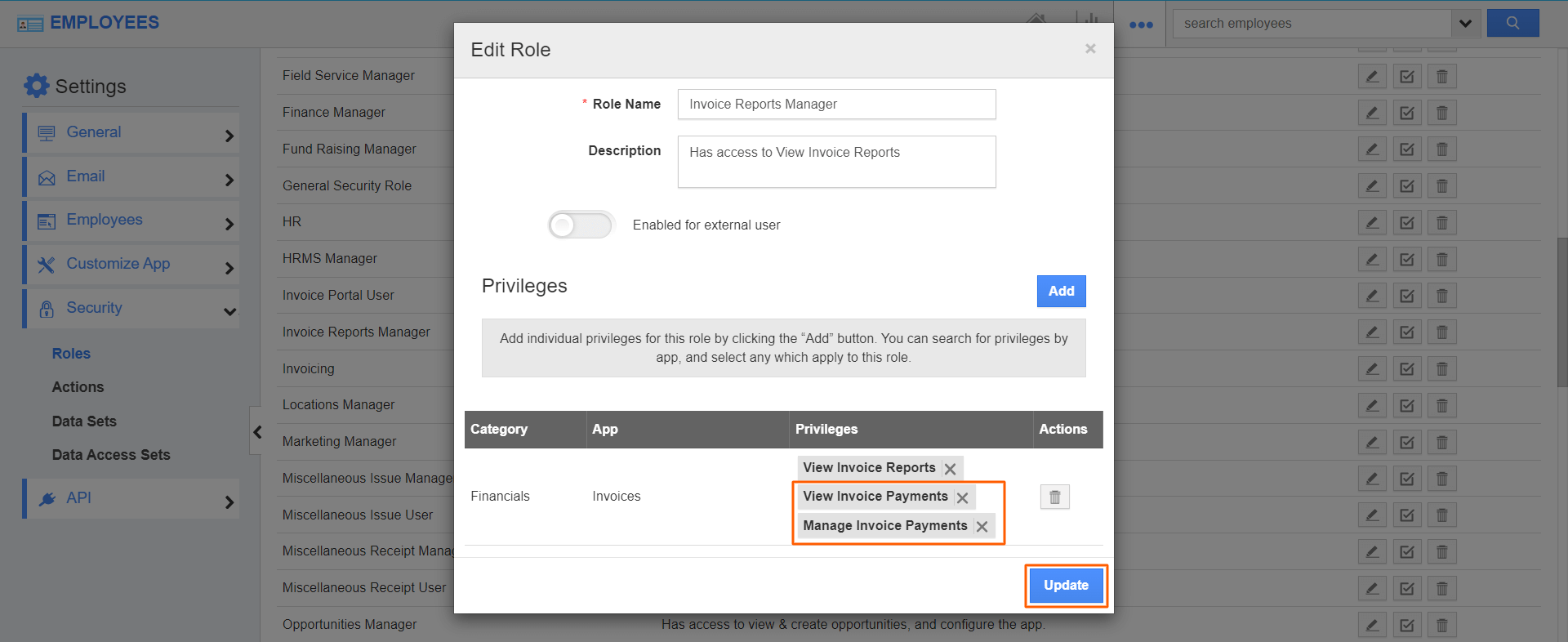
- Now, select an employee you would like to give access to view or manage the invoice payments, and click on More Details(...).
- Here we are adding the role “Invoice Reports Manager” to an employee “Rose Jensen”.
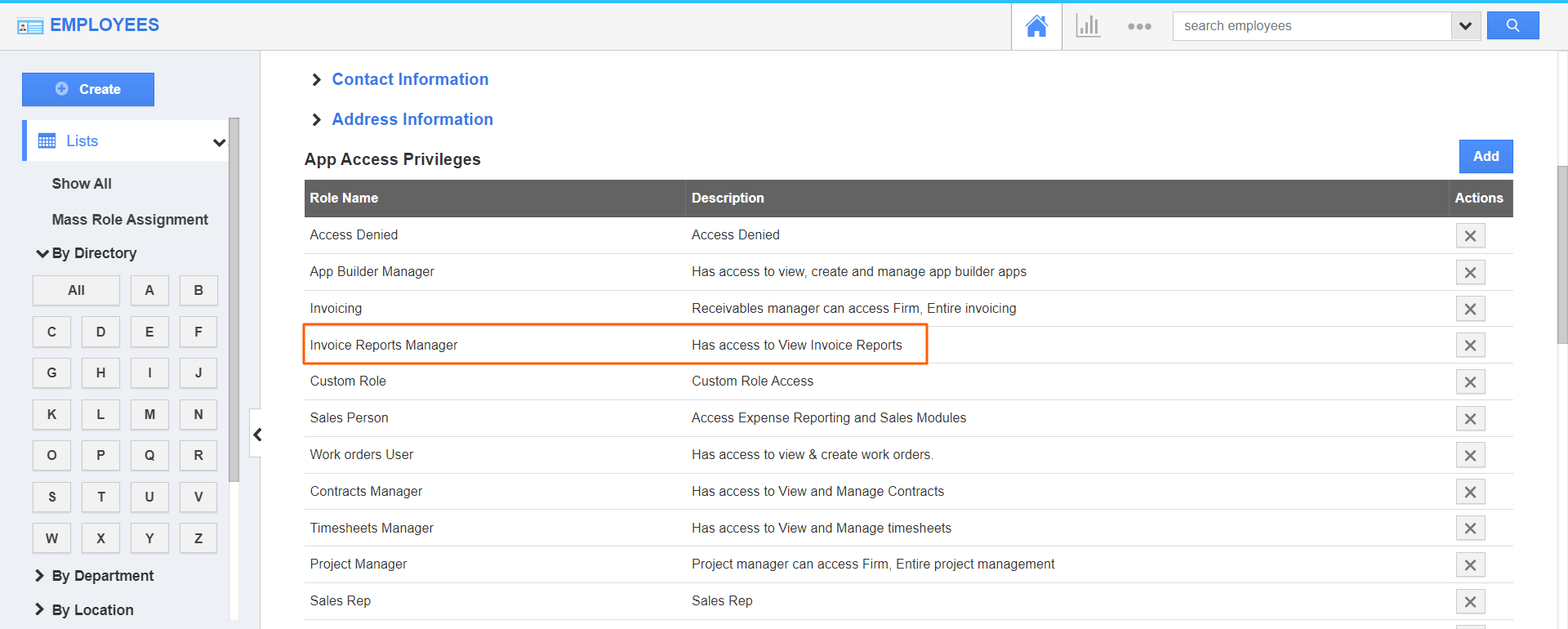
- Now the employee, Rose Jensen is able to view and manage the invoice payments under the Payments tab on the invoice overview page as shown below.
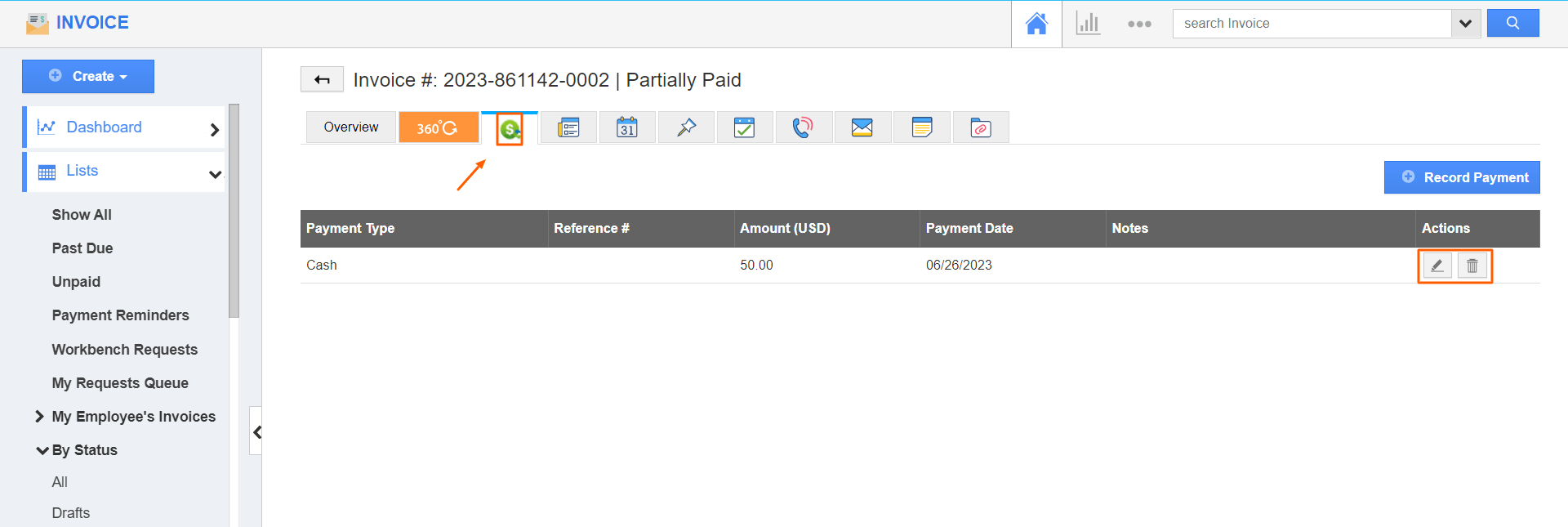
- Other employees will not be able to view or delete the invoice payments without providing the standard privileges to them as shown below.
Note: Superuser has no restrictions.
Flag Question
Please explain why you are flagging this content (spam, duplicate question, inappropriate language, etc):

