Browse by Solutions
Browse by Solutions
How to Group the Attributes for Table Import in Apptivo?
Updated on April 18, 2023 05:46AM by Admin
You can import the standard and custom tables by using the grouping attributes option in Import. Also, update the existing record’s table values with ease using this option.
Let's say you run a small business that sells products online. You have a spreadsheet that contains all the details of your sales, including the customer name, invoice date, product and service tables. To create an invoice for a particular customer, you can import the relevant data from the spreadsheet into Apptivo’s invoices app. By importing the sheet, you can ensure that all the relevant details are included in the invoice, and you can avoid the tedious task of manually entering the data.
Steps to Group the Attributes for Table Import in Apptivo:
- Log in and access the Invoices App from your universal navigation menu bar.
- Click on the More(...) icon > Import.
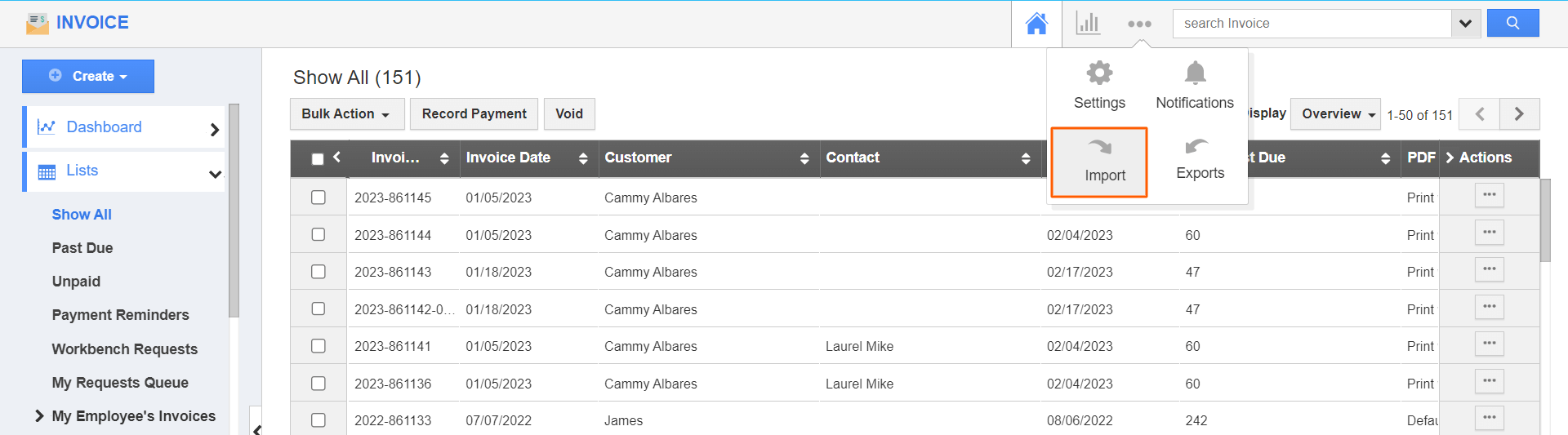.png)
- On the import page, go to CSV Imports > Import.
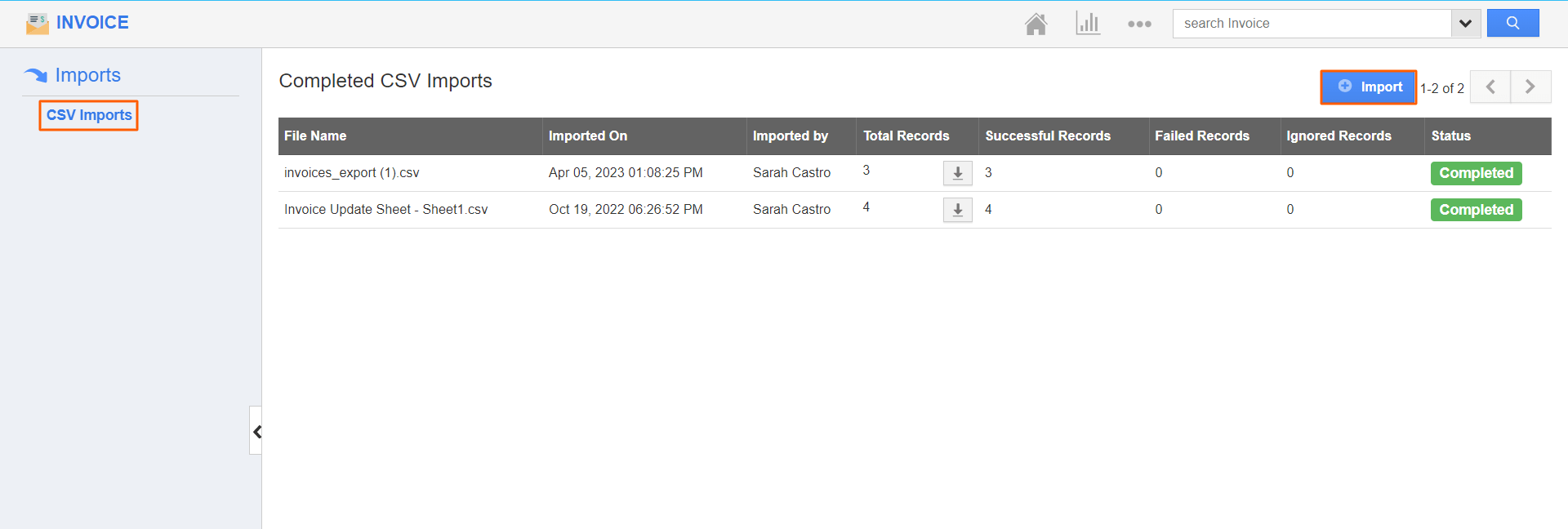
- You can import a New File or Update existing records. Click on the Browse button and select the CSV file from your computer and click on Next.
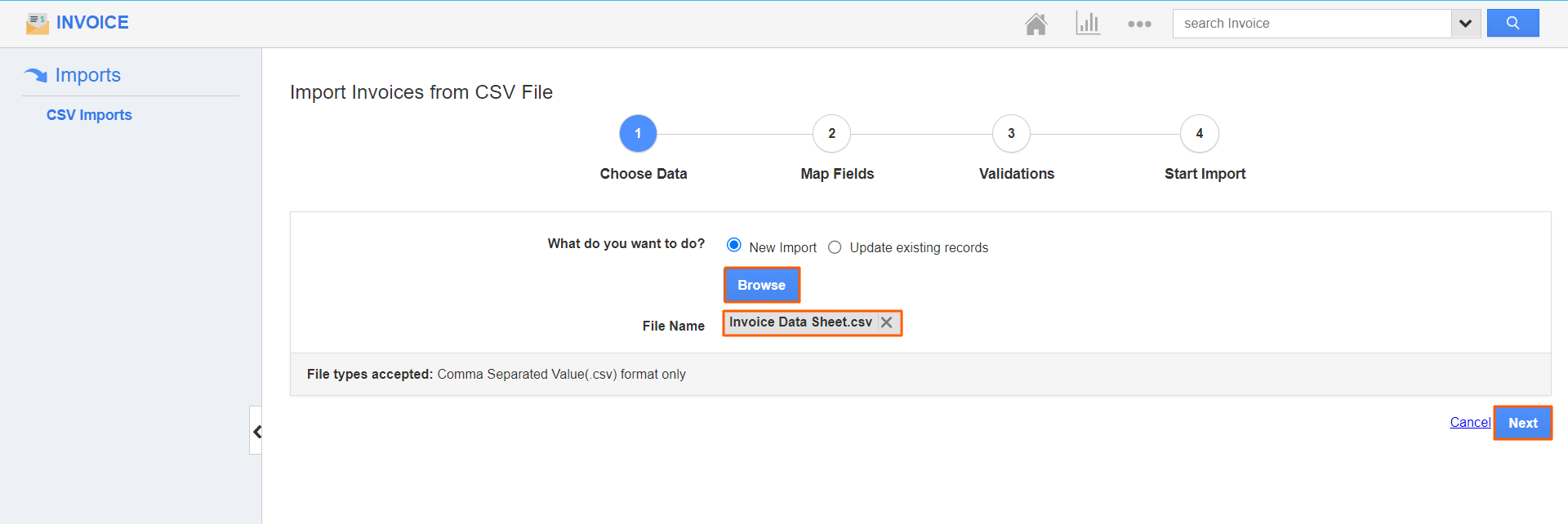
- Map the mandatory invoices fields to the respective CSV fields. Make sure to map the table attribute data.
- Select any unique fields available from the Grouping Attributes dropdown. Here, I’m selecting Invoice# as it is the unique field is used to group the attributes. And click on the Import button.
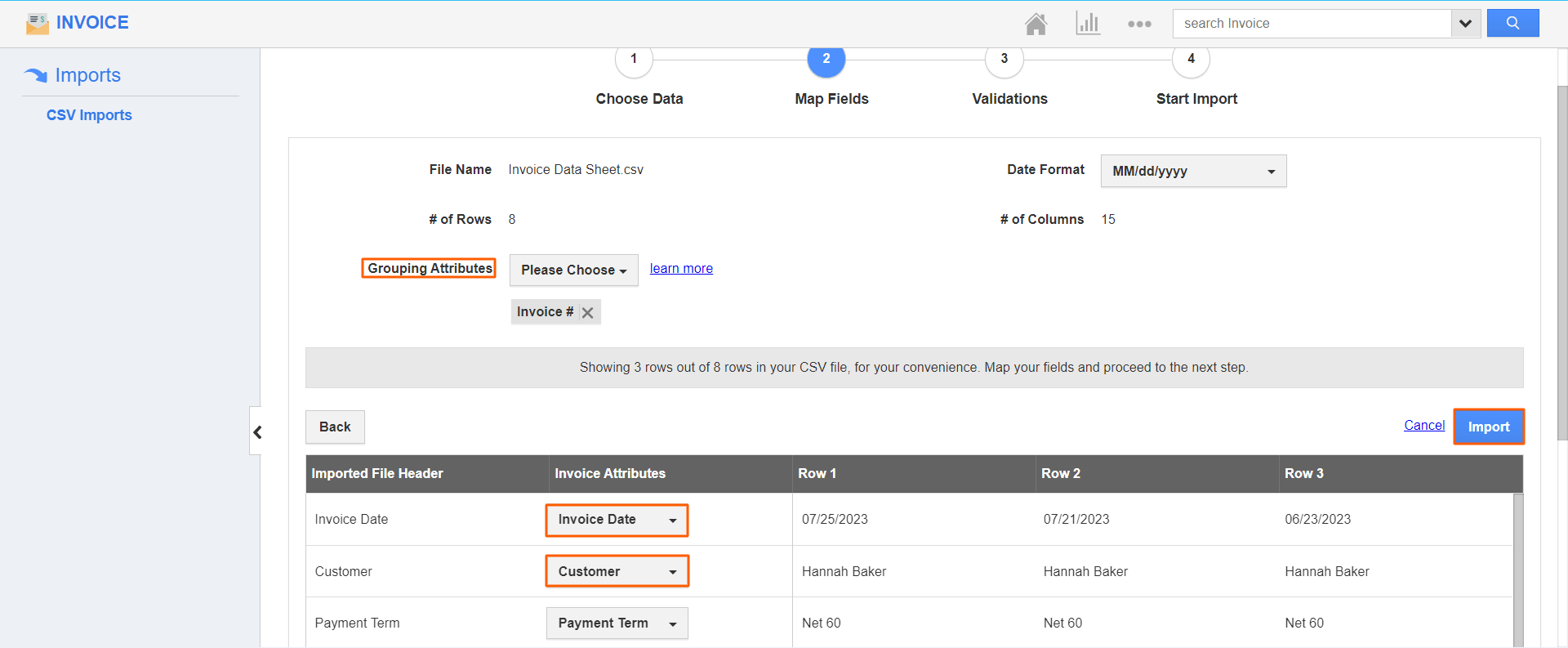
- If there are different values in the grouped attributes, then It can be created as a new value. If the different values are not mapped, then they will not be imported.
- In the case of any exceptions, click on the Add to Exceptions and Proceed button which will ignore the value or record. If it is the data format, you’ll be given the option to edit the fields as shown below:
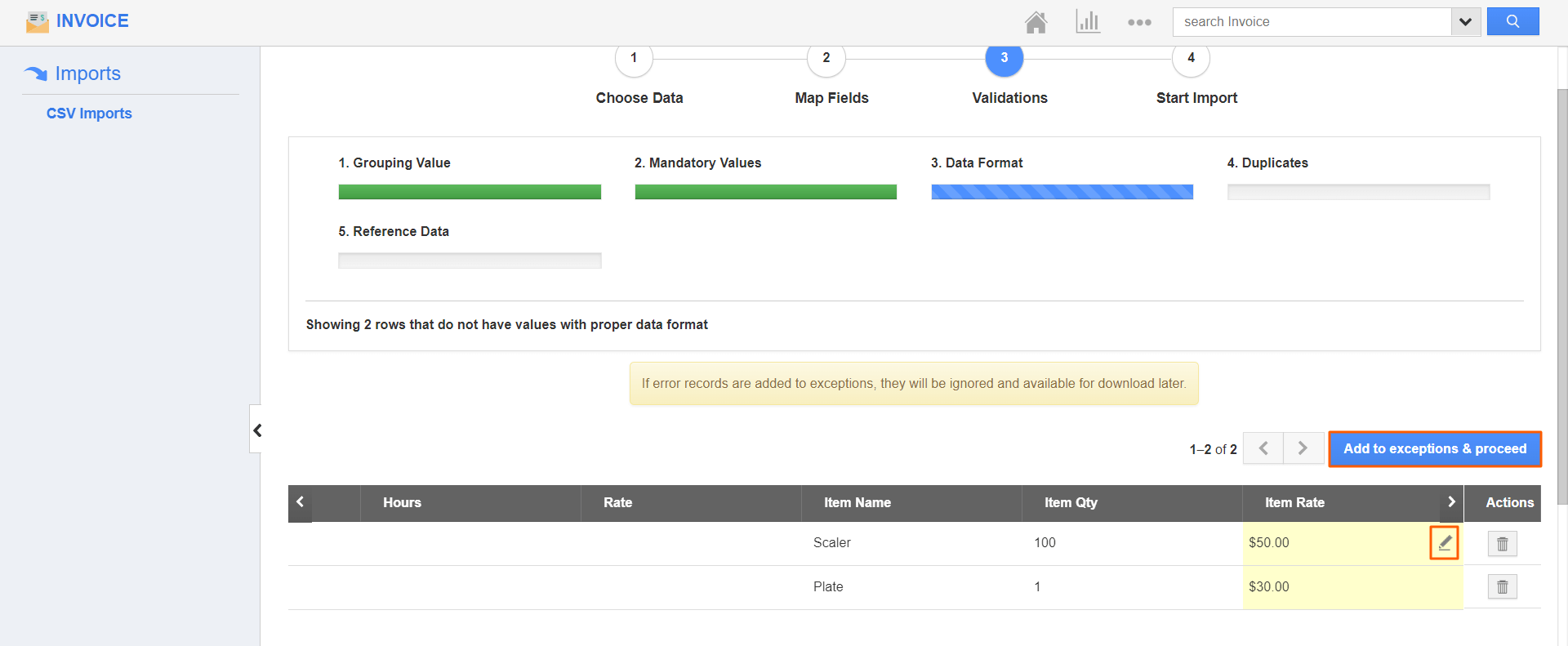
- Once after editing, click on the Proceed button for all the validation steps and click on the Start Import button to import the record values.
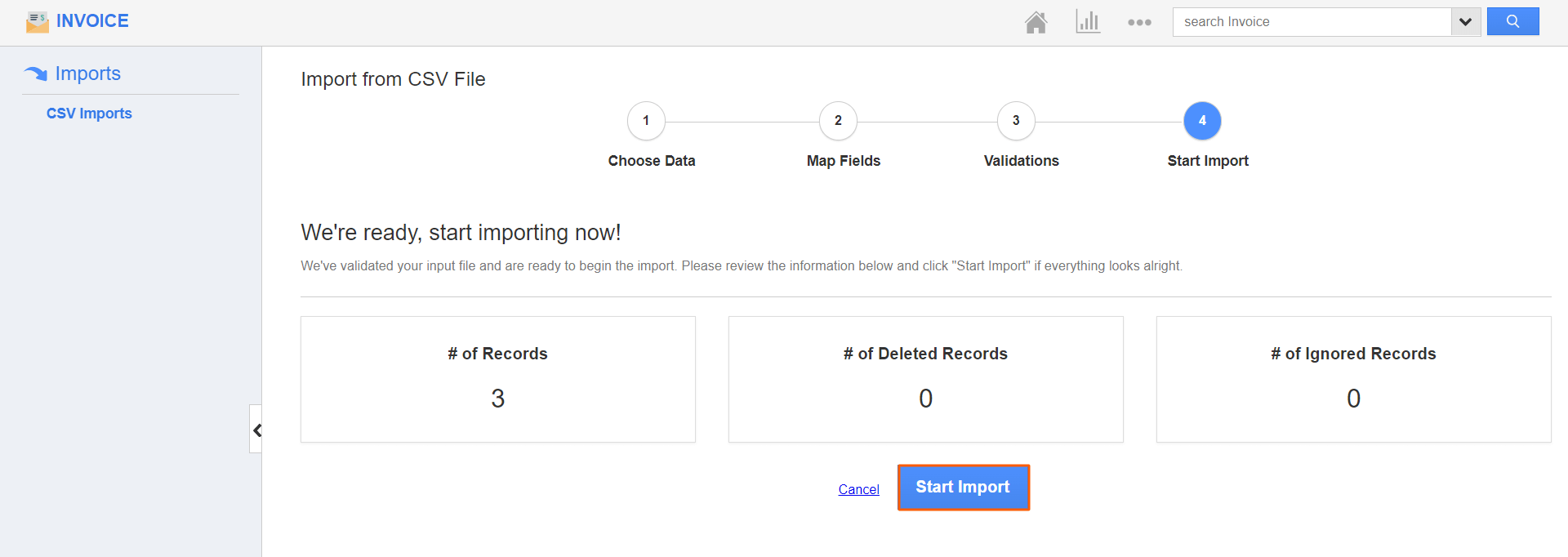
- Once the import is done, you can check the imported table values in the record with the unique value that is provided as the grouping attribute:
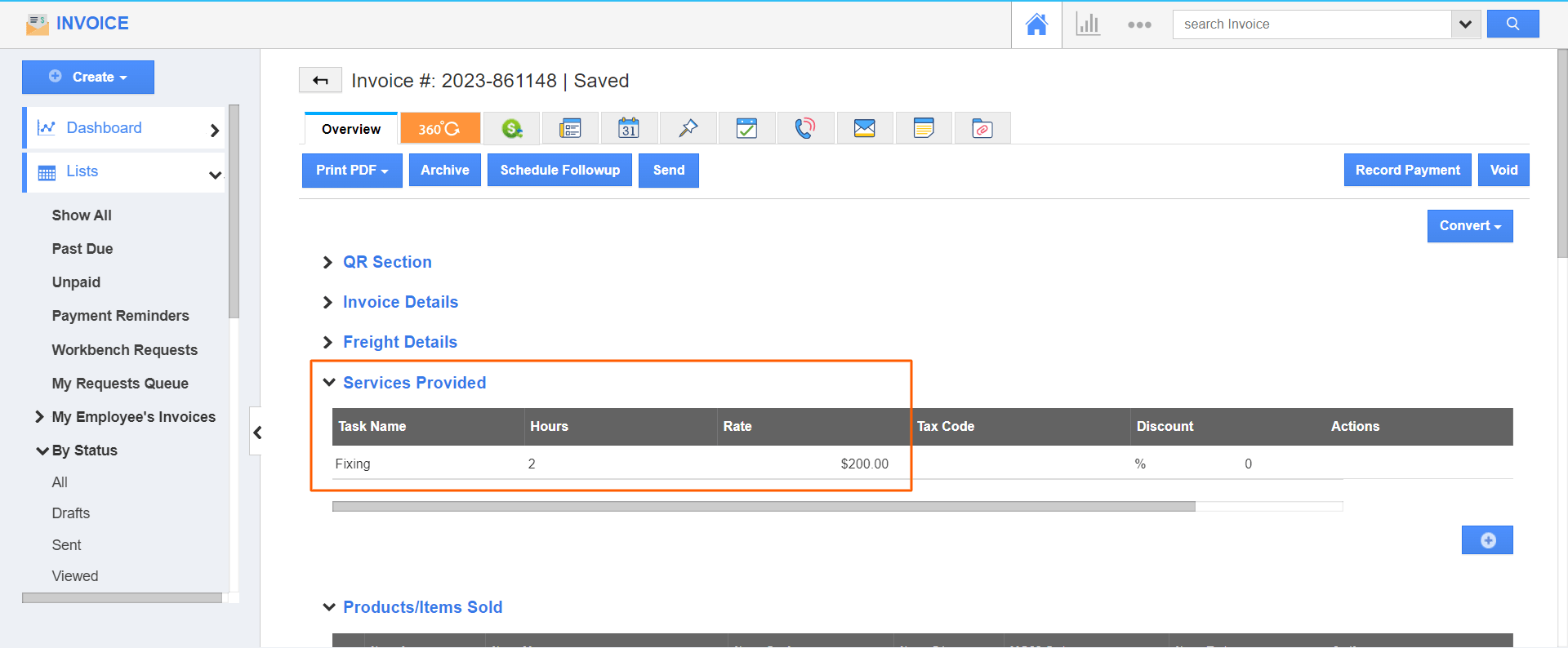.png)

