Browse by Solutions
Browse by Solutions
How to perform the custom conversion in the Orders App?
Updated on February 9, 2023 04:58AM by Admin
You can create and manage your orders within Apptivo! By using Custom Conversion, you can convert the orders to other records. This feature helps you to save time by allowing you to predefine the fields through mapping and proceed with the conversion in less time.
In case you have not configured the conversion, follow “Steps to Configure Conversion” to create a custom conversion in the orders app.
Steps to Configure Conversion:
- Log in and access the Orders App from the universal navigation menu bar.
- Click on the More(...) icon and select Settings from the app header.
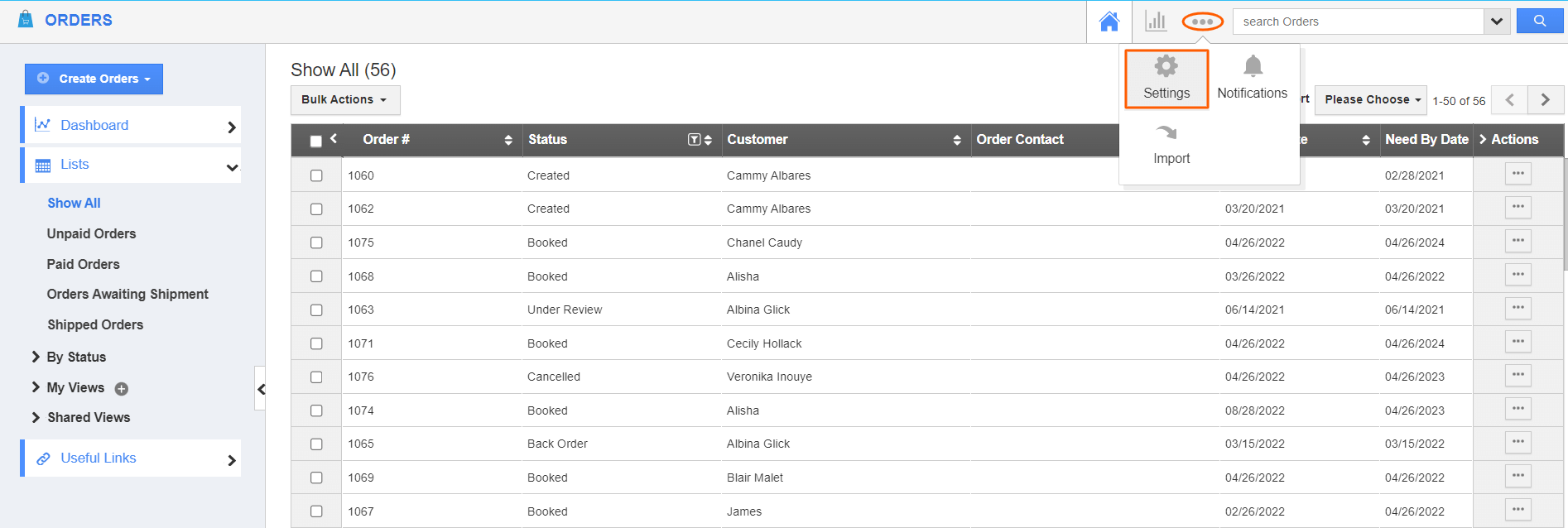.png)
- From the Settings page, go to Orders → Conversion.
- You will be directed to the conversion page, and click on Custom Conversion.
- From the Custom Conversion page, click on the Create button.
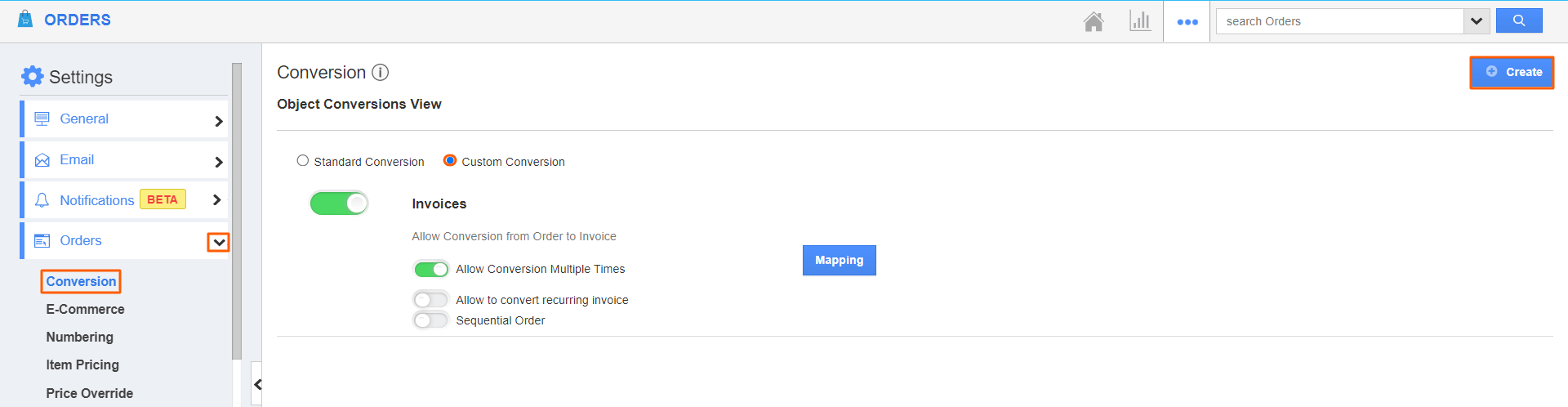
- You will get the Create Conversion popup. Choose the App from the drop-down list to which you wish to convert.
- Here, we have selected the Purchase Orders.
- Once you select the app, the conversion will get created. By enabling Allow conversion multiple times, You can convert the same order into a purchase order multiple times. If you disable the Allow conversion multiple times, then you can perform conversion only once.
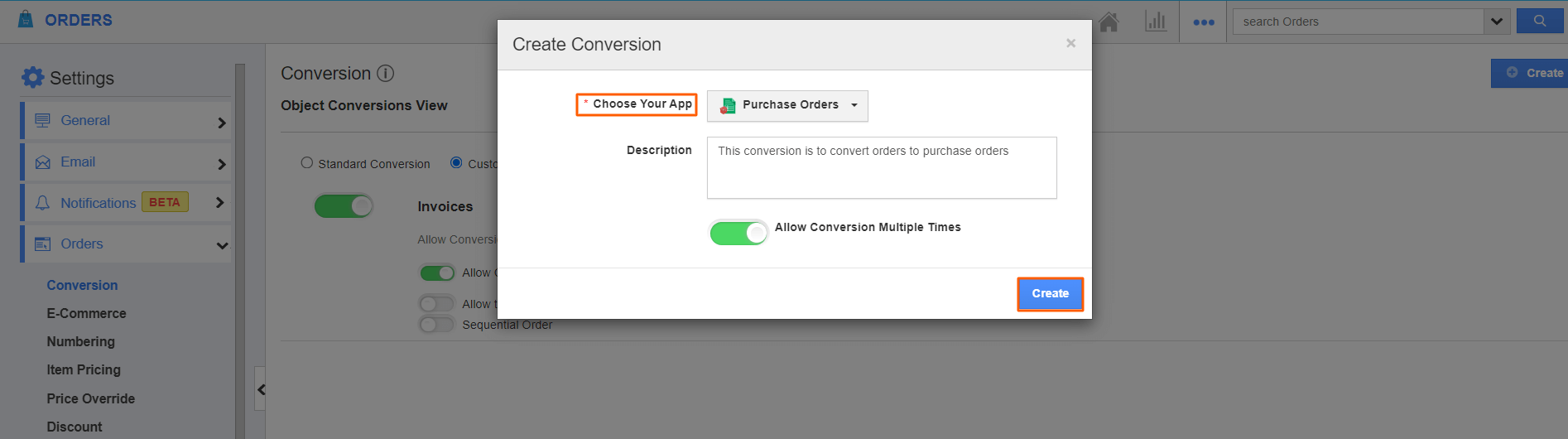
- The custom conversion will get created and click on the Mapping.
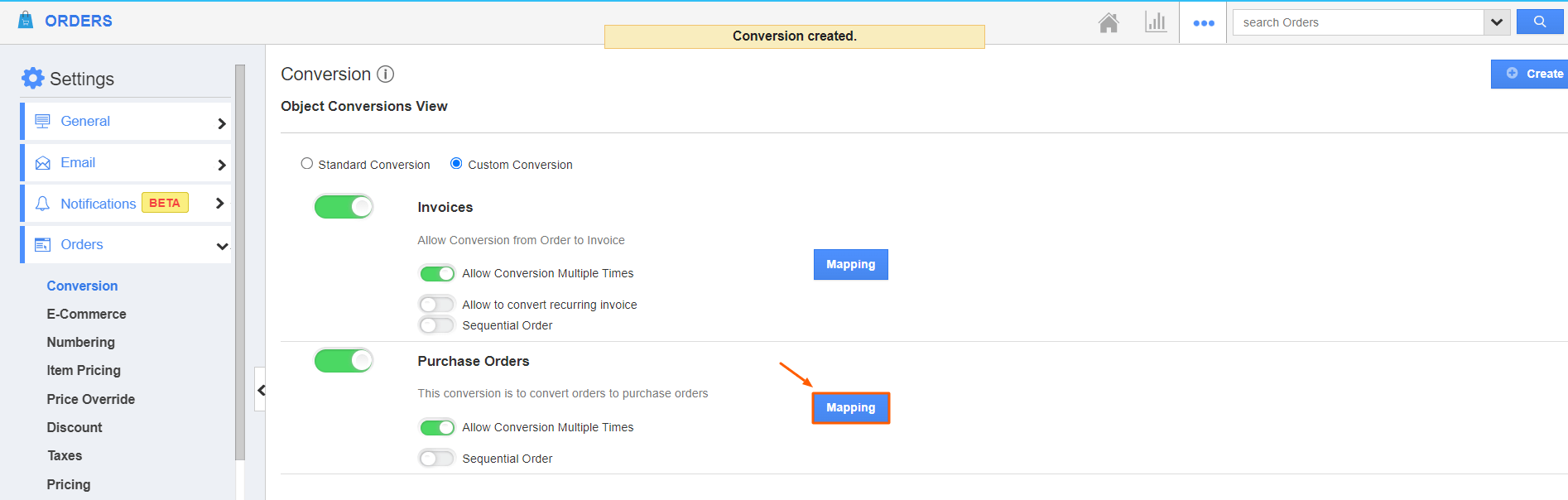
- You will be directed to the Orders Mapping Fields. Here, carry the Activities from orders to purchase orders by using the provided toggles.
- Use the “Save Object reference”, to map the values of the reference app and have the converted order# auto-populated in the purchase orders app.

- Here, you can map the attributes that you wish to convert to purchase orders.
- Then, click on the Update button to update the changes.
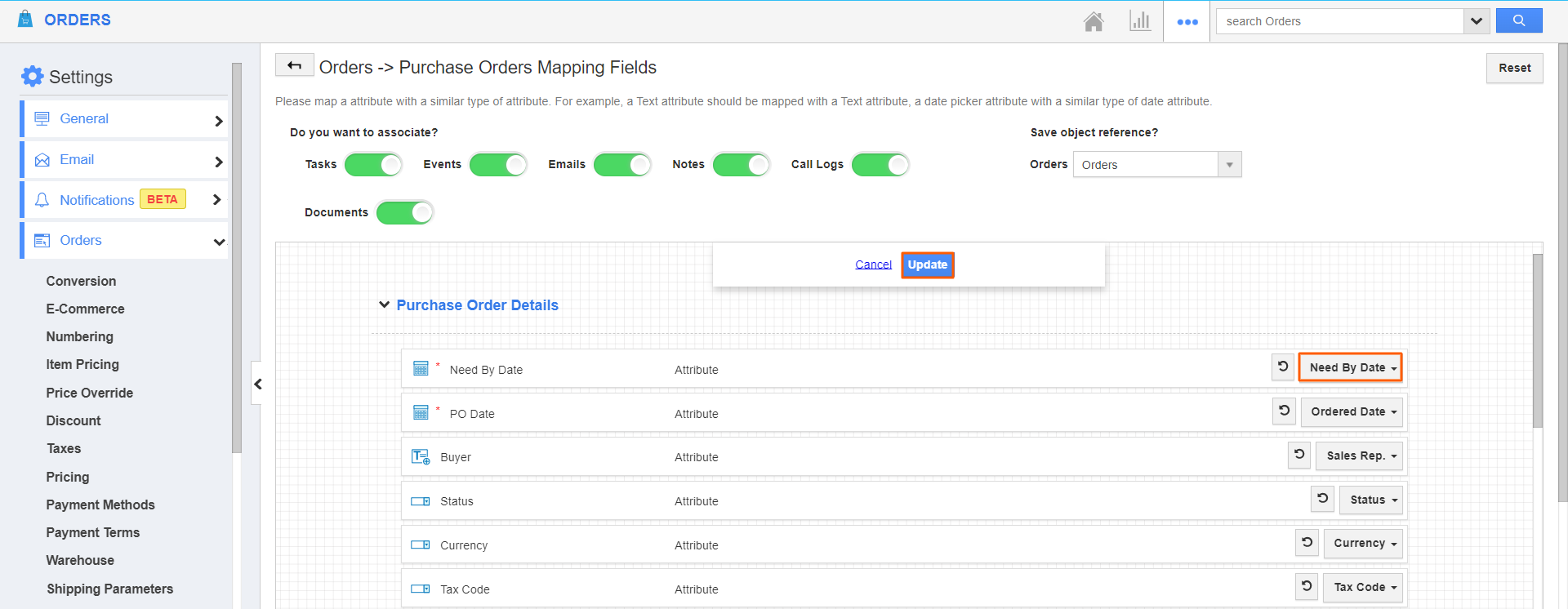
Steps to convert an Order to a Purchase Order:
- Now, open the Order which you would like to convert to a purchase order. Here, you can see the Convert button in the top right corner and click on Convert → To Purchase Order.

- You will be directed to the Purchase Orders app and you can see the mapped values auto-populated along with the saved reference objects as shown below.
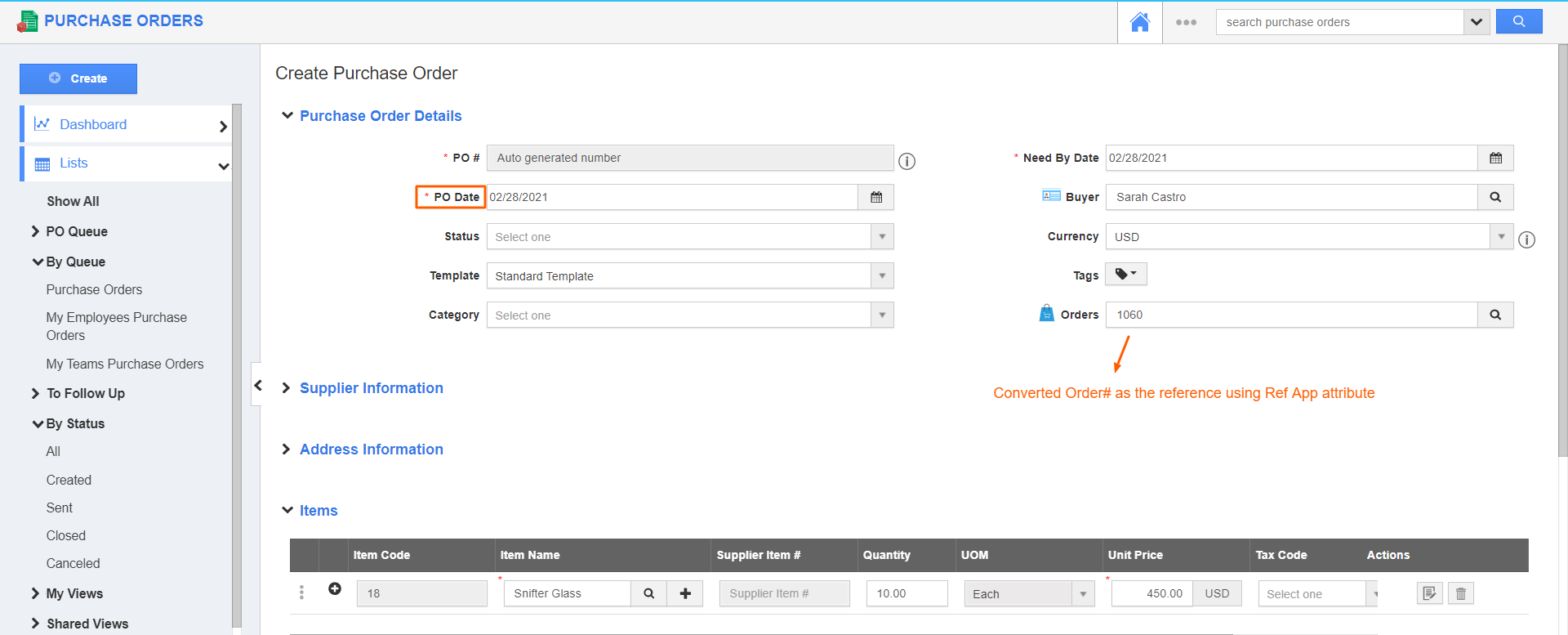
Flag Question
Please explain why you are flagging this content (spam, duplicate question, inappropriate language, etc):

