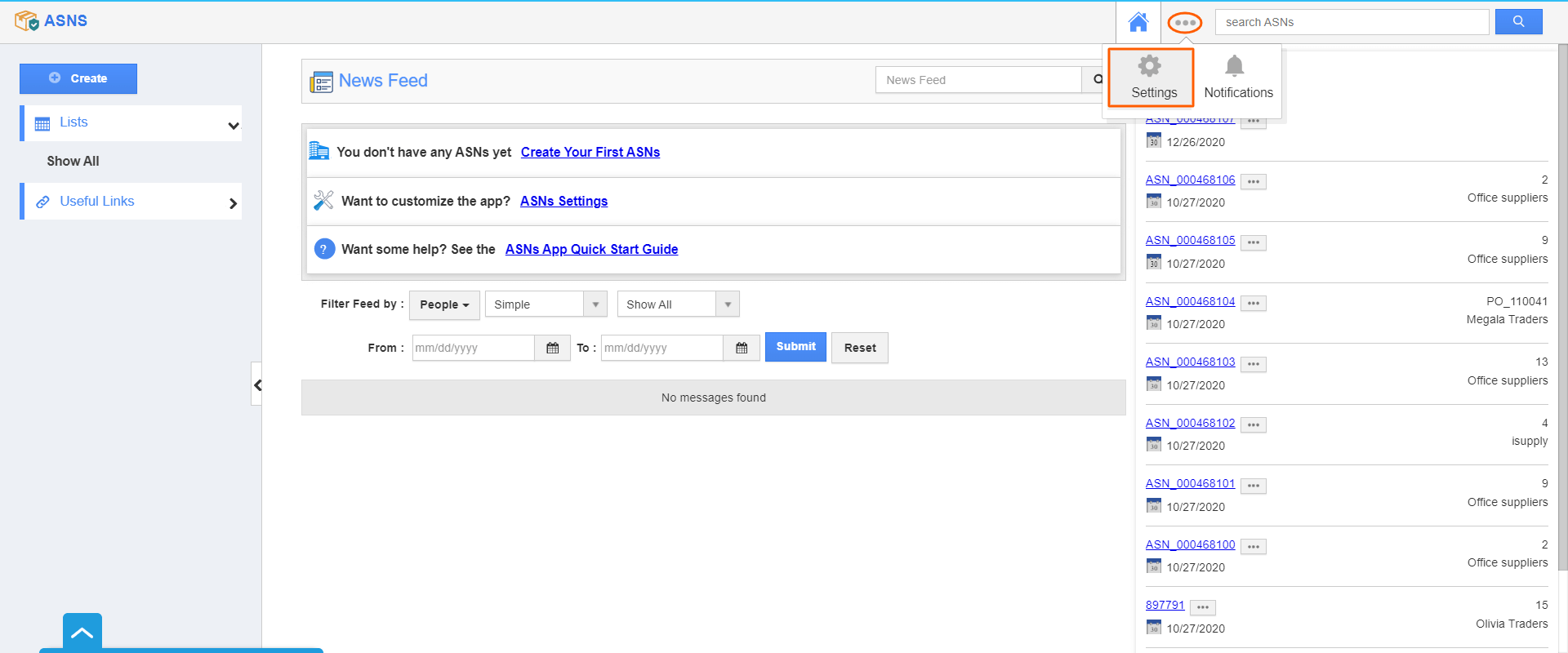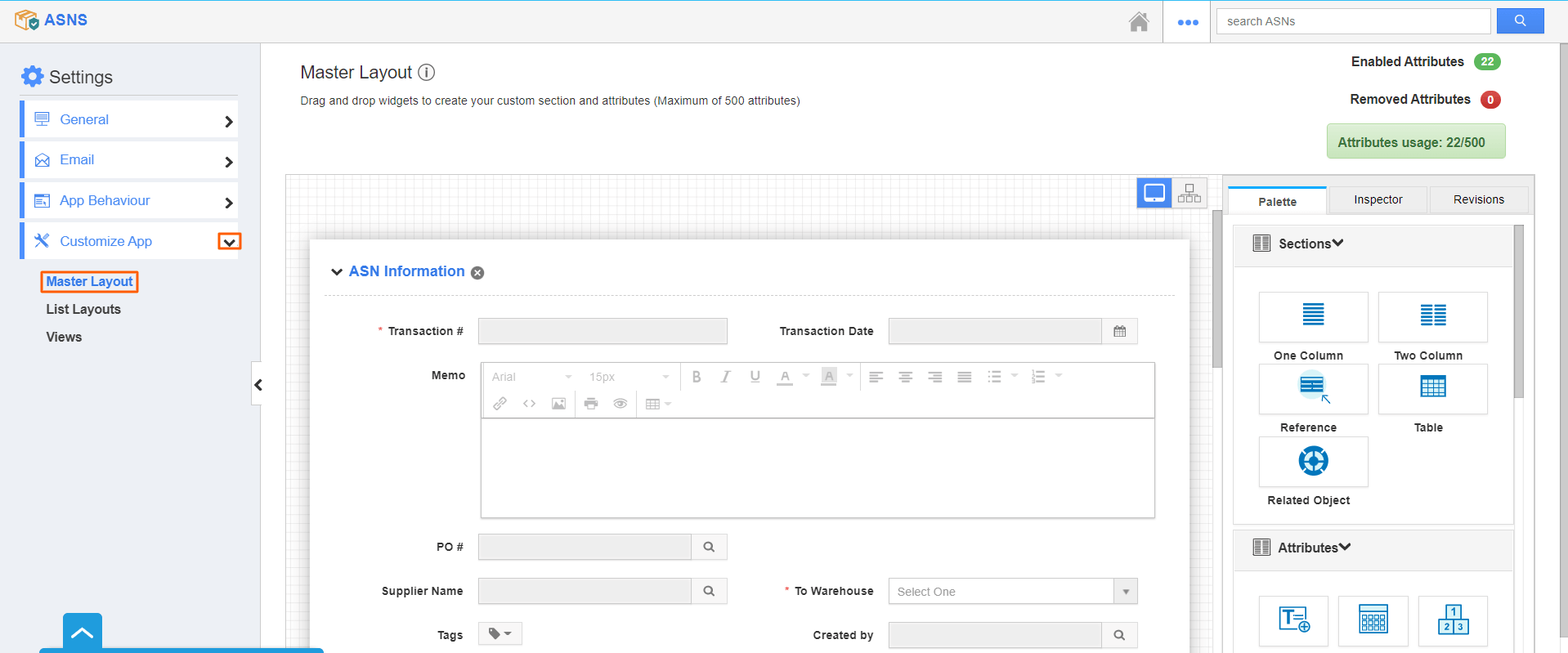The master layout is one of the common features in all the apps of Apptivo. Master Layout in ASNs App allows you to add up the custom fields as per your requirement. They can be created, modified, and customized. You can also find your attributes of different data types such as text, numbers, date, currency, etc...
Steps to Customize the Master Layout:
- Log in and access the ASNs App from the Universal Navigation menu bar.
- Click on More(...) icon and select Settings from the App header bar.
- You will be redirected to the Settings page. Click on Customize App → Master Layout from the left navigation panel.
- You can view the custom attributes dashboard with the following fields under the Palette tab:
- Sections: Click on the One Column or Two Column section to create custom sections.
- Attributes: Drag and drop the available attributes into the sections.
- Now, to insert attributes, drag and drop the attributes from the “Attributes” section under the Palette tab.
- Here, I would like to add attributes to define the name of the ASN manager and their contact number. Therefore, I used the text and number attributes.
- Rename and add the values for the added attributes in the Inspector Tab.
- The Revision tab allows you to view the past changes made in the master layout and restores those revisions. You can also reset the master layout by clicking the Reset button.
- Click on Save to save the changes made.
- Thus, you have created your own custom attributes in the ASNs App. It can be viewed on the Create/Overview page.