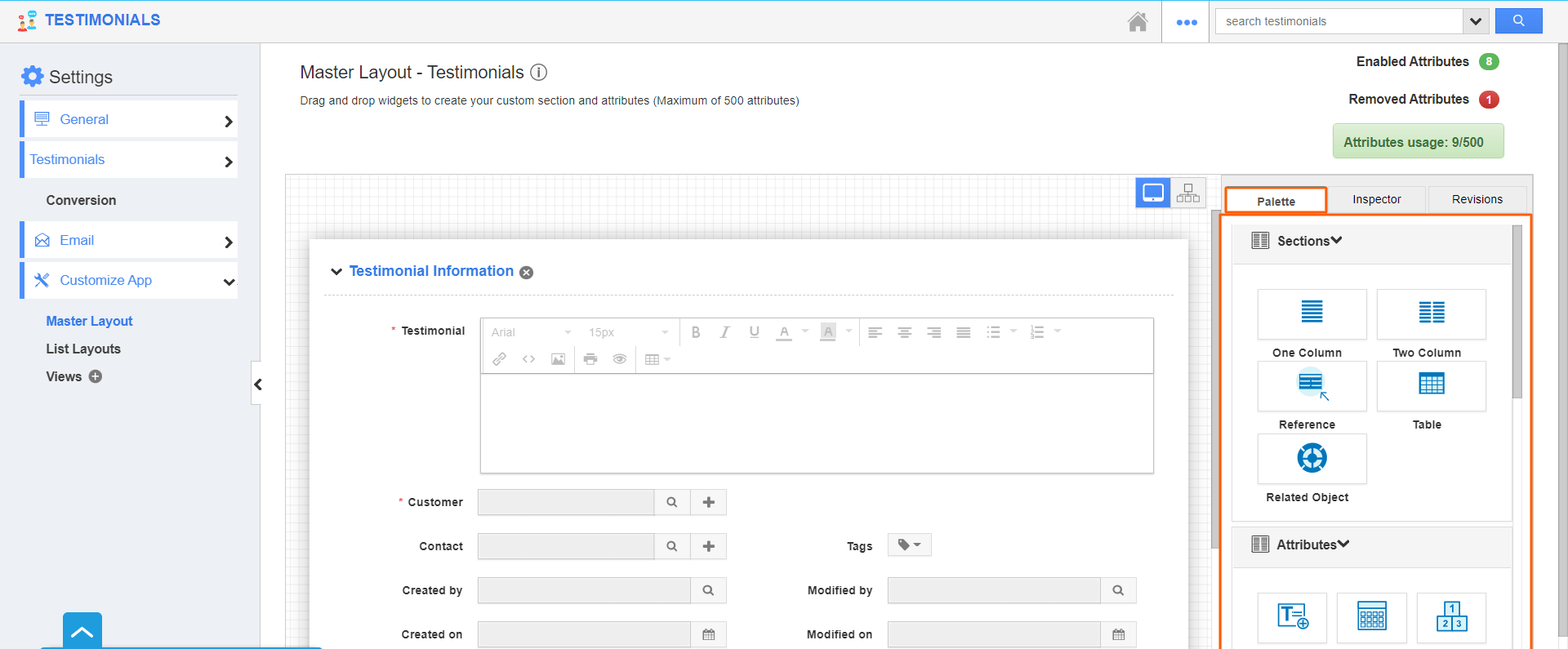The attribute is a feature that defines the property of a particular object or file. Attributes help to store the information regarding your business where you can hold a record of it. It is possible to be in need of new attributes when dealing with different things in business. You can different types of attributes to the creation page by using the master layout.
Steps to add Custom Attributes:
- Log in and access the Testimonials App from the universal navigation menu bar.
- Click on the More(...) icon and select Settings.
- On the settings page, go to Customize App → Master Layout.
- The attributes section displays a number of fields under the Palette tab.
- The Section provides options “One Column”, “Two Column” and “Table,” you can click on the section you need.
- Attributes of Apptivo are provided in different forms like
- Text - This field is used to add the text values
- Date - Date field for choosing a date
- Number - Number field for entering a number
- Currency - Currency field for entering currency values
- Radio - Radio fields are for opting values
- Dropdown - Drop down the field for choosing a specific value from a list
- Link - Link field for entering URLs
- Text Area - This attribute helps to add the text about your object
- Address - Address information
- File - File format can be inserted
- Spacer - It allows to generate the space between attributes
- Function - you can add the functional values by using this attribute
- Ref App Field - We can add the details of Reference applications
- Phone - By using this, you can store the phone details
- Email - You can add the details of the email address
- Finkey - Finkey helps you to add the financial data
- Account - this helps to maintain the account details
- Conkey - Conkey field helps in financial accounting
- Counter - Counter attributes help to generate a unique number for your loyalty programs
- Attributes: Drag and drop the attributes that suit your need.
- Master Layout also provides two tabs Inspector and Revision.
- The Inspector tab allows you to change the name of the existing attribute. It also helps to customize the field in many ways as per your business needs by providing different features.
- The Revision tab allows you to view the previous changes done in the Master Layout and also helps the users to revert to previous versions at any time. You can also reset the master layout by using the Reset button.
- You can save the changes by using the Save button.
- You can remove the custom attribute just by clicking on its Close icon.
- Now, the added attribute will be available on the overview/creation page of the loyalty program as shown below.