Browse by Solutions
Browse by Solutions
How do I Create Quick Links in the Orders App?
Updated on June 16, 2022 06:49AM by Admin
The Quick Link is a feature that is similar to a shortcut link that guides you for reference. You can add your own quick links by customizing the settings. It can be accessed immediately within the app for reference.
The final view of the created Quick Links depends upon the type you selected.
- Link: The created Quick Link will redirect you to the mentioned Url.
- Pop-up: The created Quick Link will display a pop-up.
For instance: Say, an employee who is new to the company wants to know the details of the orders. In this scenario, quick links help the Employee.
Steps to add Quick Links:
- Go to Orders App from the app header bar.
- Click on the More (...) → Settings options from the app header bar.
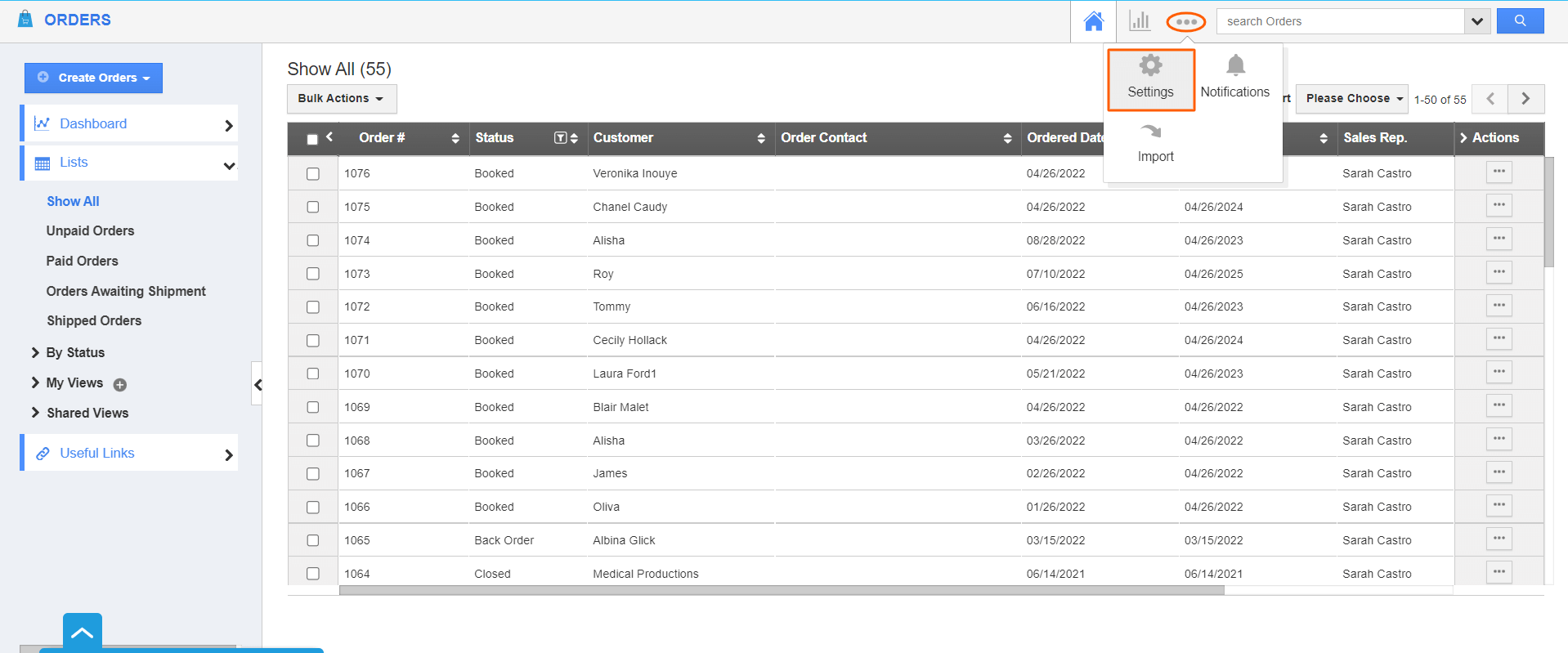.png) |
- Choose Quick Links from the General drop-down menu. Click on the Add button to add a quick link.
 |
- Fill out the required details.
- Name: Specify the name related to the Url you are about to give.
- Type: Pop-up or link. (Say, here - Link)
- Url: Enter the Link to which you want to refer.
- Click on the Create button. The image shown below displays when the type is chosen as Link by the employee.
 |
- You can update the quick link information using the Edit icon and you can also delete using the Delete icon.
 |
- The created Quick Links appear in the left navigation panel of the Orders homepage.
 |
Flag Question
Please explain why you are flagging this content (spam, duplicate question, inappropriate language, etc):

