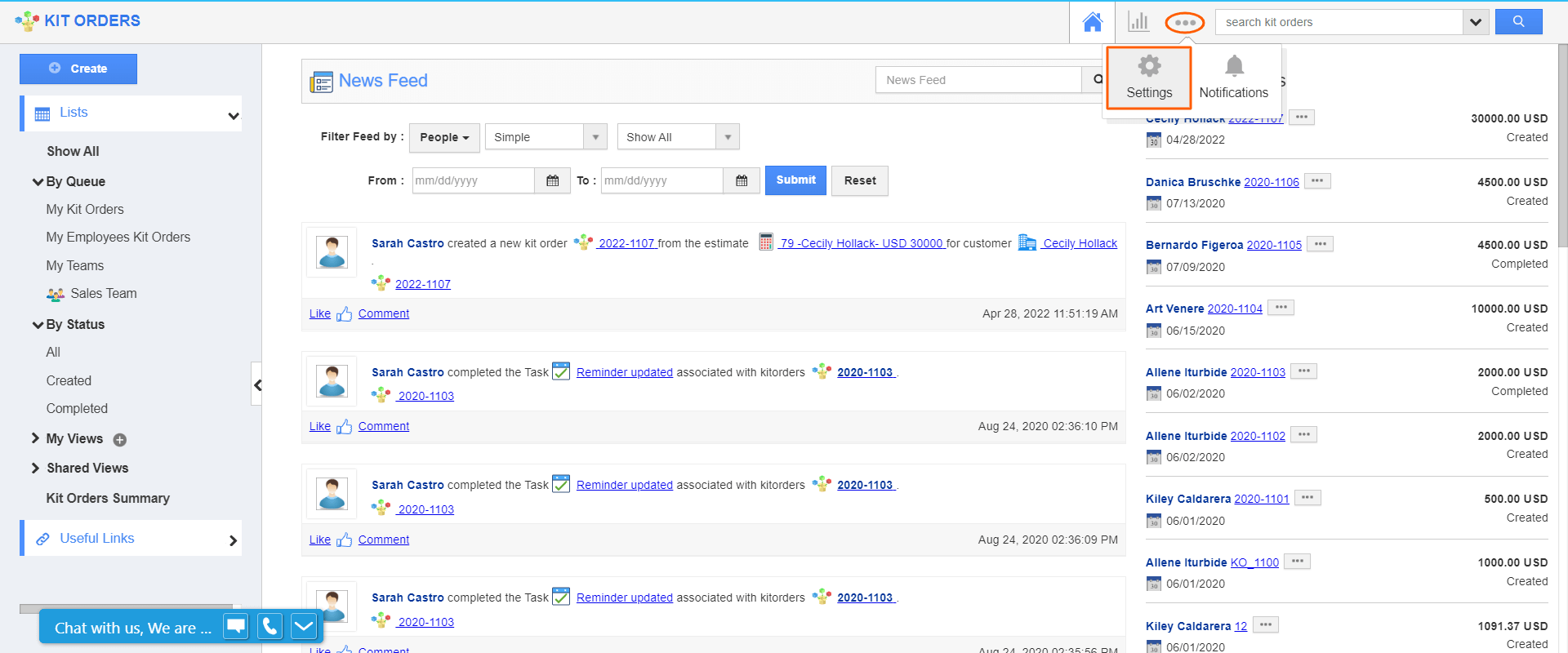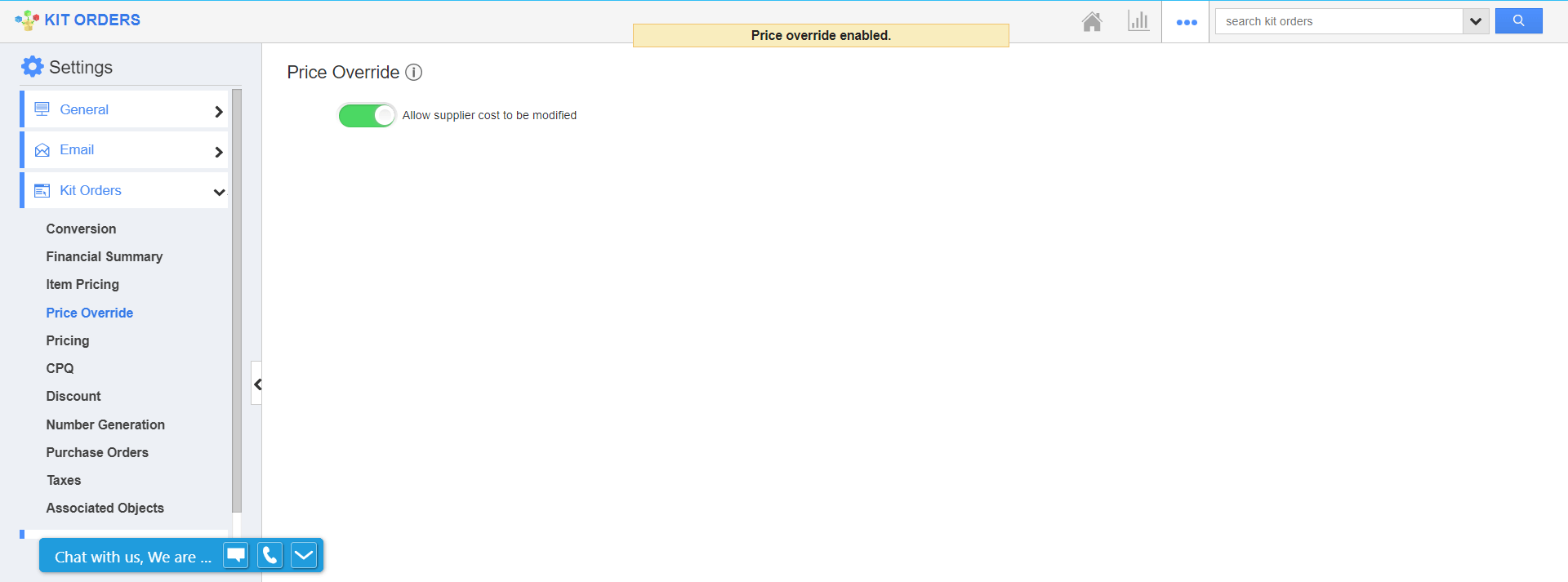In order to use this Price Override feature, you need to configure the settings in the Kit Orders App. Enabling this setting allows you to change the supplier cost when creating a Kit Order. The default price will pre-populate. However, you will be able to edit if desired. When disabled, you cannot change the supplier cost from within a kit order.
Steps to Override supplier costs:
- Log in and access the Kit Orders App from the universal navigation menu bar.
- Click on the More(...) icon and select Settings from the app header bar.
- Select Price Override under the Kit Orders drop-down located in the left navigation panel.
- The Price Override page will be displayed, as shown:
- Enable Allow supplier cost to be modified.
- Now, create a Kit Order and select an item. The default cost of the supplier will be pre-populated.
- If desired, you can edit the item price field as shown.
- If the “Allow Suppliers cost to be modified” toggle is disabled, then the edit option for item rate will not be available.