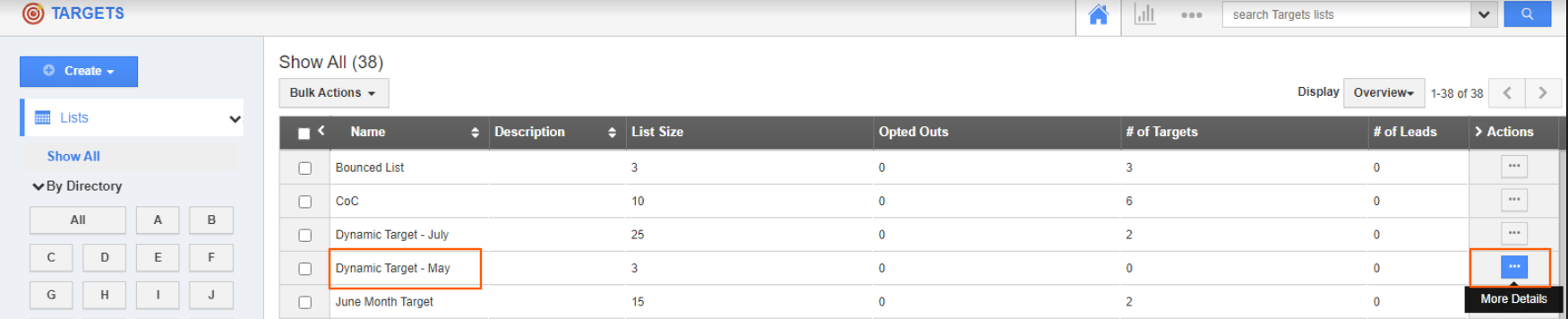Targets are benchmarks that set up a clear course of action. You save time and money by targeting your audience instead of advertising to those who aren't likely to be interested in your goods. A target list may contain the records with the combination of Leads, Contacts, Customers, and Employees and also allows you to export them in the CSV Format.
Steps to export Customers in Target List:
- Log in and access the Targets app from the universal menu bar.
- Select the Target list that you want to export and click on More Details (...). For instance, let’s consider the Dynamic Target list.
- On the targets overview page, click on the Customers tab.
- Now select the tab Customers in this Target List.
- All the contacts in that target list will be displayed.
- By using the Search bar, you can export the record of a single customer as per your business needs.
- By using the Display dropdown, you can set the fields that you want to view in the layout and export them in CSV format.
- Now, click on the Export button.
- You can view the report in two ways :
- All Fields: Displays all the fields present in the Target list.
- Current view: Displays only the fields present in the Current Layout.
- The report of All Fields option. Here, you can view all the fields present in this target list in the CSV format.
- The report of the Current View. Here, you can view the fields present in the current layout in CSV format.