Data Sets in Apptivo give you the ability to provide access privilege of object records to a specific group of people. This feature allows you to manage the data of your purchase orders by granting access to a specific individual based on your business needs.
Configuring Data Sets is a Two-step process
- Assign Data Set to employees
Steps to Create Data Sets:
- Log in and access the Purchase App.
- Click on More(...) and Settings.
- Select Security → Data Sets and click on the Create button.
- The Create Data Set page will be displayed, where enter:
- Name - Name of the data set.
- Description - Description of the data set.
- Enabled - Slide the toggle ON to enable the data set.
- The Criteria is the space where you can define the condition. Here, the criteria are set as “Supplier = Roy Beverages”. This specifies that the suppliers of Purchase orders named Roy Beverages will be grouped as a set.
- In the same way, you can create as many data sets as per your business needs.
Steps to Assign Data Sets to Employees:
- Select Data Access Sets which is under the drop-down menu of Security.
- Click on Add button displayed on the right panel of the Data Access Sets page.
- Click on the Search icon in the Employee Name column.
- From the popup, select the required employee and click on the Select button.
- Now click on the drop-down of Data Access which provides the lists of Data Sets that you have created.
- Select the Data Set and Click on the Tick icon to save.
Now the data set is assigned to the employee that you’ve chosen for your business needs. Therefore, data access is provided for the specific employee.

.png)


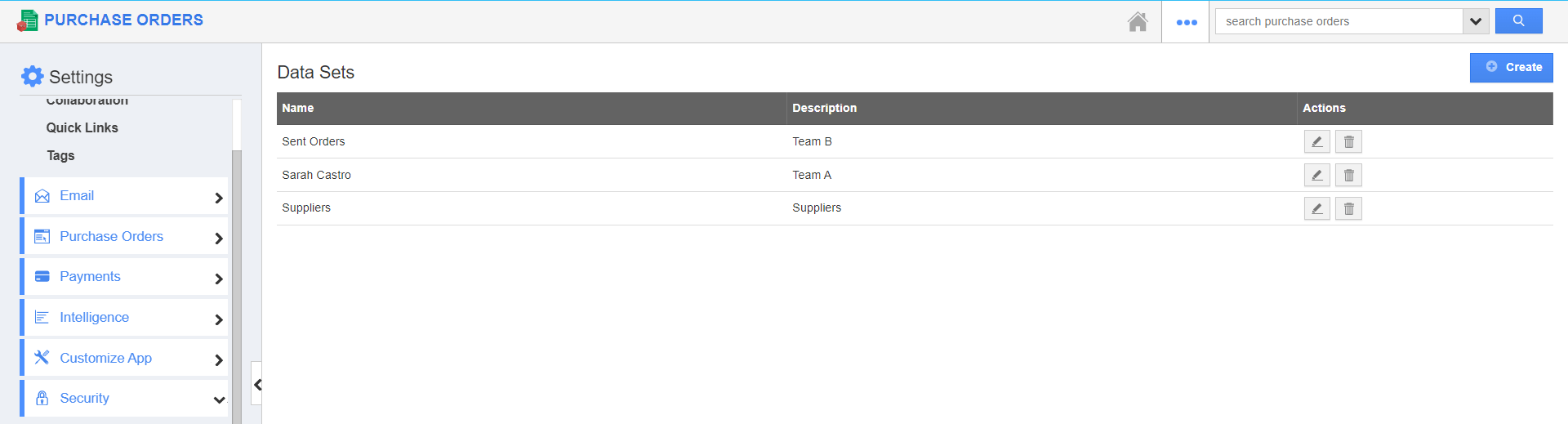
.png)



.png)

