Browse by Solutions
Browse by Solutions
How to configure Assignment Levels in the Customers app?
Updated on January 6, 2022 02:31AM by Admin
The Customers app of Apptivo allows you to determine the employees and teams to whom a particular customer can be assigned. By configuring the Assignment Level, you can control to whom your employees can assign a customer.
Steps to configure the assignment levels
- Log into your Apptivo account and go to the Customers app. In the Customers app, select Settings from the App Header.
 |
- From the Settings page, select Security → Assignment Level from the left panel.
- The Assignment Level page appears. Here, you can set the employees or teams to be listed while assigning a customer in the Customers app.
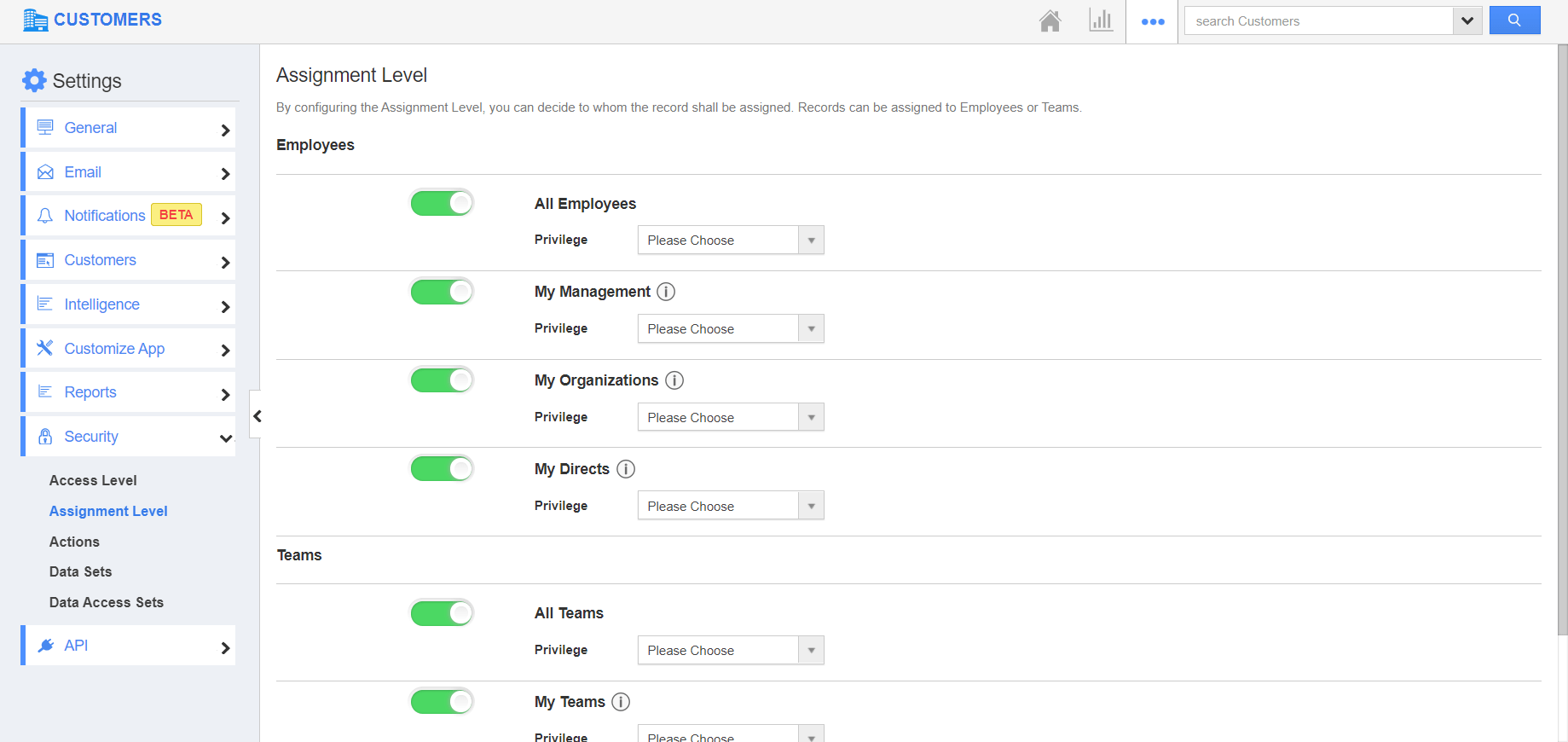 |
Assigning to an Employee
The following options are available while assigning a customer to an employee.
- All Employees - Allows an employee to assign a customer to any employee in an organization.
- My Management - Enables an employee to assign a customer only to the Managers.
- My Organizations - Allows an employee to allocate a customer to his/her subordinates and their subordinates.
- My Directs - Allows an employee to assign a customer only to his/her direct subordinates and not the subsequent subordinates.
 |
By default, the toggle is enabled for all the options listed. Consider you want to assign the customers only to the Manager. In this case, enable the toggle for My Management alone.
 |
For Instance: Peyton Daniel is an employee whose Manager is Caroline Forbes. Now, she attempts to assign a customer to an employee. In the Search and Select popup, only the Manager will be listed.
 |
Assigning to a Team
The below options are present while assigning a customer to a team.
- All Teams - Enables an employee to assign a customer to any team in an organization.
- My Teams - Allows an employee to assign a customer to any of his teams.
- My Employees Teams - Allows an employee to assign a customer to any of his employee’s teams. It is not mandatory for an employee to be part of his/her employee’s teams.
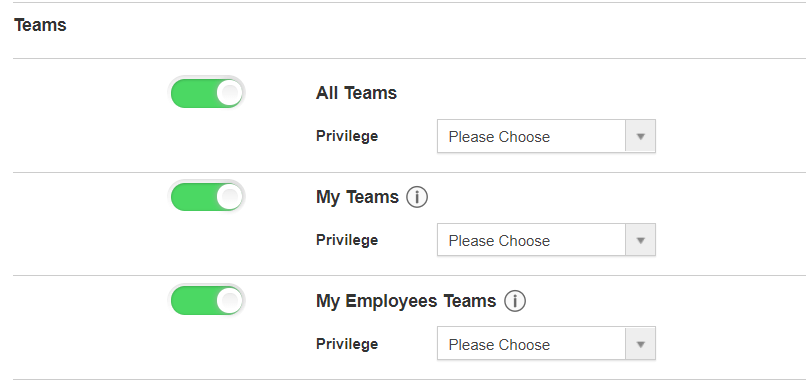 |
The toggle is enabled for all the options listed. Consider you want to assign the customers only to All Teams. In this case, enable the toggle for All Teams alone.
 |
For Instance: When Caroline attempts to assign a customer to a team, all the teams will be listed.
 |

