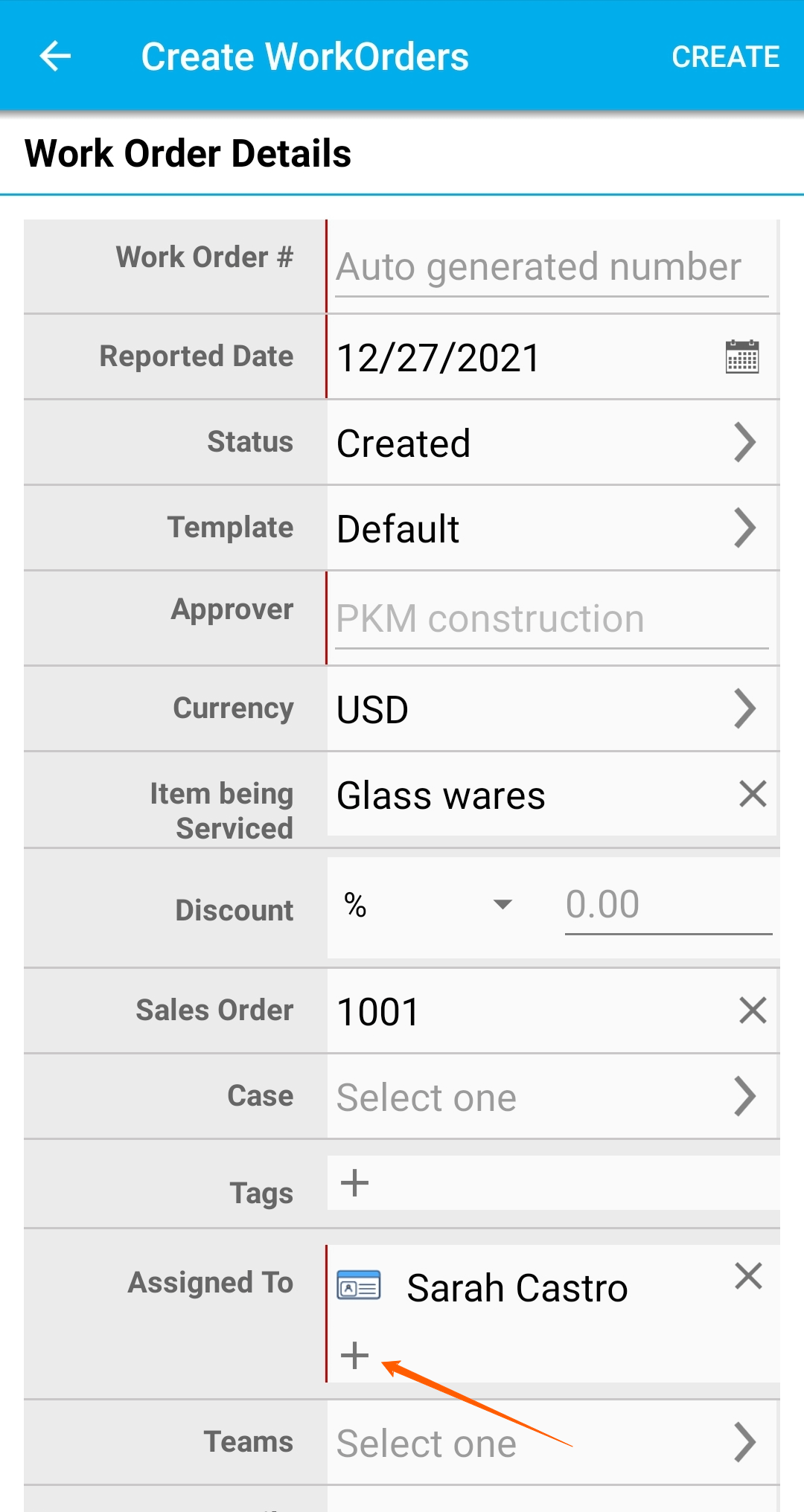The Work Orders app of Apptivo’s Android application allows you to add multiple assignees to a single work order. By going through the steps mentioned here, you will be able to add multiple assignees effortlessly to your account.
To add multiple assignees into your work orders, you have to enable this feature from the web version of Apptivo’s Work Orders app.
Steps to add multiple assignees
- Log into your Apptivo account and go to the Work Orders app. Here, select More → Settings from the App Header.
- On the Settings page, navigate to WorkOrders → Assignments from the left navigation panel.
- Here, the “Allow multiple assignees” toggle is disabled by default. Enable the toggle to add multiple assignees in a single work order.
- Now, log into your Apptivo’s mobile application and select the WorkOrders app.
- On the WorkOrders page, select the Create button to create a new work order.
- The Create WorkOrders page comes into view. Here, add the values in the required fields and move to the Assigned To field.
- To add more than one assignee, click the (+) icon.
- You will be navigated to the Select an Employee/Team page to add employees or teams as assignees.
- Here, we are adding an employee.
- The selected employee is added to the Assigned To field. You can remove any assignee by clicking the (x) icon and add more assignees by clicking the (+) icon.
- Select the Create button to complete the creation of the work order.