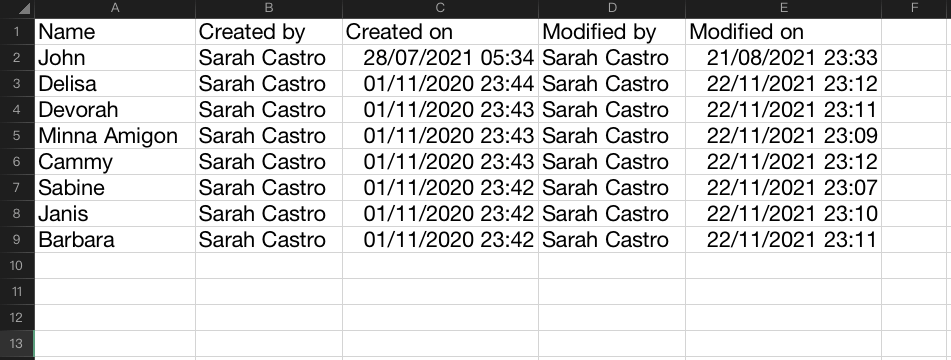The Custom app of Apptivo allows you to create General reports by letting you easily fetch the required information from all other records of the specific Custom application. You can insert attributes and get the information for which you wish to generate a report. You can also export the report by downloading it in CSV format.
Steps to Follow
- Log in and access the Custom application.
- Here, the Custom application is named Business Contacts.
- Now click on the More option from the app header and select Settings.
- Now on your left panel select Reports→ General Reports.
- The General reports page will open, you will find the Create button on your right side, click on it.
- The Create General Report page will open. Here we have given the Name of the General report as an Information Report.
- By selecting the type of List layout, you can decide which layout should appear for the General report. Here it’s selected as Overview.
- With the help of the Criteria section, you can filter the attributes according to your requirements. By doing this, you will be able to generate a report with the attributes that you wish to have.
- Here we have added the condition as Assigned to and have set the value as = to Sarah Castro. So all the records that have the condition as Assigned to Sarah Castro will appear in the report.
- Now click Create.
- Once the report gets updated, Click on the Reports icon from the app header. You will be redirected to the Reports page.
- There you can find the Information report is updated on the left side of your panel.
- Click on it and you will find the View Report option on the right side, click on it.
- When you click on it, you can see all the reports that are assigned to Sarah Castro.
- Click Export to download the report in CSV format.