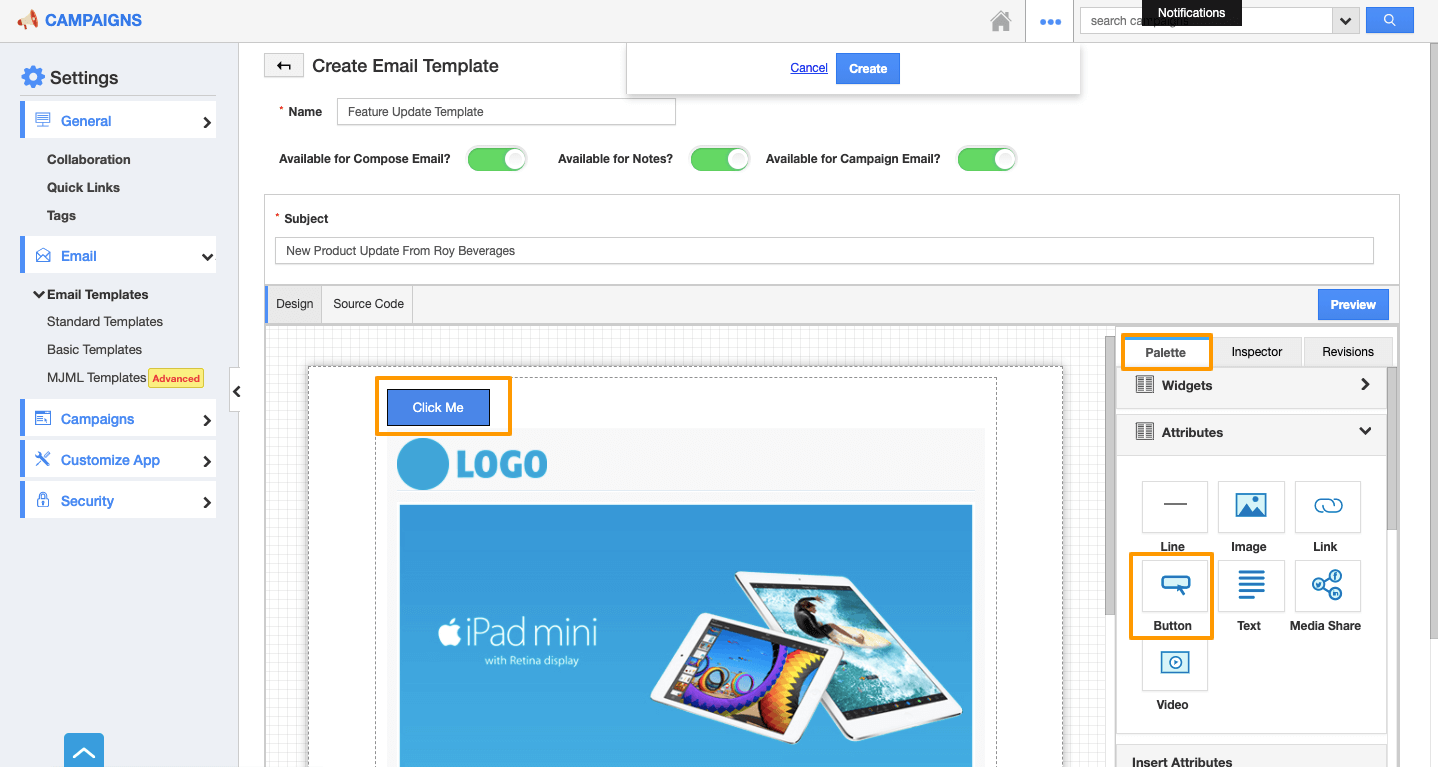Apptivo’s campaign’s app allows you to launch email campaigns with customized email templates as per your business need. You can view multiple standard and basic templates on the campaigns' app, and you can customize those templates with the Widgets and Attributes.
Let's go through the steps to customize the email templates with the button attributes.
Steps to Follow
- Login and access the Campaigns App from the universal menu.
- Click on the More(...) icon and select Settings.
- From the Settings page, click on the Email and select Basic Templates.
- Select the Customized tab and click on the Create button.
- You can select the suited themes related to your preferences on the Select Theme pop up.
- On clicking on the Next button, you will be redirected to the Create Email Template Page. Here you can customize the template with the relevant information.
- Enter the template name and subject. You can view the Widgets and Attributes on the right side palette.
- Scroll down to view the button attributes under the Attributes section. Drag and drop the button attribute to add on the body section of the template.
- You can further customize the added button attributes by using the Inspector tab. By clicking on the added button, you will be redirected to the inspector tab.
- On the Inspector tab, you can customize the button attributes like Value, URL, Alignment, Text Color, Button size, Background color, etc…
- Once the changes updated, click on the create button to create a new template.
- The new template will get created and added to the list.
- You can view and select the template while launching your email campaign.