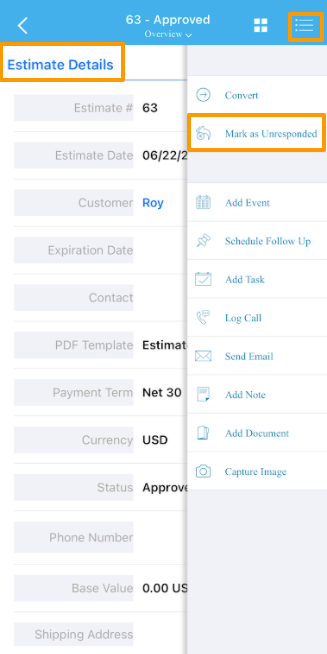Apptivo’s Estimates app allows you to perform the Actions settings for the buttons based on your business preferences. Through this, you can enable and disable certain buttons on the Estimates app. You can enable the Mark as responded and unresponded action toggle from your web version and get it available for your Estimates app of your iOS application.
For instance: Here, let’s go through the steps to enable the Mark as Responded button in the Estimates app.
Steps to Follow
- Login and access the Estimates app from the web.
- Click on the More(...) icon and select Settings.
- On the Settings page, click on the Security and selects Actions.
- The Mark as Responded action is listed in the Objects category. Scroll down to this.
- Enable the Mark as Responded toggle.
- The changes will be auto-saved.
- You can also set the privilege for this action by using the privilege dropdown.
- Similarly, you can enable and set the privilege for the Mark as Unresponded actions as well.
- Now, go to the Estimates app from your iOS application, you can view the Mark as Responded action button by clicking on the hamburger actions panel based on the estimate’s status.
- If the estimates are created and sent to the customers, you can view the Mark as Responded button in the estimates’ hamburger actions.
- Once the estimate is marked as Responded, you can view the Mark as Unresponded action button.