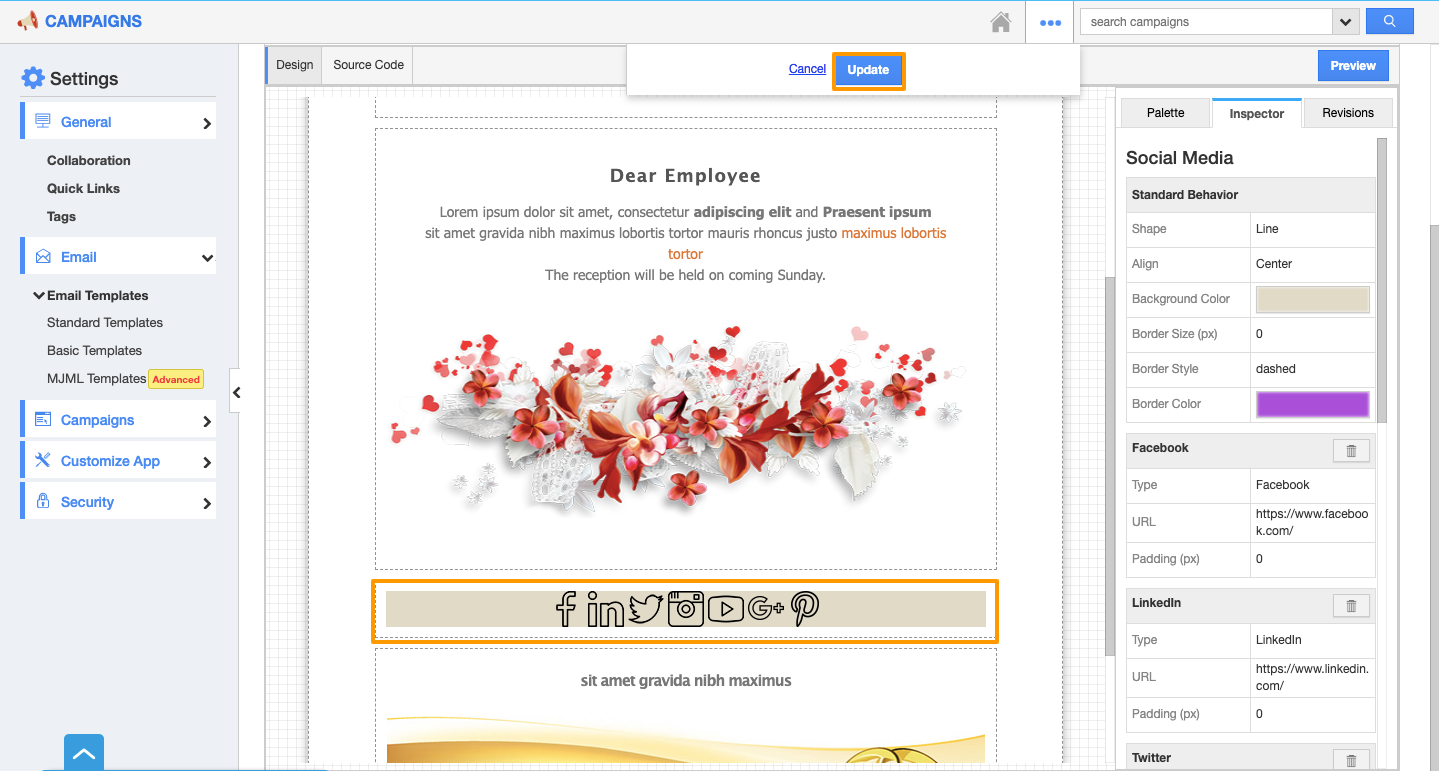Apptivo’s Campaigns app allows users to add the Media Share links with the icons. It enables you to choose the social media icons to add or remove as per your preferences.
Steps to Follow
- Login and access your Campaigns app from the universal menu.
- Click on the More(...) icon and select Settings.
- On the Settings page, click on the Email and select the Basic Template.
- To minimize the work, Apptivo offers users different templates like Standard template, Basic template, and MJML template with each having its own features.
- You can view the list of default basic templates, select the preferred template to edit.
- In the Update Email Template, drag and drop the Media Share Widget from the right side palette.
- Click on the added media share, you will be redirected to the Inspector tab to edit the widget.
- In the Standard Behavior section, you can customize the basic behaviors of the social media icons.
- Change the shape of the icons like circle, square, line, and plain.
- Customize the alignment of the icons whether you want them to center, left, or right align.
- Select the background color for the media share icons section.
- You can also customize the Border Size, Border Style, and Border Color of the media share’s section.
- You can add your social media URL and remove the unrequired platforms by clicking on the Delete icon.
- Click on the Update button to save the changes.