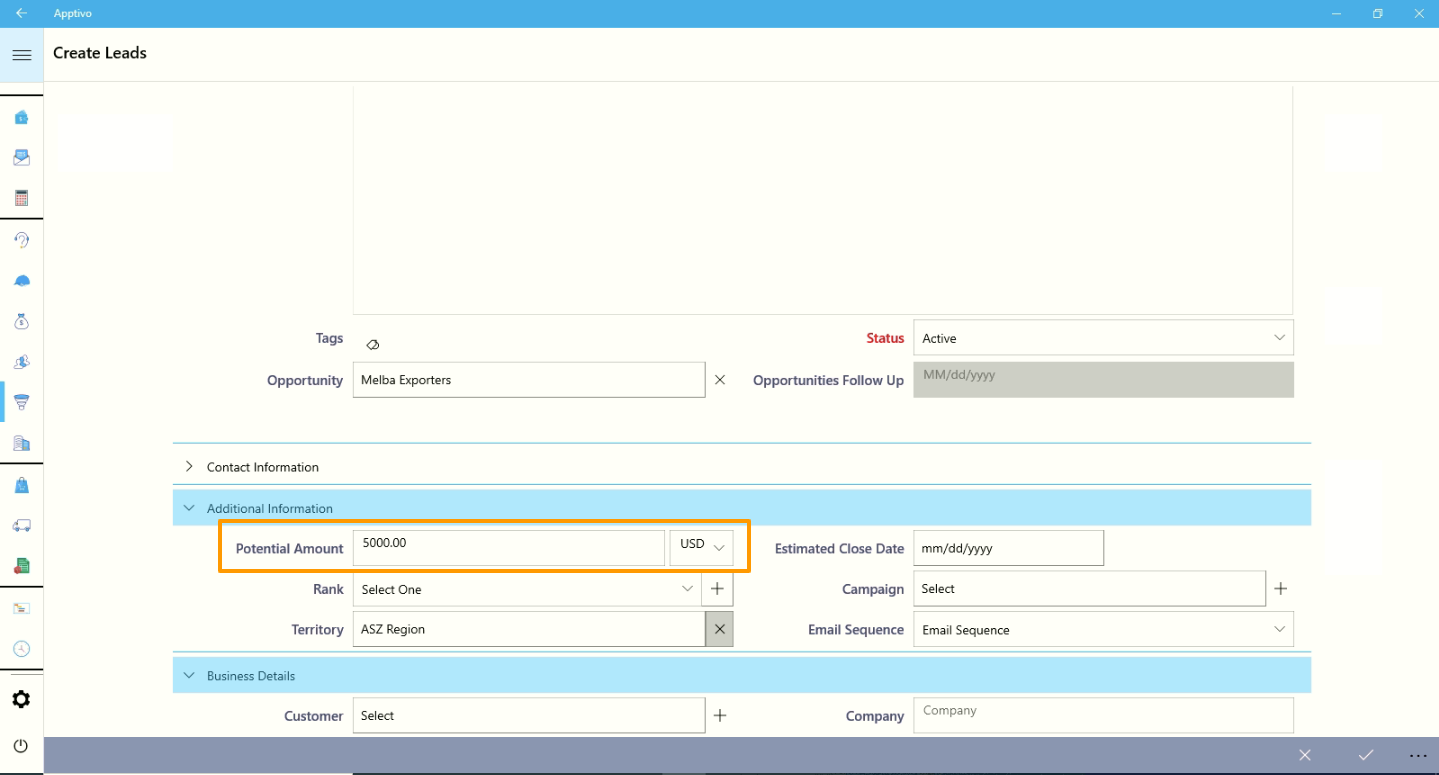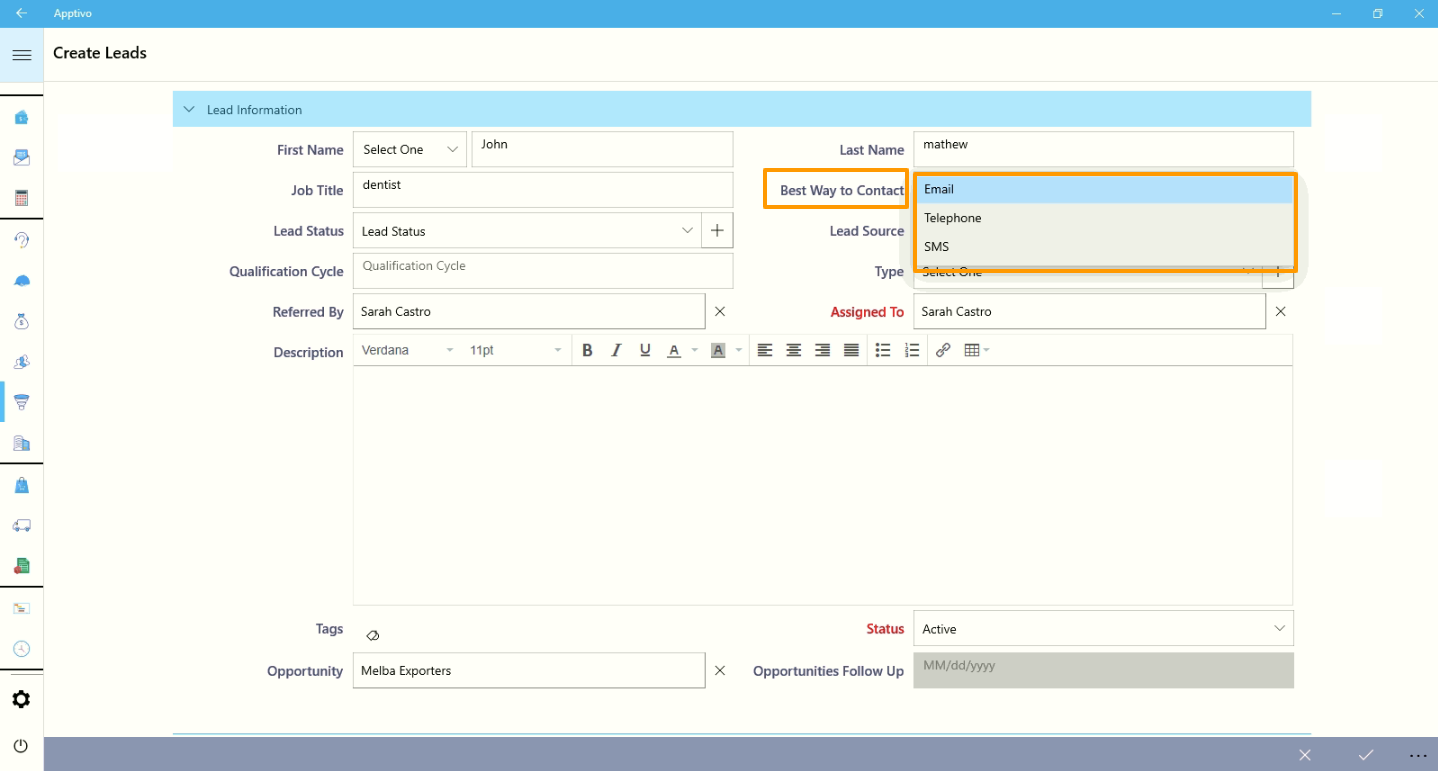In the Apptivo Leads app, it’s possible to enable visibility of a specific field when specific criteria are met. Visibility dependency is one of the field properties in Master Layout. This feature allows you to define the condition to show or hide the particular field. By default, the Visibility section shows that the field is visible in all conditions.
Note: This customization is supported only in the web version, which will get reflected immediately on your mobile device.
To Set Visibility condition
- Log in and access Leads App.
- Click on More(...) icon and select Settings.
- From the Settings page, click on the Customize App → Master Layout.
- Click on a chosen field to set the visibility feature. You can see the Inspector column at the right-hand side in which you would find the field properties.
- Here, the Best Way to Contact field is selected. Enable the “Visibility” toggle to “On”.
- Enable the Visibility Condition toggle and click the Set Criteria button.
- Define the condition for that field to be visible.
- Here, the condition is set as the Best Way to Contact field is to be visible only when the lead’s potential amount is more than 4500USD: Potential Amount ≥ 4500USD.
- Click on the "Save" button to save the changes.
- On the Create Leads page from the Windows app, the Best Way to Contact field will not be visible.
- Once, you enter the Potential Amount ≥ 4500USD, you can view the Best way to the contact field.
- Now, you can view and select the Best Way to Contact option.