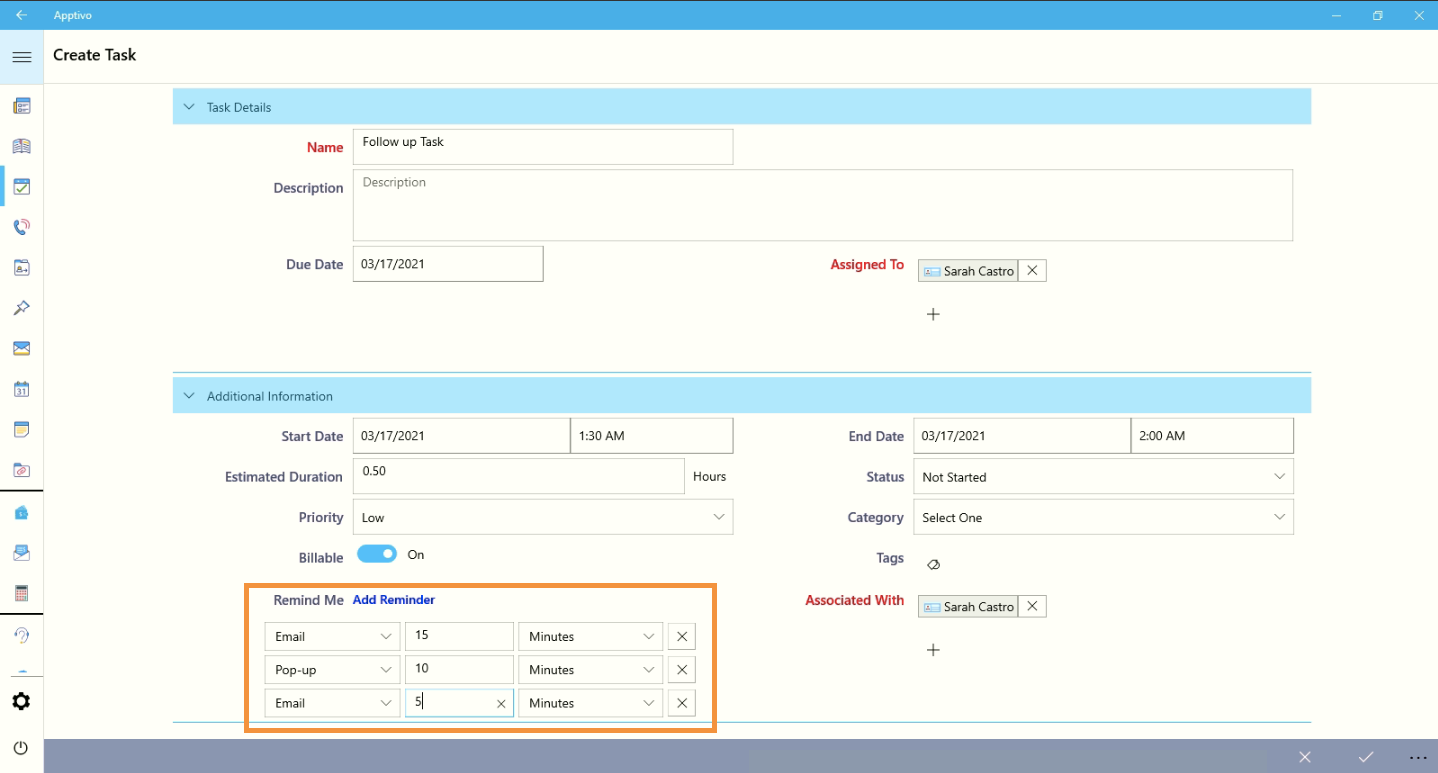Get an email alert that can remind you about important tasks that you need to complete for your valued customers or your superiors. You can add a reminder setting inside the task’s activity and you will receive an email reminder to the assigned employee.
Steps to add Email Reminder for Task
- Login to your Apptivo account from the Windows application.
- Create a new task or view the existing task.
- In the Additional Information, you can view the Remind Me hyperlink.
- Click on the Hyperlink, you can view the drop-down with the Popup and Email option.
- Here, the Email option is selected.
- Then, select the email reminder duration type, the reminder pop-up can have more than one form with minutes, hours, days, and/or week.
- You can add multiple emails and pop-up reminders as per your preferences.
- You can view the create task with the reminder email configuration as shown.
- You can also update the reminder settings by overviewing the tasks and using the "Pencil" mark available at the end of the reminder panel.
- Now, the Attendees and Assigned To employees will be receiving the email reminder as per your configuration.