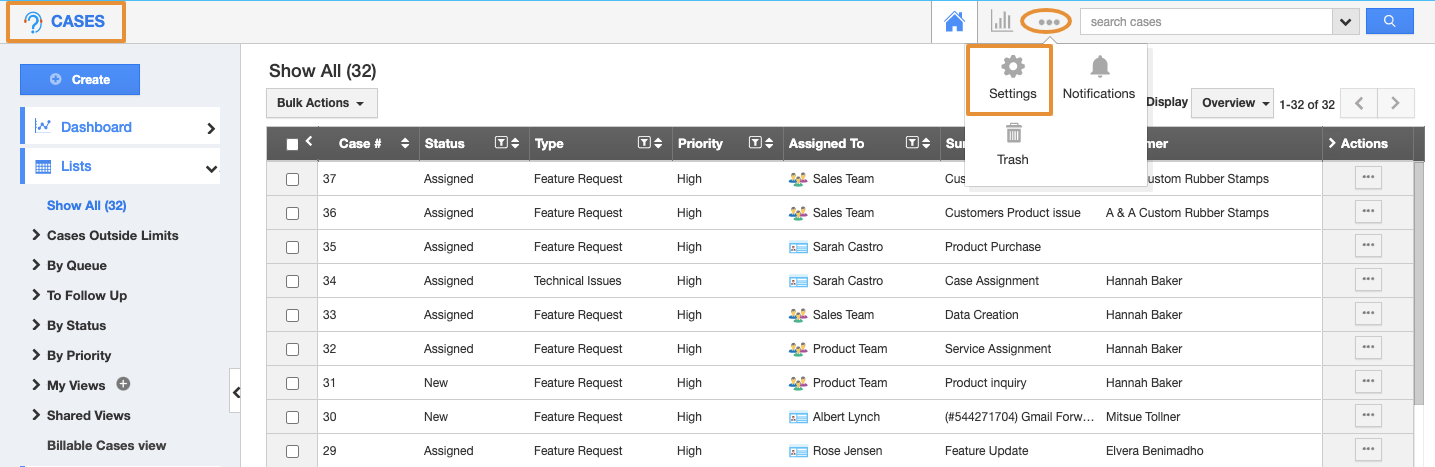Apptivo’s Master Layout is the common feature that has some business attributes which help to customize the apps as per your business needs. It also helps you to customize your apps under certain criteria. You can make any preferred field mandatory and make it work under the Android application as well.
Note: This customization is supported only in the web version, which will get reflected immediately on your mobile device.
Steps to Follow
- Login and access the Cases App from the Universal Menu.
- Click on the More(...) icon and select Settings.
- Click on the Customize app from the left panel and select Master Layout → Customers.
- Now, Click on any attribute which you want to make mandatory.
- Here, the Case Source attribute is selected.
- Click on the Case Source attribute, you will be redirected to the Inspector tab on the right-side dashboard.
- Scroll down in the Inspector tab, you can see the Mandatory Section. With these, you can make the attribute mandatory.
- Slide the Toggle On to Enable the Mandatory.
- Then, enable the toggle Conditional, slide the Toggle On to make the attribute mandatory under certain conditions.
- Click on the Set Criteria button.
- In the Set Criteria pop up, set the condition to make the attribute mandatory only for High Priority Cases.
- Now, go to the Create case page from your Android device and select Priority as High.
- Then, the Case Source attribute will become mandatory.
- If you try without filling the Case Source, you will be getting an error message to fill the mandatory fields.