Browse by Solutions
Browse by Solutions
How to configure Vacation Responder to auto-reply to text messages on a specific day of the week?
Updated on February 10, 2021 04:20AM by Admin
The Contact Center app of Apptivo provides businesses with a Vacation Responder to send an automatic reply for incoming text messages when your office is closed. This Vacation Responder can be further customized to send a text message for incoming SMSes on specific days of the week.
Steps to configure Vacation Responder
- Log into your Apptivo account and navigate to the Contact Center app. Here, select Settings from the App Header.
- Go to SMS → Vacation Responder from the left navigation panel. The Vacation Responder page comes into view.
 |
- Here, you can configure the Vacation Responder for incoming text messages by enabling the Vacation Auto Reply - SMS toggle.
 |
- Once the toggle is enabled, add the required criteria upon which the Vacation Responder should be activated.
- Repeats - Set the frequency for the Vacation Auto Reply - SMS. You can configure it to be None, Daily, Weekly, Monthly, or Yearly. Here, we are personalizing it to be Weekly.
- Repeats On - When the Repeats is selected as Weekly, the Repeats On field is activated. Here, you can choose the days of the week when the Auto-Reply feature should work.
- Starts - Select the start date.
- Ends - Select the end date.
- Start Time - Choose the time from which the Vacation Responder must be activated.
- End Time - Choose the time till which the Vacation Responder must operate.
- Preview - This field will give an overview of the configured time and date.
- Message - Add the message that should be sent as a reply for incoming SMS during the vacation period.
- Prefix - The text added in the field will be appended to the message sent to the customer. This is to inform the customer/contact that the message is a Vacation Responder.
Customizing Weekly Repeats
- The Weekly Repeats can be further customized into three categories according to the end period.
- Never - The Auto-Reply will function on the selected day at the configured time with no end date.
- After - The Auto-Reply will work on the selected day of the week for a specified number of times.
- On - The Auto-Reply will operate every week on the selected day till the configured end date.
Let’s look into how this works in detail.
- When Never is chosen, the Auto Reply - SMS will be activated on the selected day based on the configured time period from the specified Start Date.
- According to this setup, there is no end date for this. Hence, the automated text message will be sent for incoming SMS every time the selected day comes.
- For instance, the Start Date is February 9, 2021, Ends is selected as Never, and this should work every Wednesday between 1:30 AM and 5:30 PM.
- On every Wednesday between the configured time, the customer will receive this configured text message whenever they send a message between 1:30 AM and 5:30 PM. As Never is selected, the recurrence will never end.
 |
- When After is selected, then the Vacation Responder will be activated only for a configured number of times. This can be customized in the Occurrences field.
- For instance, the Start Date is February 9, 2021, Ends is selected as After, and this should work every Wednesday between 1:30 AM and 5:30 PM. The Occurrence is selected as 5.
- Hence, for the next five Wednesdays, the customer will receive this text message whenever they send a message between 1:30 AM and 5:30 PM. As After is selected, the repeat will end once 5 occurrences are complete.
Note: You can configure a maximum of 100 occurrences for weekly repeats.
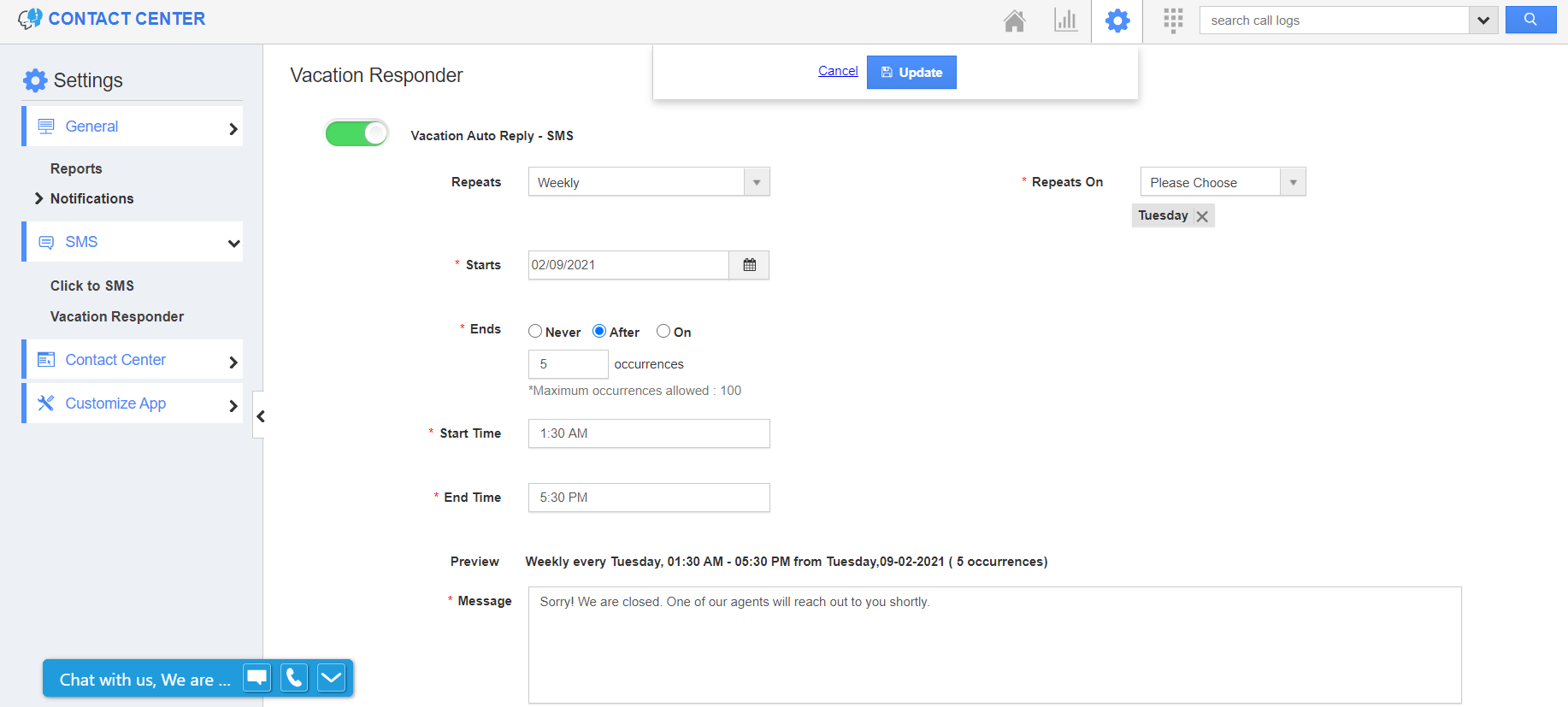 |
- When On is selected, the Vacation Responder will work on the selected day of the week based on the criteria till the end date.
- Consider the start date is February 09, 2021, and the Ends on date is March 5, 2021. Hence, contacts will receive the text message as a reply every Wednesday between the mentioned dates and time when they send a message to the integrated phone number.
 |
Flag Question
Please explain why you are flagging this content (spam, duplicate question, inappropriate language, etc):

