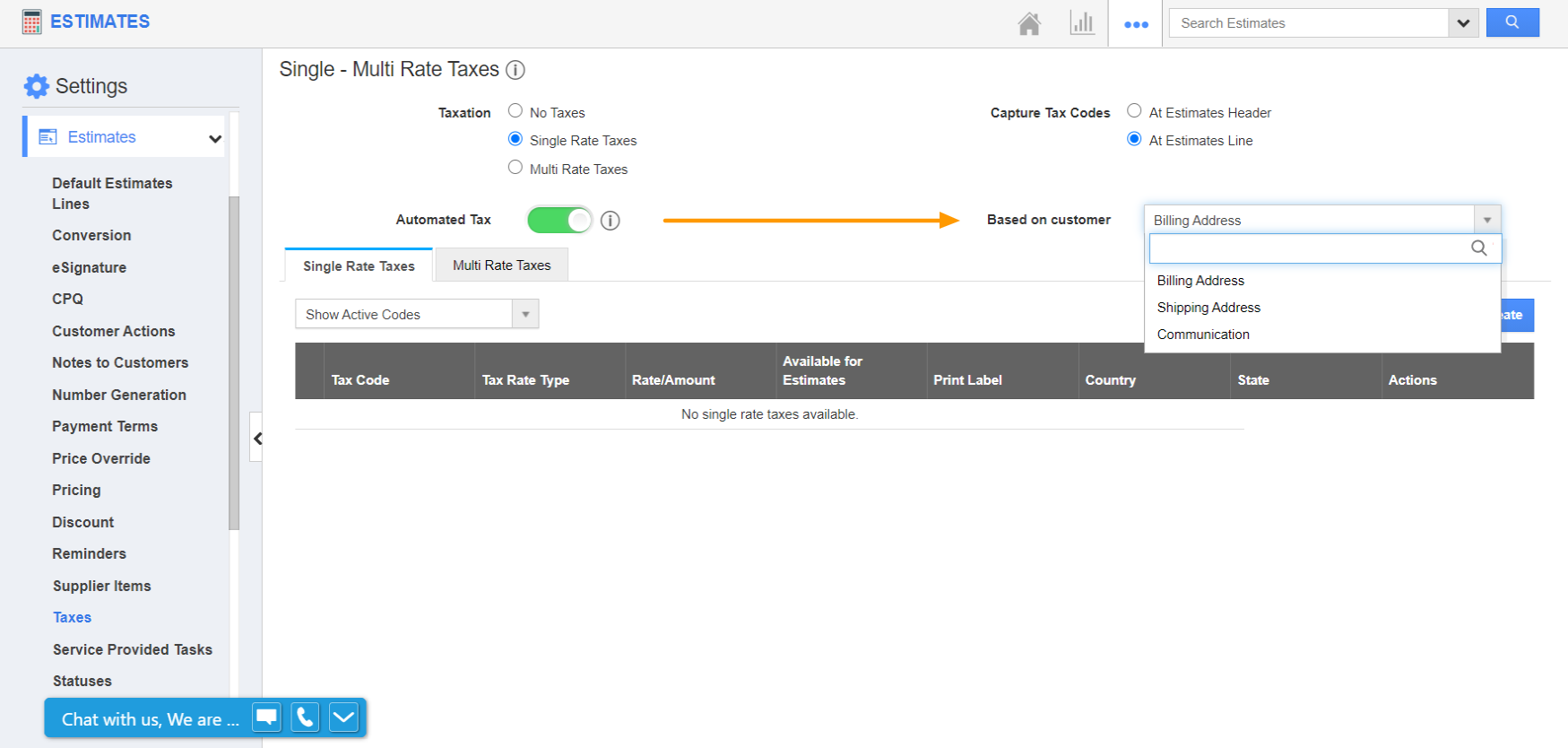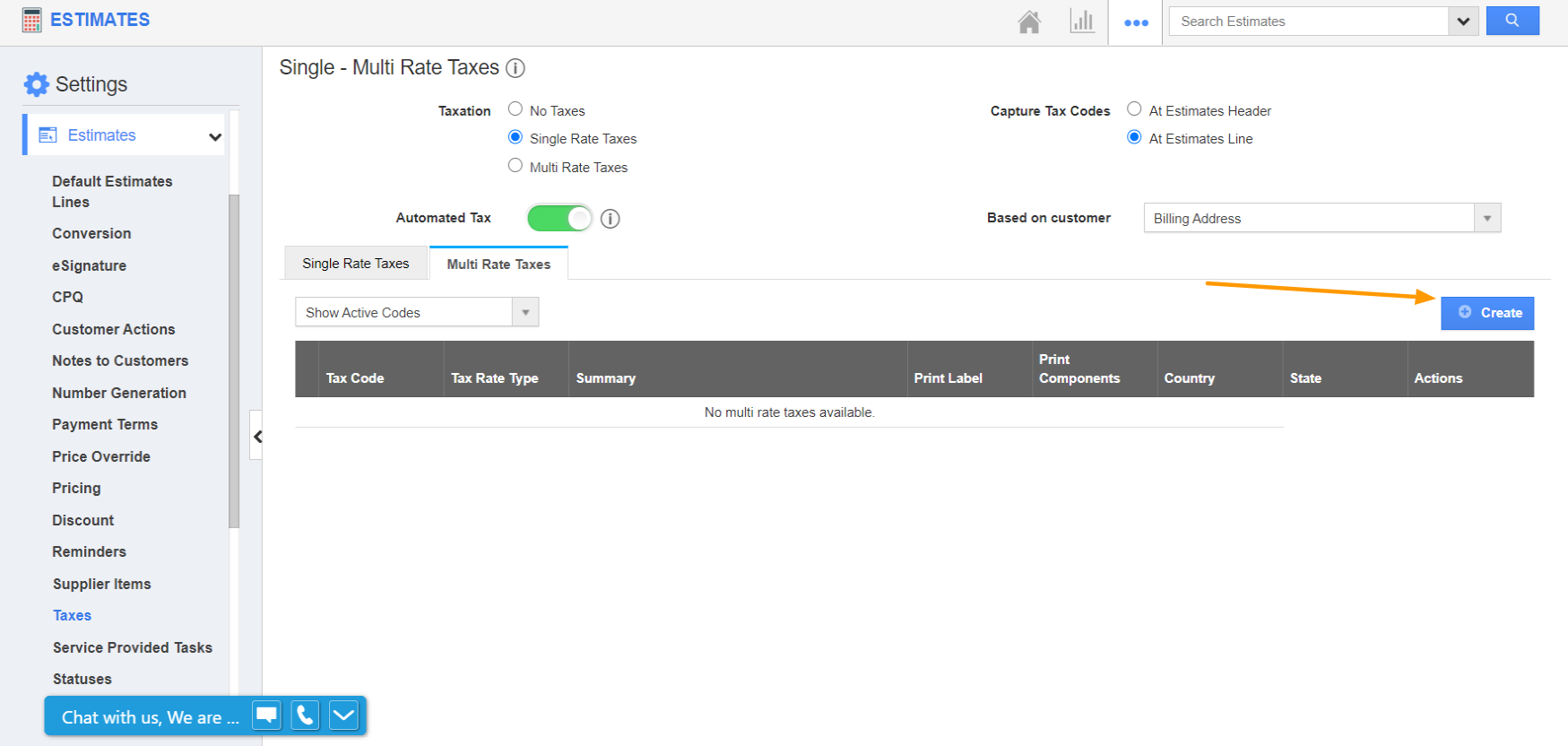The Estimates app of Apptivo empowers businesses to now add the tax value of the items and services based on the location of the customers. Hence, you can configure the tax value for each state and the tax can be applied accordingly. Let’s go through the steps to calculate the tax based on the customer’s location in the Estimates app.
Currently, this feature is supported for the states in the US and Canada.
Steps to configure the tax value based on location
- Log into your Apptivo account and go to the Estimates app. Select Settings from the App Header.
- On the Settings page, select Estimates → Taxes.
- The Taxes page comes into view. Here, the Automated Tax toggle controls the display of taxes based on the address of customers.
- This toggle is disabled by default.
- Enable the toggle to configure the automated tax based on the customer's state. The ‘Based on customer’ field appears. Here, you can set the address based on which the tax has to be calculated.
- Here, the Billing Address is selected.
Note: This dropdown lists only the standard address fields.
- Now, either create a new tax profile with the state details or configure the state for the existing tax information.
- Here, we are creating a new Single Rate Tax first. On the Create page, the country and state dropdown will populate as the Automated Tax toggle is enabled.
- Here, add the tax value. Then, choose the Country and State along with other general details.
- On selecting Create, a new Single Rate Tax is created for the selected state.
- Similarly, on switching to the Multi Rate Taxes tab, you can perform the same action.
- Here, the states configured in the Sub Taxes are not taken into account. Instead, the State and Country configured for the Multi Rate Taxes will be taken into consideration.
- Create an estimate in the Estimates app. Select a customer and add the items or services for the estimate.
- The tax field will be auto-populated based on the customer’s location (Here, Billing Address.
- For instance, if the selected customer’s state is New York and then the tax code will be populated based on the configured tax value.
Key Characteristics
- This applies to the tax rates in both percentage and fixed values.
- This is available in Single and Multiple taxes.
- This is supported in standard address fields.
- The tax code will generate at both Line Level and Header Level fields depending on the configuration.