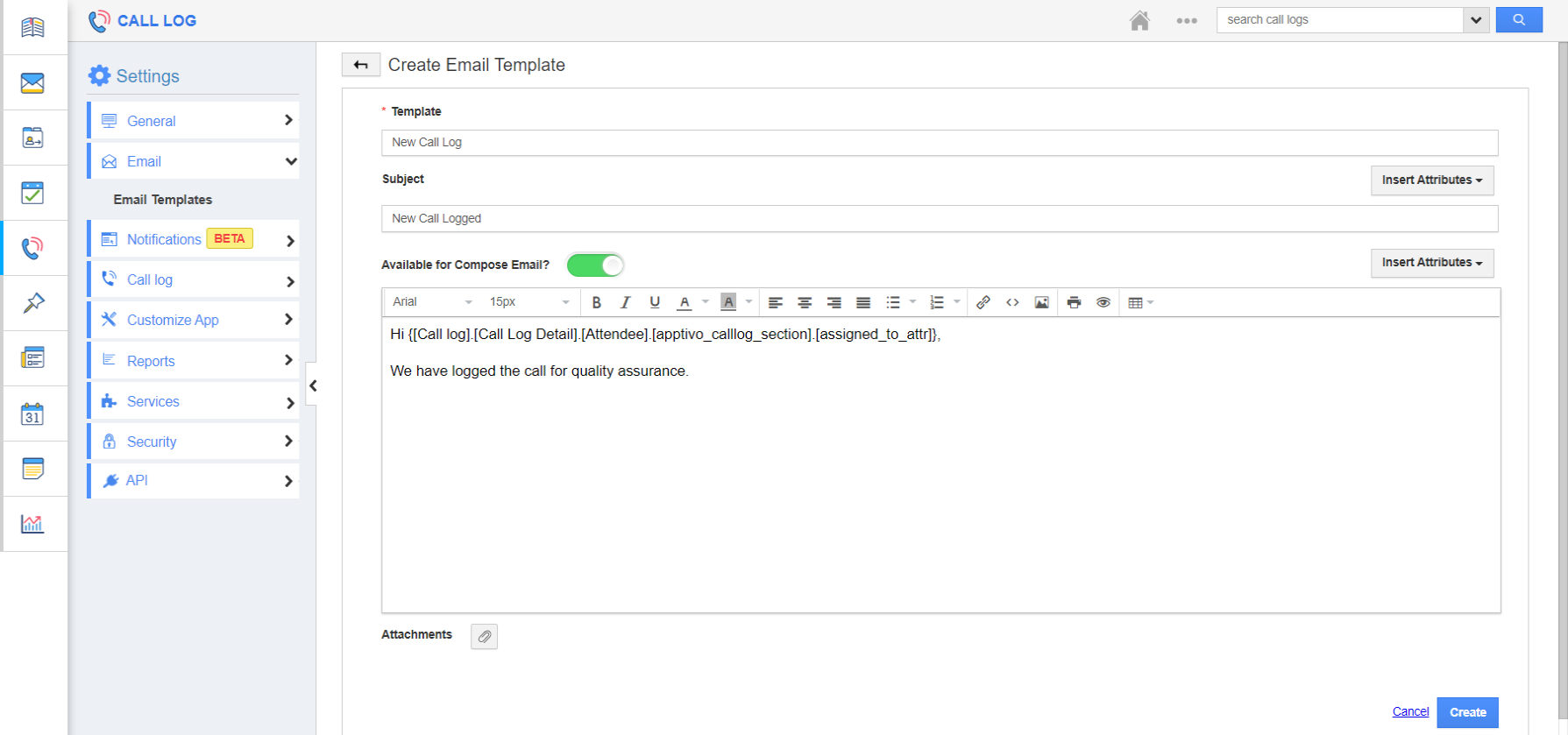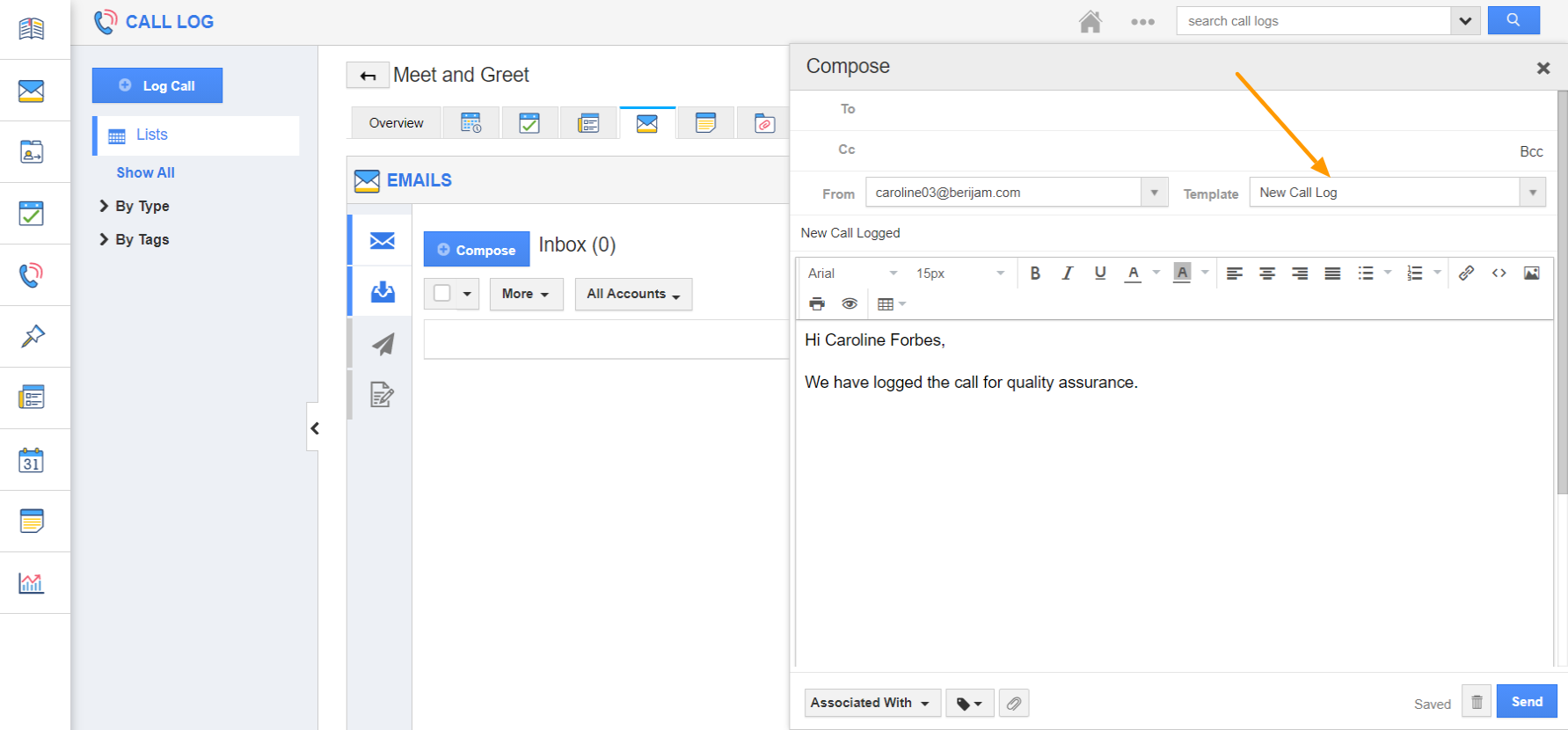The Call Log of Apptivo allows you to create predefined templates and associate them to the emails for quick communication. Let’s go through the steps to create email templates in the Call Log activity.
Steps to create an email template
- Log into your Apptivo account and go to the Call Log activity. Select Settings from the App Header.
- Go to Email → Email Templates from the left navigation panel of the Settings page.
- On selecting create, the Create Email Template page appears.
- Fill in the required details:
- Template - Name of the Email template.
- Subject - Subject of the Email template.
- Message - Content of Email template.
- Insert Attributes - This feature lets you insert the default attributes.
- Available for Compose Email - Sliding the toggle ON will make this template listed when composing emails.
- Attachments - This option lets you add files to the template.
- On selecting create, a new template is created.
- This template can be used while composing emails in call logs.