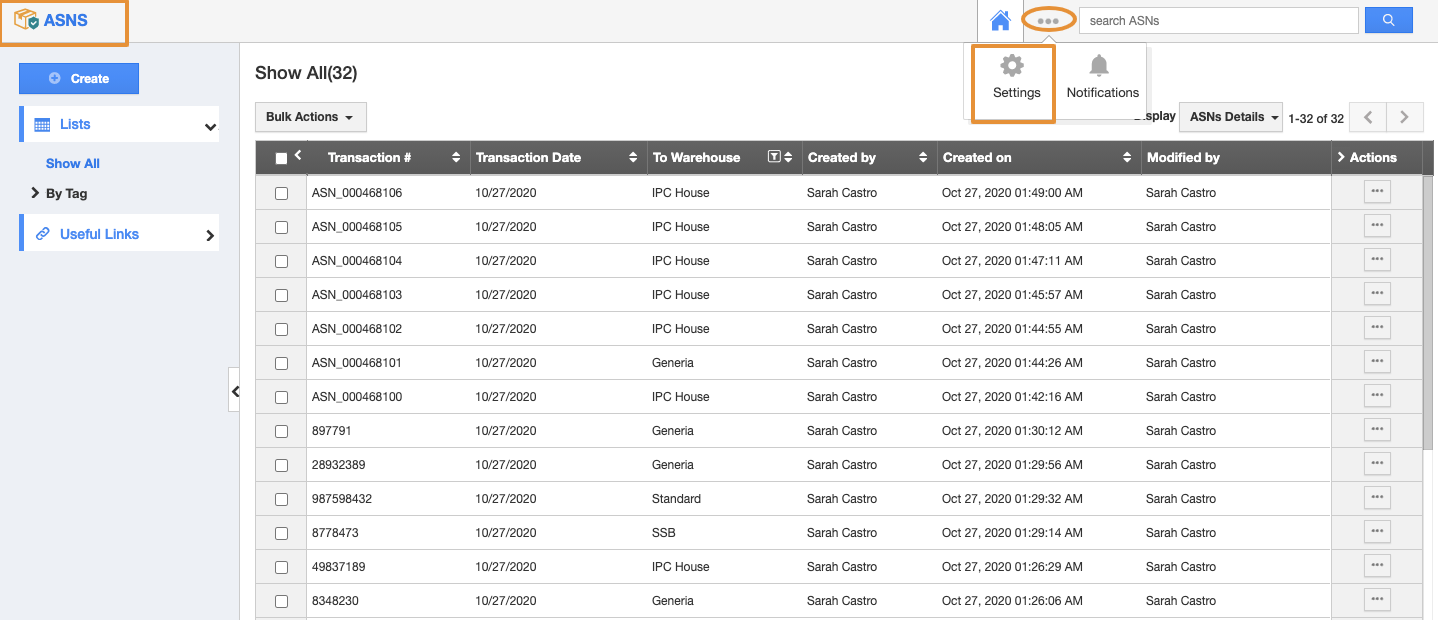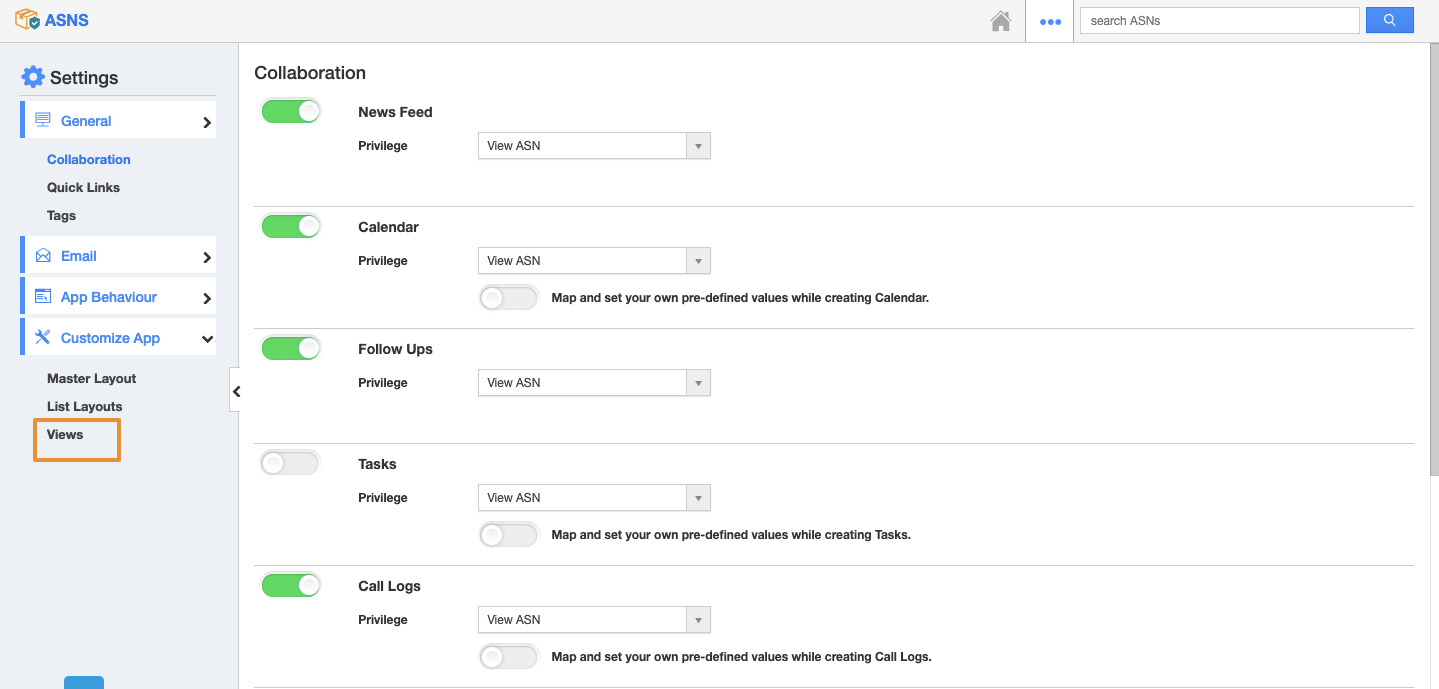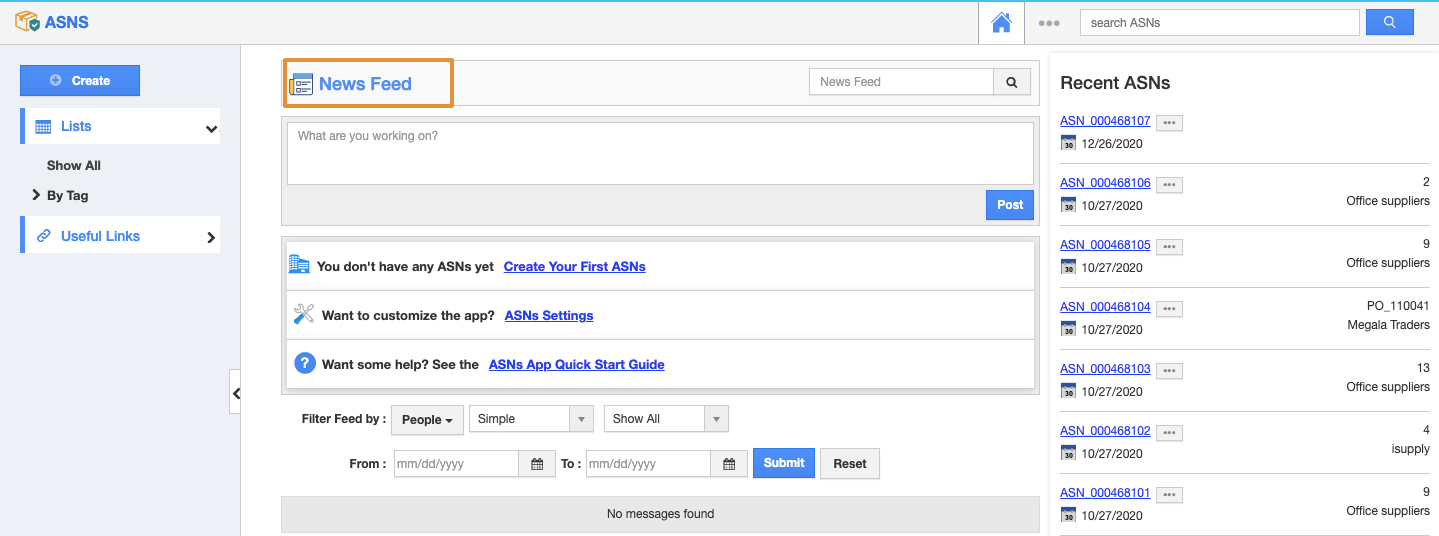Apptivo’s ASNs App allows you to change the view of the Default Home Page. In the Views function, you can customize the views of the Default Home Page View and the Left Panel views.
Steps to Follow
- Login and access the ASNs App from the Universal Navigation bar.
- Click on the More icon (...) and select Settings.
- Then, click on the Customize App dropdown and select Views from the Left panel.
- In the Default Home Page View dropdown, you can set the default page of the ASNs App’s home page. For instance: if you want to set the default page as by the ASNs Home page, select ASNs Home from the drop-down.
- The changes will get auto-updated. The changes will be reflected in the ASNs App Home Page.
- In the Left Panel Views, You can customize the view by the Display, List Layout, and with the Security Privileges.
- Display - By this, you can enable or disable in the Left Panel View.
- List Layout - By this, you can select the Layout list in the views.
- Security Privilege - By this, you can control the access of the ASNs.
- By the Display option, you can Enable or Disable the View on the Left Panel in the ASNs App Left Panel. In this, By Tag is Disabled.
- You can view the changes on the ASNs App Home Page. By Tag is not visible in the ASNs App left panel.
- By the List Layout, you can select the Layout Type from the Dropdown. Here, the Overview Layout is Selected for the Show All Page.
- The Changes will get updated on the Show All Page.