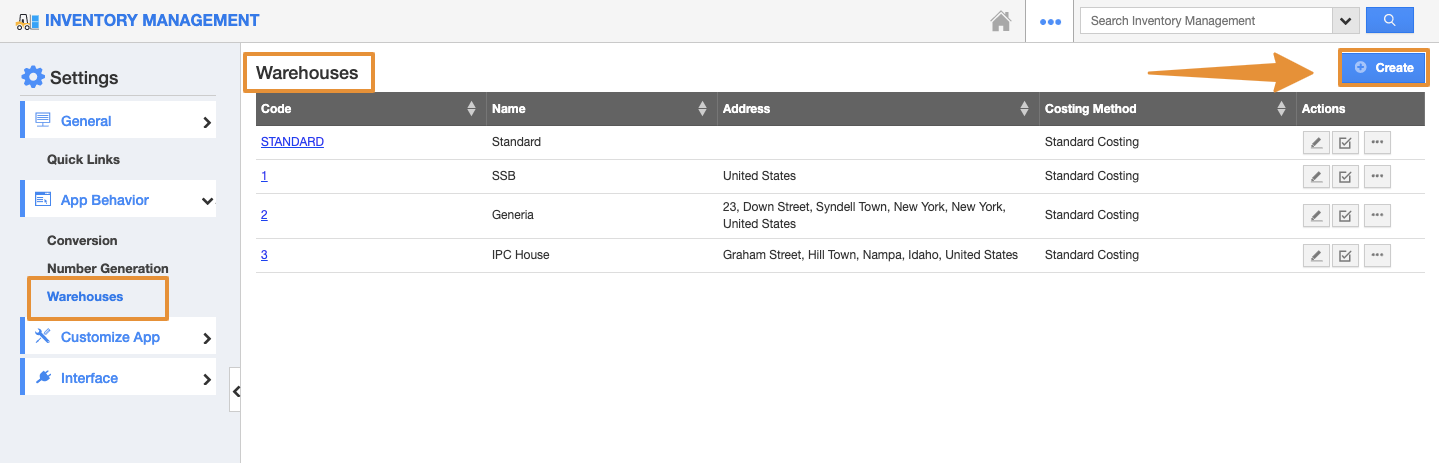Warehouses are physical storage locations that are used by manufacturers and distributors to store their products before they are shipped to customers or retail outlets. The Warehouse created in the Inventory Management app will be available across all the apps of Apptivo.
The Warehouse created in the Inventory Management app will be available in the Orders app. Let’s go through how to create a warehouse in the Inventory Management app and view it in the Orders app.
Steps to Create Warehouses
- Go to the Inventory Management App.
- Click on More(...) icon and select Settings.
- Click on “Settings” → “App Behavior” → “Warehouses”.
- Click on the “Create” button to create a new warehouse.
- Enter the required warehouse details and click on the “Create” button.
- The warehouse will be successfully created.
Steps to Create Zones
- If you intend to use zones, the zones can be created from the Warehouse overview page.
- Click on the “Create” button found and specify:
- Code - Specifies the Code of the Zone.
- Name - Specifies the Name of the Zone.
- Zone Type - Specifies the Type of the Zone.
- Quantity Tracked - Enable this if you like to track the quantity.
- Locator - Enable this if you like to track the location.
- If you have enabled the Locator option, create locators for this created zone.
- Click on the “Create” button and enter the locator name.
- Once created, you can now see a list of locators.
- Once a zone and locator is created, you will see a list of zones in that warehouse.
- Click on the zone name to view zone details.
Note: Each Warehouse can have more than one zone and each zone can have more than one Locator.
Note: The Warehouses once created cannot be deleted. Rather, by disabling the created warehouses, one cannot view them. To do so, click on the “Disable” button found under Actions. It can be enabled again anytime based on your preference.
- You can view the created warehouse under the Warehouse Inventory.
- Once the warehouse is created, go to the Orders app and click on the Create Order.
- Under the warehouse dropdown, you can view the created warehouse.