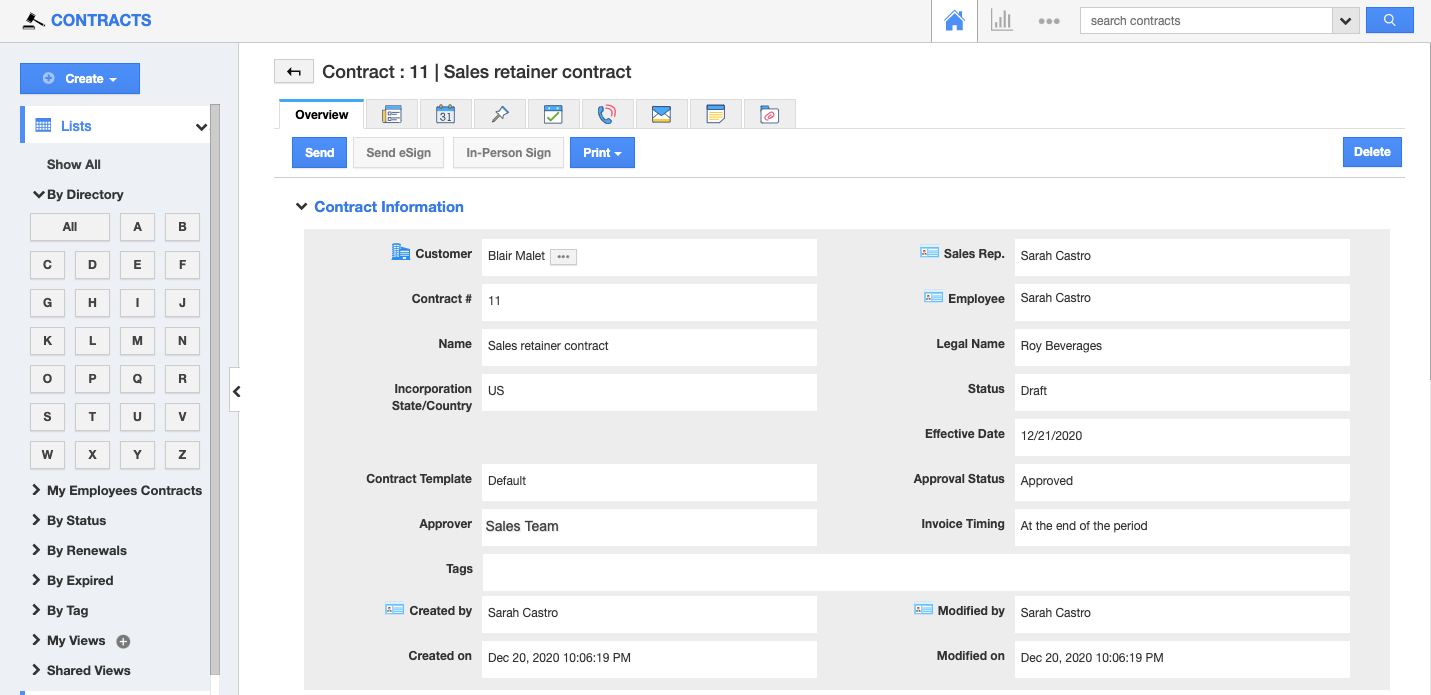Data Sets in Apptivo give you the ability to create a set of data records and provide access to records to a specific employee to be accessed and worked upon.
Let us now walk through the data sets function in the Contracts App.
Configuring datasets is just a two-step process:
- Create Data Set
- Assign Data Set to Employees
Steps to Create Data Sets
- Log in and access the Contracts App.
- Click on the More(...) icon and select Settings.
- Go to Settings → Security → Data Sets and click the Create button.
- The Create Data Set page will be displayed, where enter:
- Name - Name of the data set.
- Description - Description of the data set.
- Enabled - Slide the toggle ON to enable the data set.
- The Criteria is the space where you can define the condition. Here, the criteria are set as “Approver = Sales Team”. This specifies that all the Contracts that are approved by the Sales Team will be grouped.
- Click Create once done.
- Similarly, create multiple data set as per your preferences. Once created, you can find the list of data sets as shown.
Steps to Assign Data Sets to Employees
- Click Data Access Sets under Security.
- Data Access Set page will be displayed in the right pane.
- To assign data set to a particular employee, click the “Add” button.
- A New Row will get added, and to select an employee, click the “Search” icon in the Employee Name column.
- Employee Search and Select popup will be opened, where select the required employee and click Select.
- Click on the drop-down under the Data Access column, which lists the created data sets.
- Select the data set and to save click the Tick icon.
- Now, the selected Data Set is Assigned to the Selected Employee.
- With that, the employee will have access to the records which are added under the criteria from their login.
- Here, the employee will have access to all Sales Contracts that are approved by the sales team.