Browse by Solutions
Browse by Solutions
How to create SMS templates in the Candidates app?
Updated on December 11, 2020 05:44AM by Admin
The Candidates App of Apptivo allows you to create SMS templates. These templates can be used while creating triggers within the application. Let’s go through the steps to create SMS templates in Apptivo.
Steps to create an SMS Template
- In the Candidates App of Apptivo, select Settings from the App Header.
- Go to Email → SMS Templates from the left navigation panel of the Settings page. The SMS templates page will appear.
- Select create to create a new template.
 |
- In the Create SMS Template page, add a name for the template.
- Along with this, you can add the SMS message. You can make use of the Insert Attribute option to link fields in the Candidates App with the SMS template. By doing so, the value of the corresponding field will be added automatically for the candidate while sending SMS.
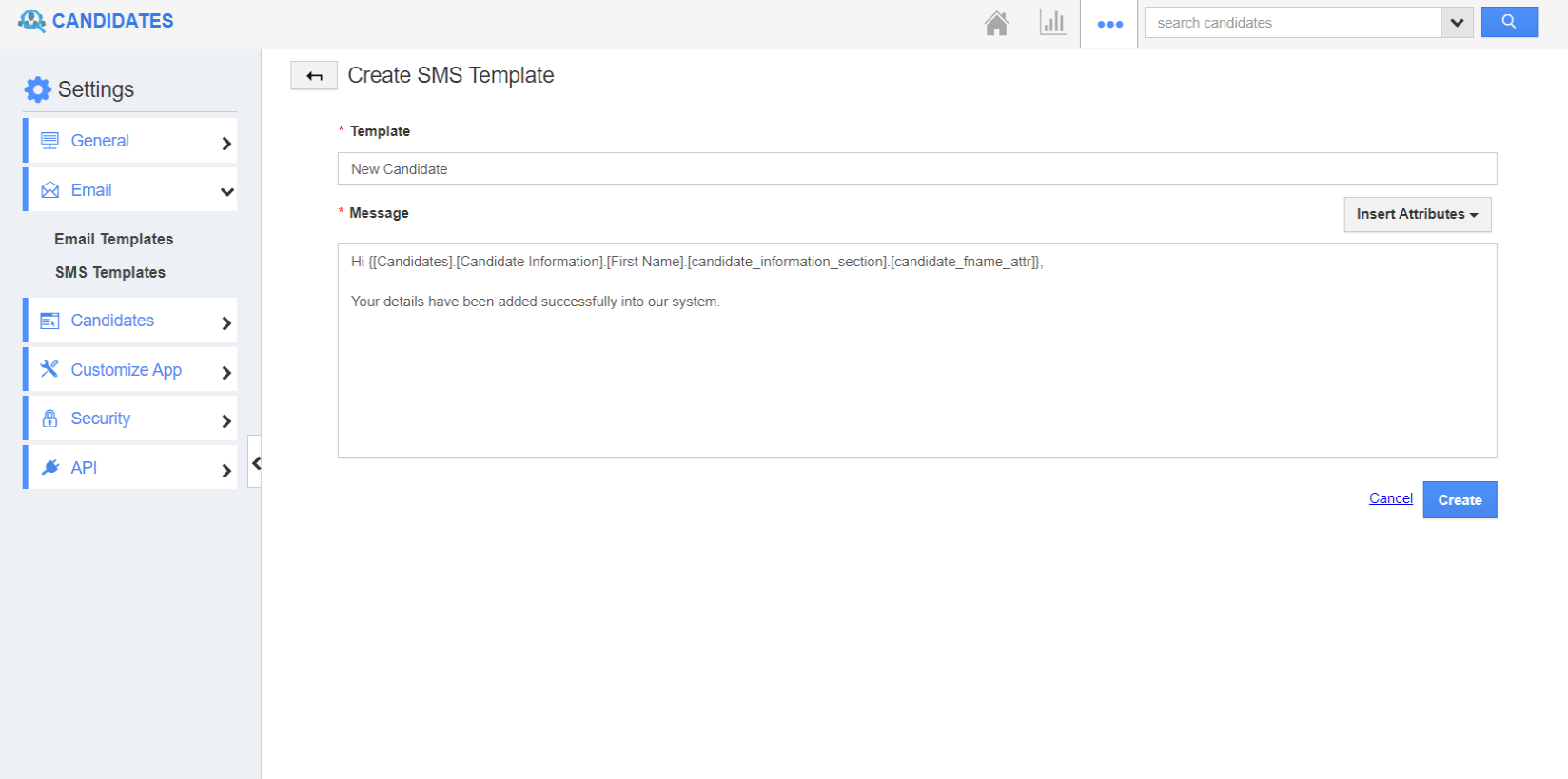 |
- On selecting create, a new SMS template is created. Here, you can also edit or delete an SMS template.
 |
Flag Question
Please explain why you are flagging this content (spam, duplicate question, inappropriate language, etc):

