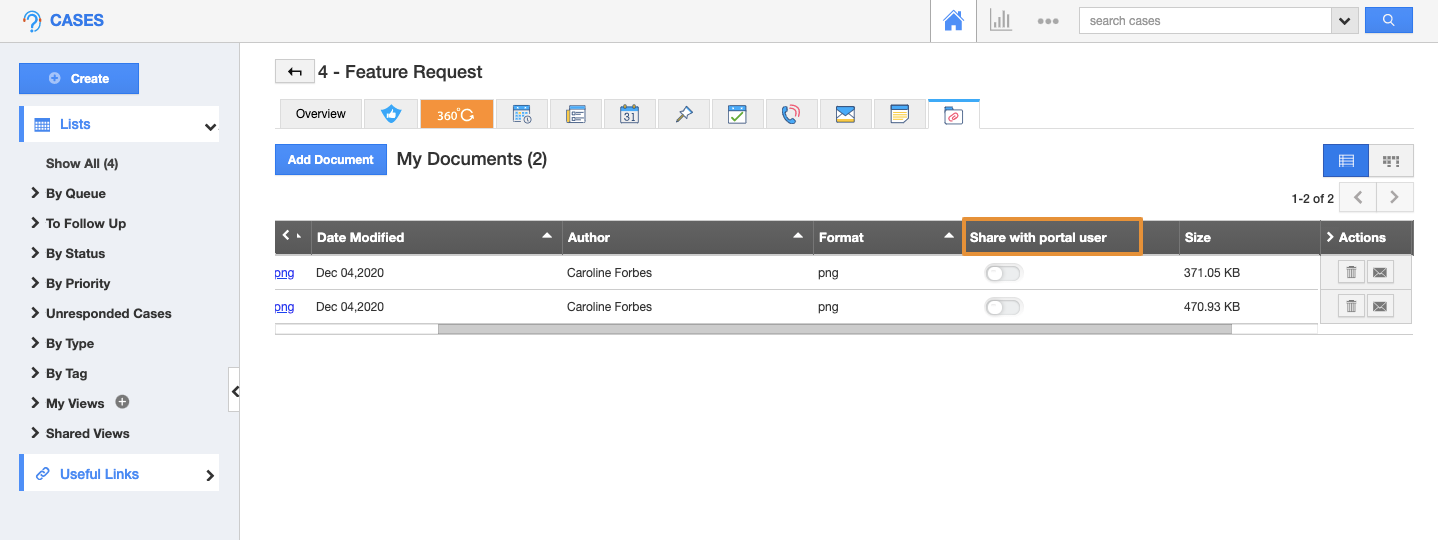Apptivo provides the ability to add customers to specific cases. They can log in to an online portal and view the progress of the case details using their own account. Along with that, you can give access to selective documents for the customers having access to the cases portal as per your business needs. You can also provide the documents shared with option enabled by default in Settings.
Steps to set the Default sharing option
- Login and access the Cases app from the universal menu.
- Click on the More(...) details and select the Settings.
- On the Settings page, click on the collaboration under the General dropdown menu.
- From the collaboration page, scroll down and locate the Document action.
- You can view the “Share with portal user by default” Toggle.
- By enabling the Toggle, the documents added in the Cases app will be enabled by default for the portal users.
- If you disabled the Share with portal user by default toggle, this Share with portal user toggles will change to disabled status by default.