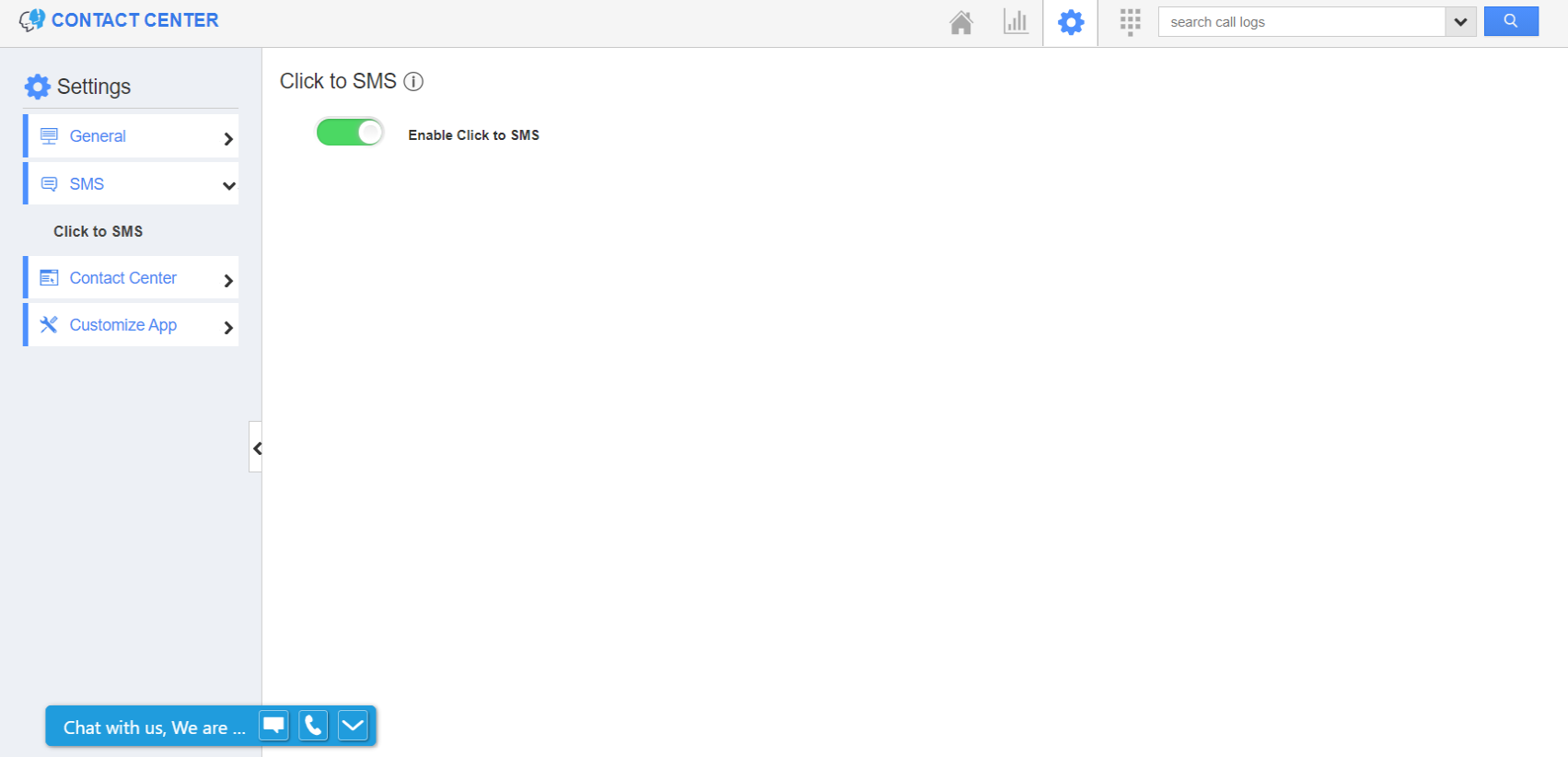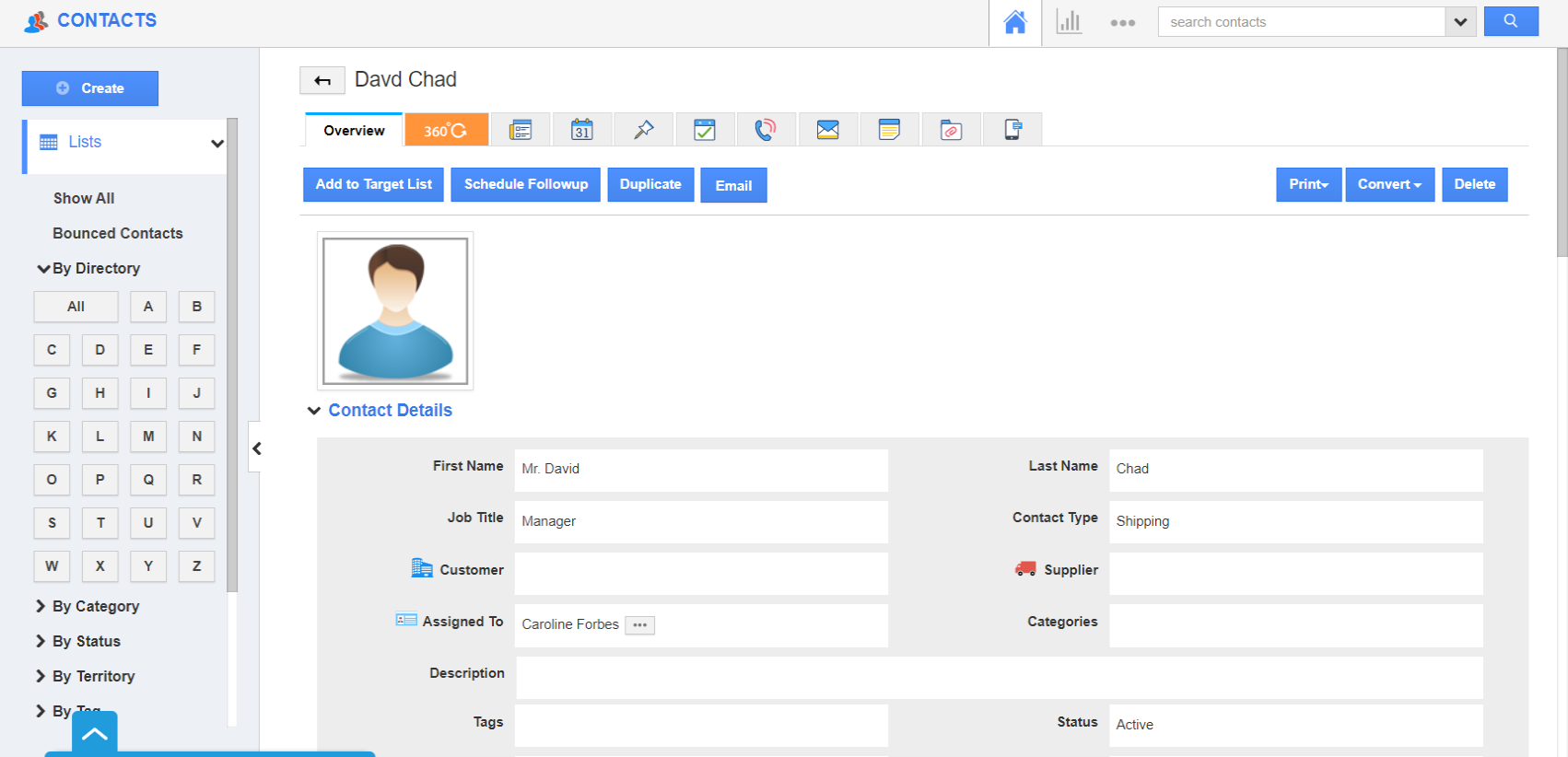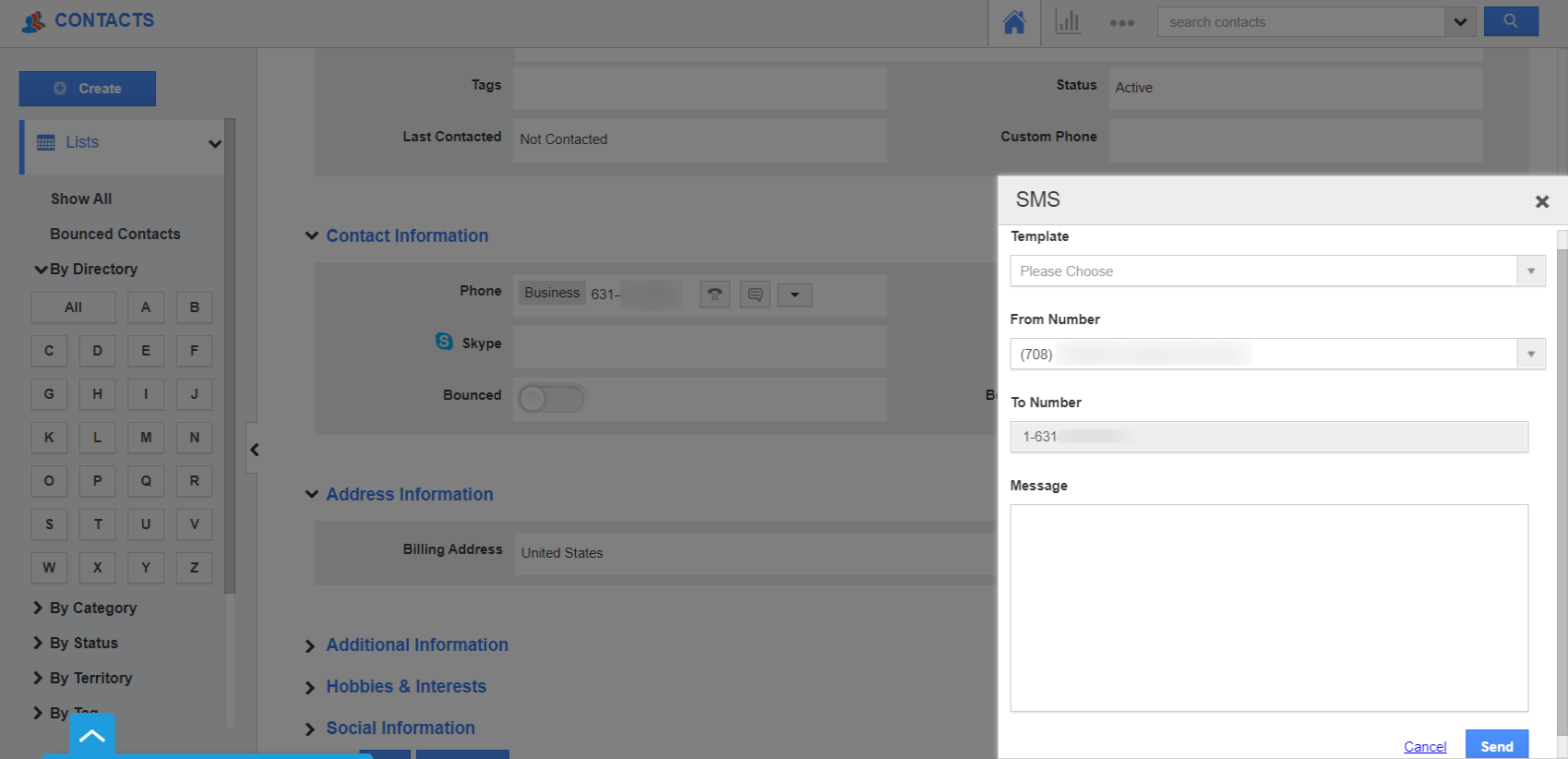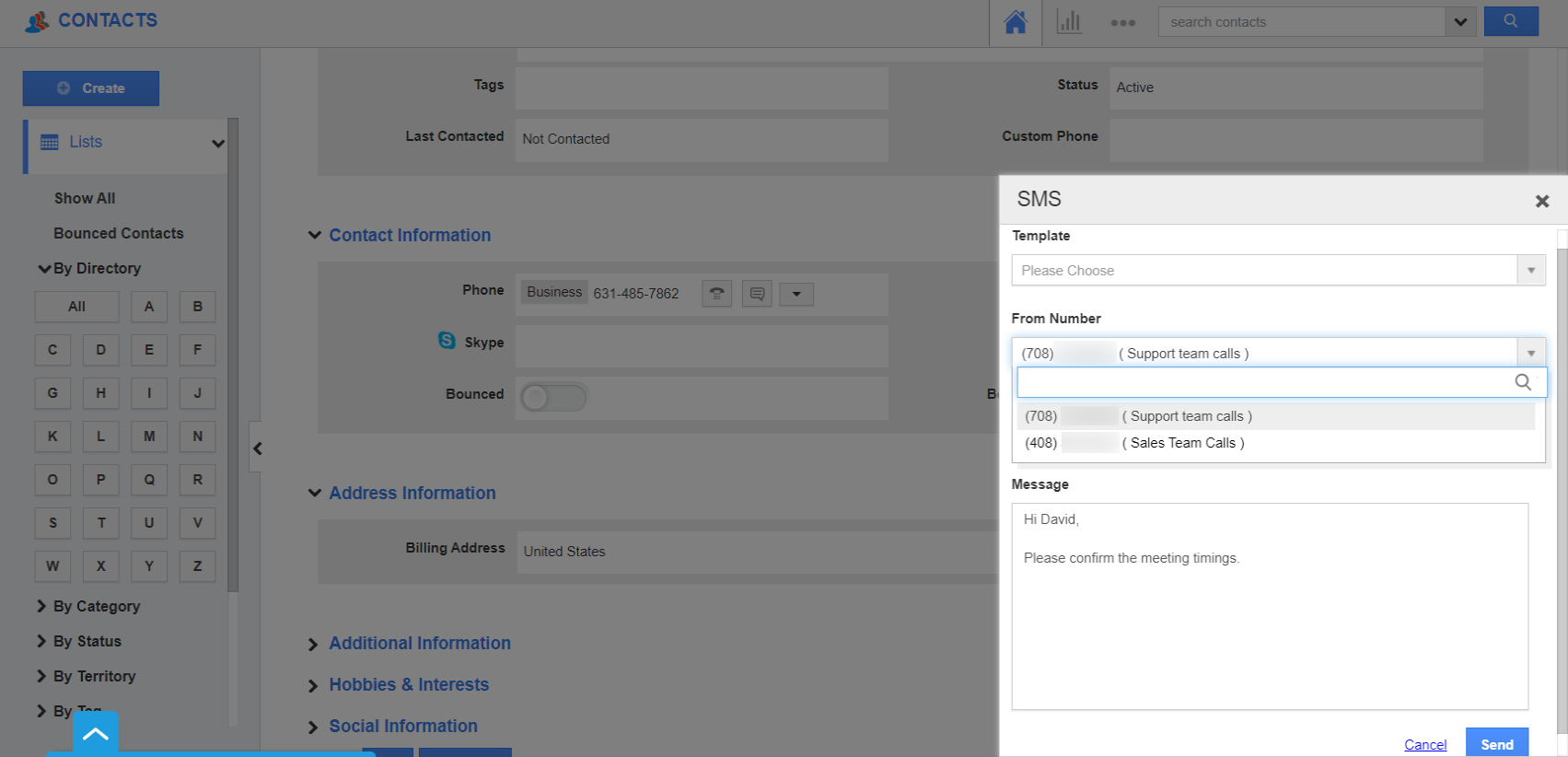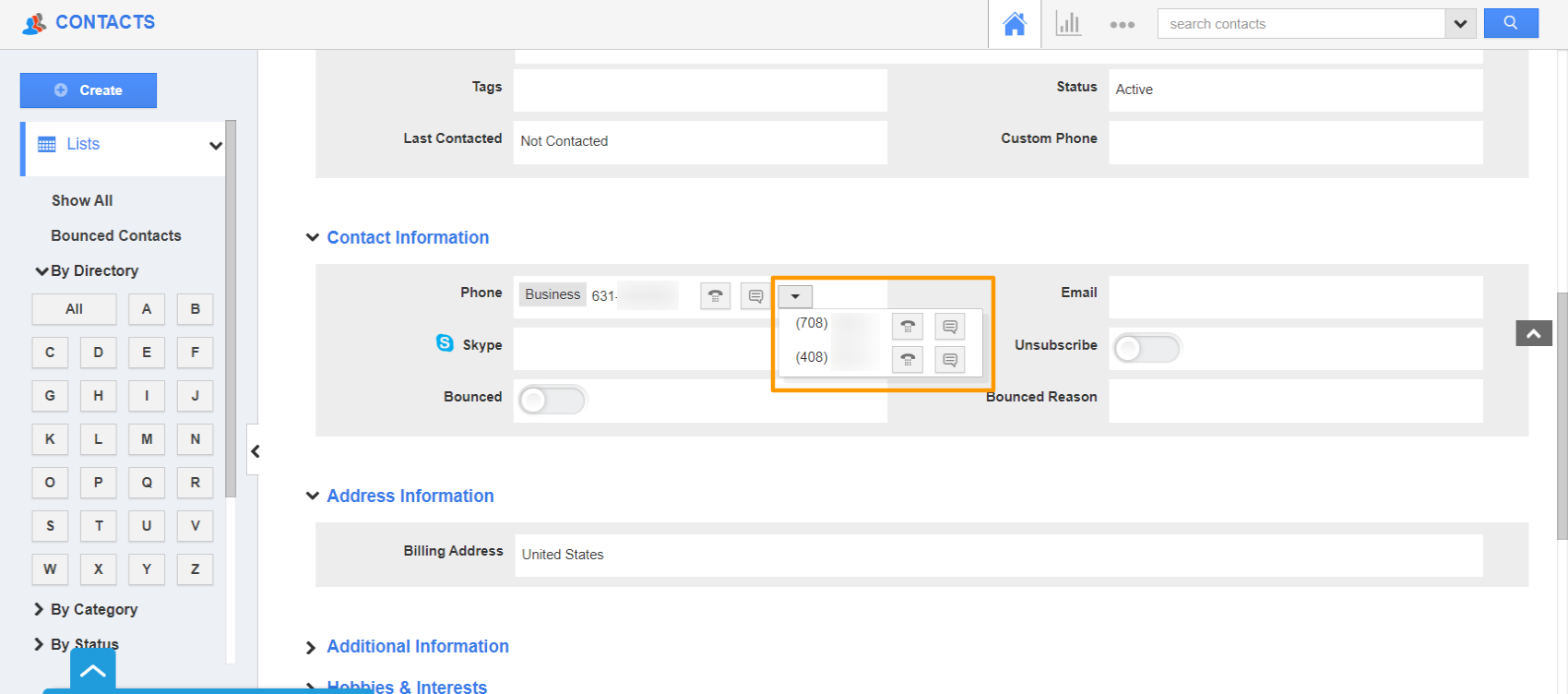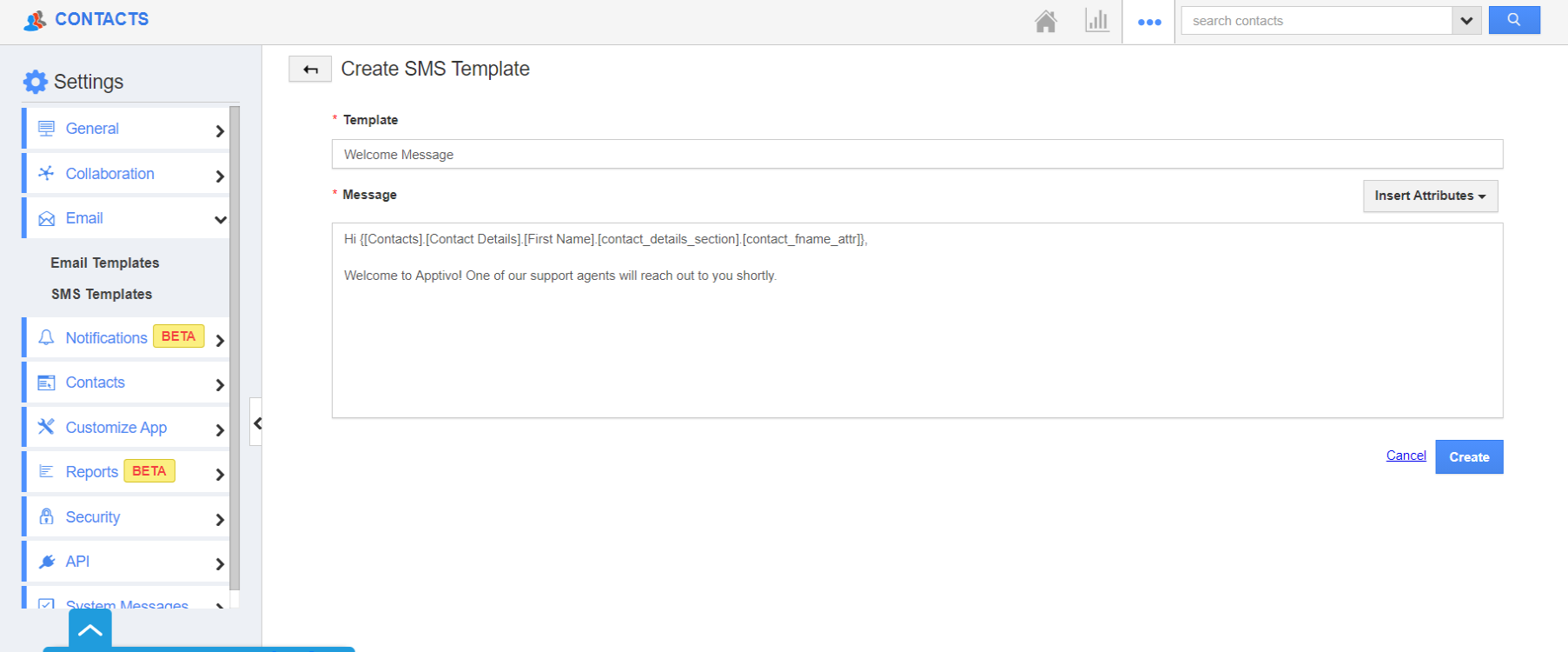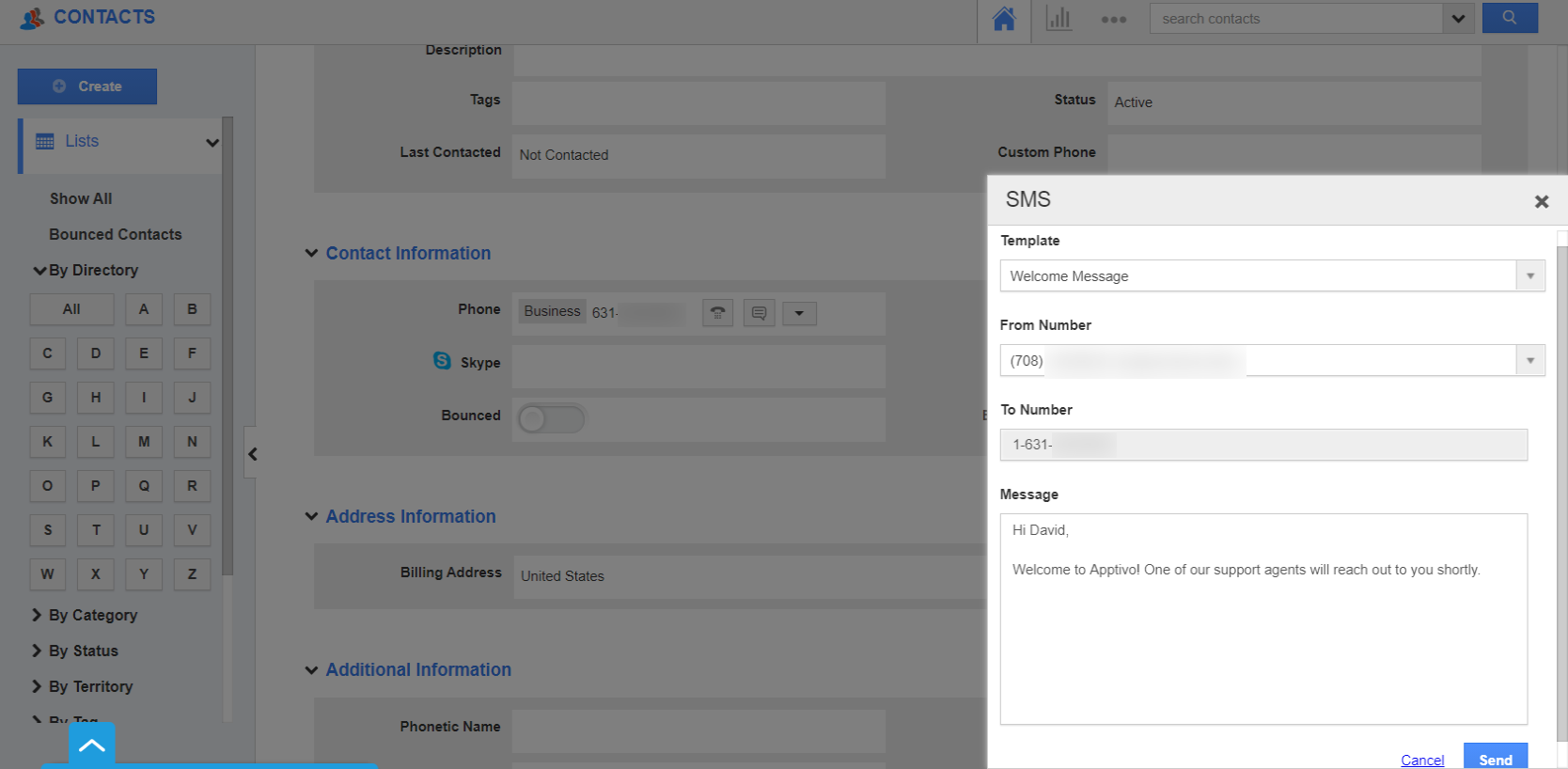The Contact Center App of Apptivo allows you to send text messages instantly using the Click to SMS feature. This feature is available across the Contacts App, Leads App, and Customers App of Apptivo.
Steps to use click to SMS feature
- In the Contact Center App of Apptivo, go to Settings → SMS → Click to SMS option from the left navigation panel.
- Ensure that the Click to SMS toggle is enabled to use this feature.
- This feature is employed in the Leads, Customers, and Contacts app of Apptivo.
- Here, navigate to the overview page of any contact in the Contacts App of Apptivo CRM Software.
- Scroll down to the phone number field. The “Click to SMS” feature is available in both standard and custom phone number fields. Select the Message icon.
- The SMS Side Panel comes into view. Here, you can choose a template, From Number, and add the message.
- When your firm has more than one Nexmo phone number, you can select a phone number from the “From Number” dropdown.
- The “From Number” can also be selected directly by clicking the corresponding Message icon in the dropdown next to the Phone Number field.
- The Template field of the SMS Side Panel pulls data from the SMS Template option available on the Settings page.
- If the Insert Attributes option is used while creating the SMS template, the data will be pulled automatically from the configured field.
- Here, the First Name field is pulled from the contact overview page.
- On clicking the send button, the text message is sent to the contact.
Note: This feature is available only in the Ultimate and Enterprise plans of Apptivo. Also, you should also integrate your Nexmo number with the Apptivo Contact Center app to use this feature.