Browse by Solutions
Browse by Solutions
How to call a webhook URL for SMS notifications?
Updated on November 22, 2020 09:32PM by Admin
The Contact Center App of Apptivo allows you to call a webhook URL as a notification on incoming messages. Webhook connects two applications. Henceforth, when an incoming message reaches your SMS dashboard, a Webhook URL is called automatically.
Steps to call a Webhook URL
- In your Apptivo account, navigate to the Contact Center app. Here, go to Settings → General → Notifications → SMS Notification.
- The SMS Notifications: SMS Received page comes into view. Select Create to create a new notification.
 |
Note: This feature is available only in the Ultimate and Enterprise plans of Apptivo. Also, you need to purchase a phone number from Nexmo to use this feature.
- In the Create Notification page, add a name and description for the notification. To keep the notification active, keep the Enabled toggle ON.
- Select Add → Call a Webhook URL in the Actions section.
 |
- Call a Webhook URL side panel appears. Here, add the necessary information on the site where the action has to occur.
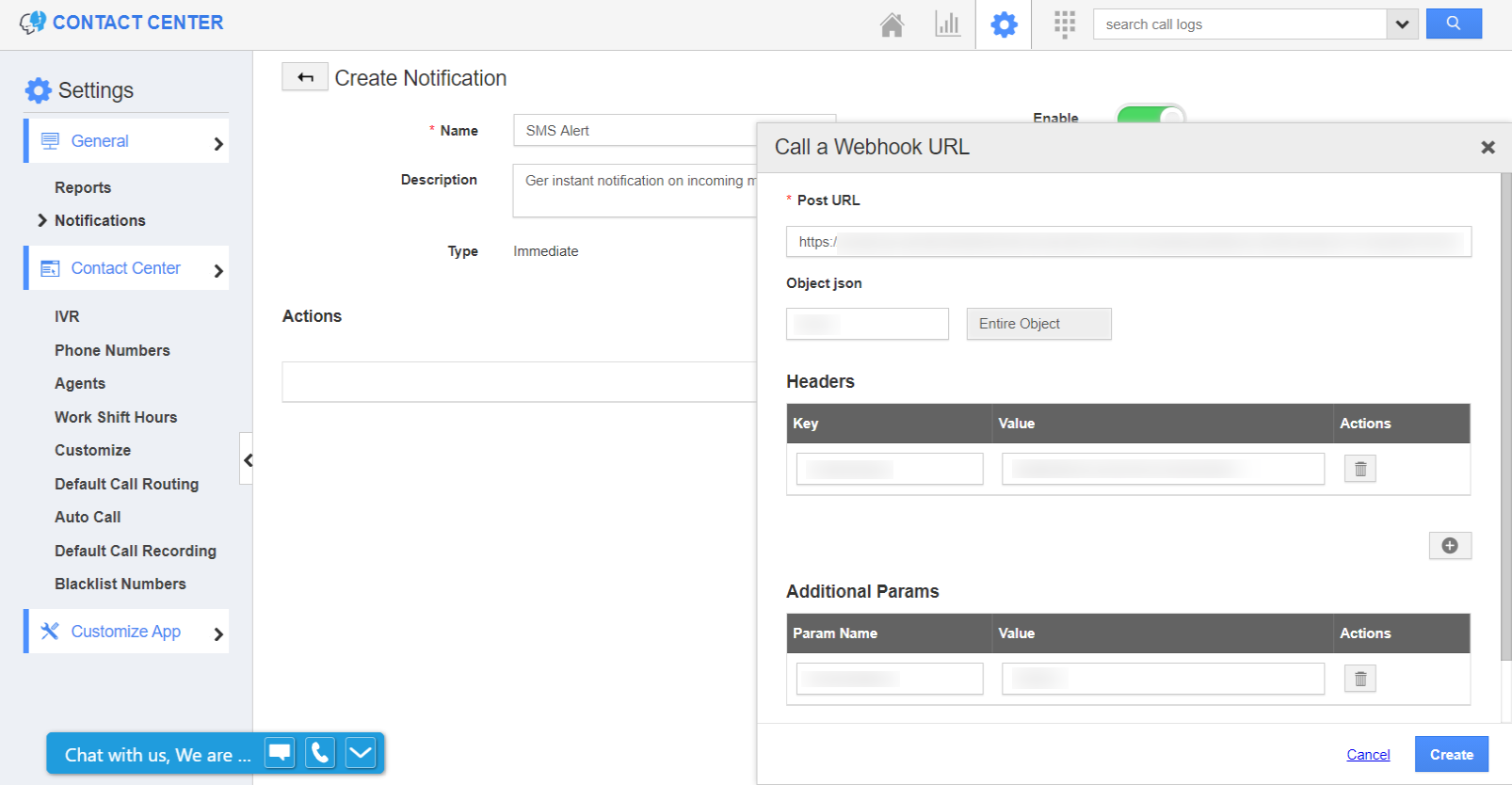 |
Post URL: Post URL refers to the URL of the application where the action has to be performed. It is basically the API obtained from that application. This is API where certain actions are performed based on the given data which is passed along with the POST URL.
To this URL, the From Number, To Number, and Inbound Text are sent to the Webhook URL by default.
- The From Number refers to the phone number of the sender.
- The To Number refers to the phone number to which the text message is sent. Here, the Nexmo phone number.
- The Inbound Text denotes the SMS content.
Object JSON: It is the body content of the POST URL.
Headers: Based on your Webhook URL, you can provide the header. For example: Content-Type:application/json.
Additional Params: Along with the params that are available in Apptivo, you can also add additional params (fields/attributes) along with its value that has to be displayed. These params are passed as a URL query param.
- Once the configuration is complete, select create. A new notification is configured.
 |
- Complete creating the SMS notification process.
 |
- Now, consider an SMS sent by one of your customers. This is recorded in your SMS Dashboard. Along with that, the same information including phone number, name, and the message will be displayed in the site mentioned in the Webhook URL configuration.
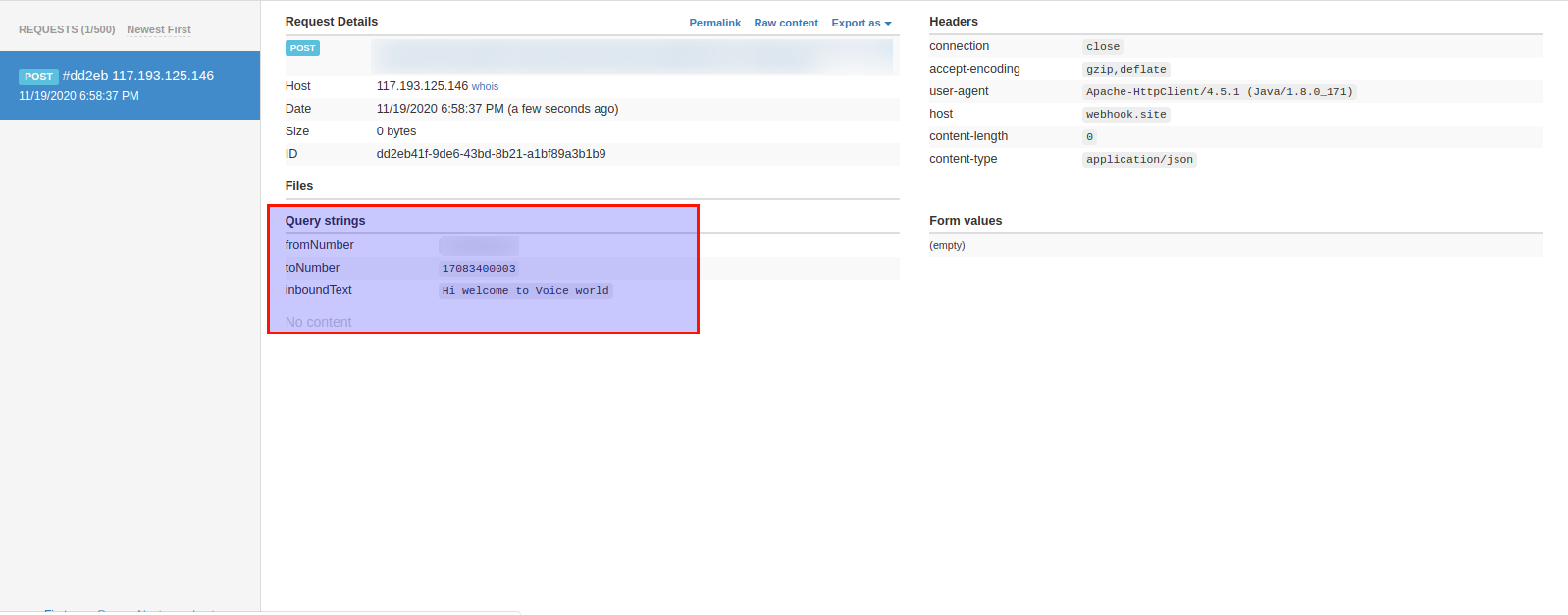 |
- You can call more than one Webhook URL at a time. Also, only the notifications that are enabled will work. Others will be in an inactive state.

