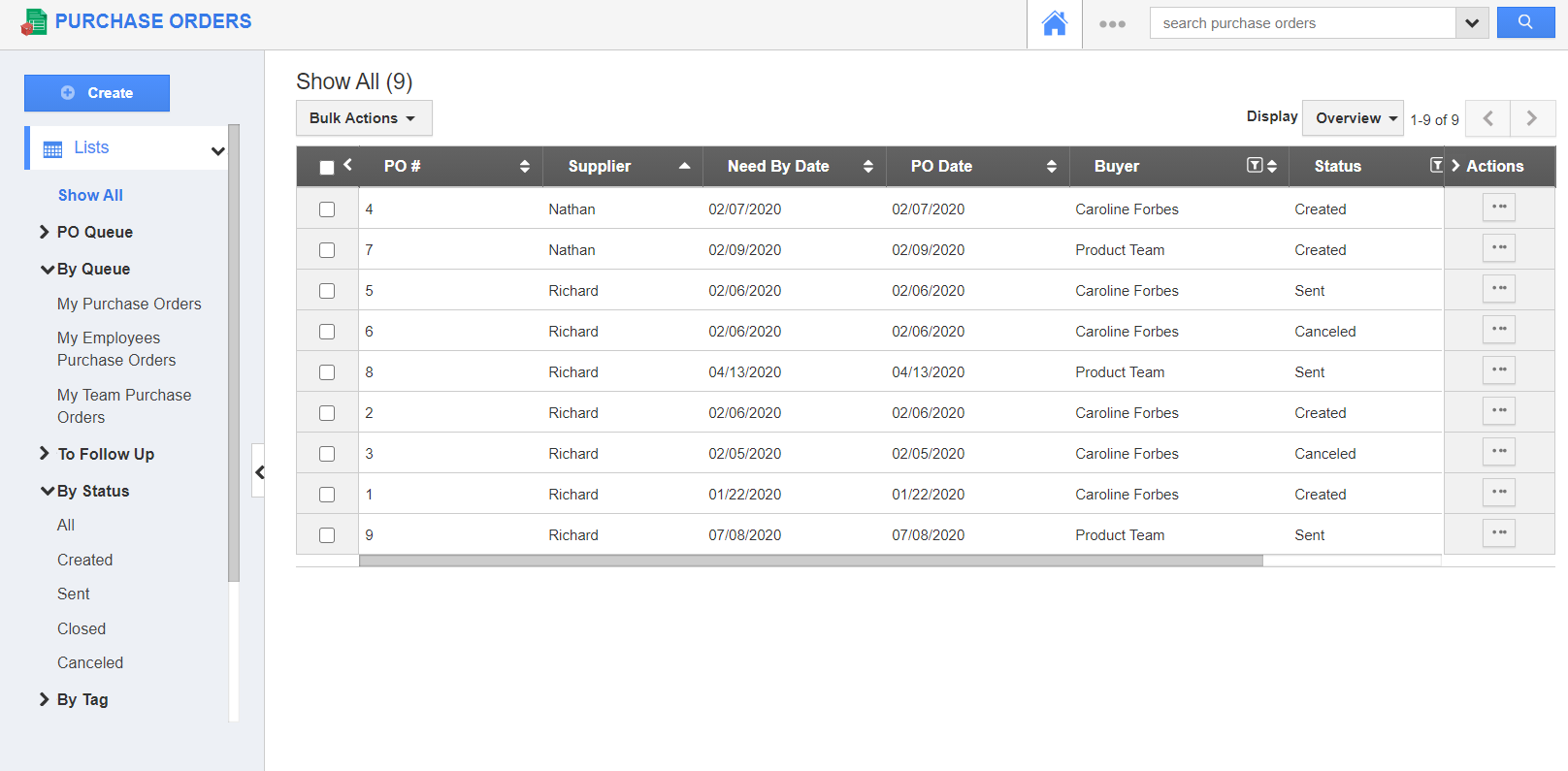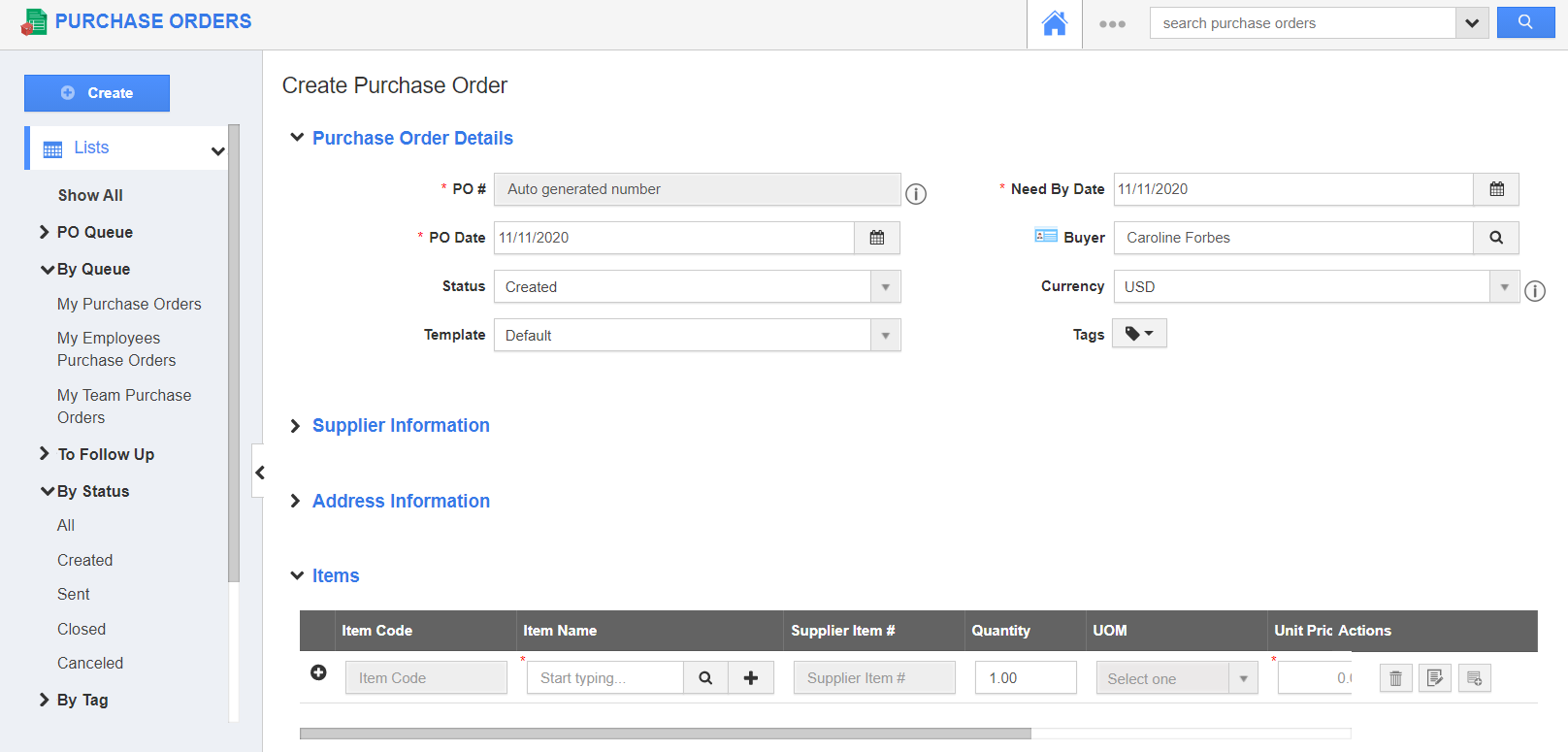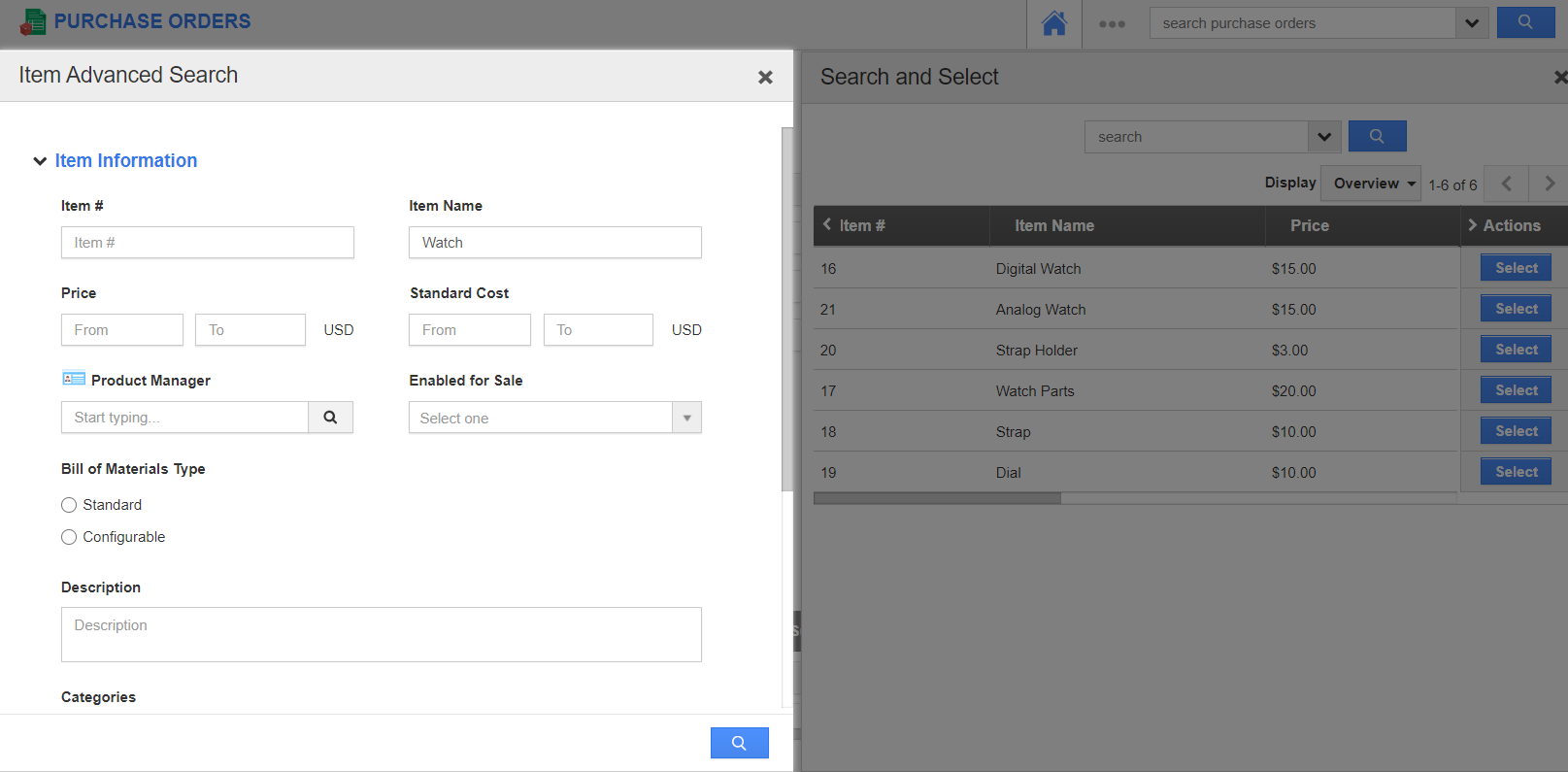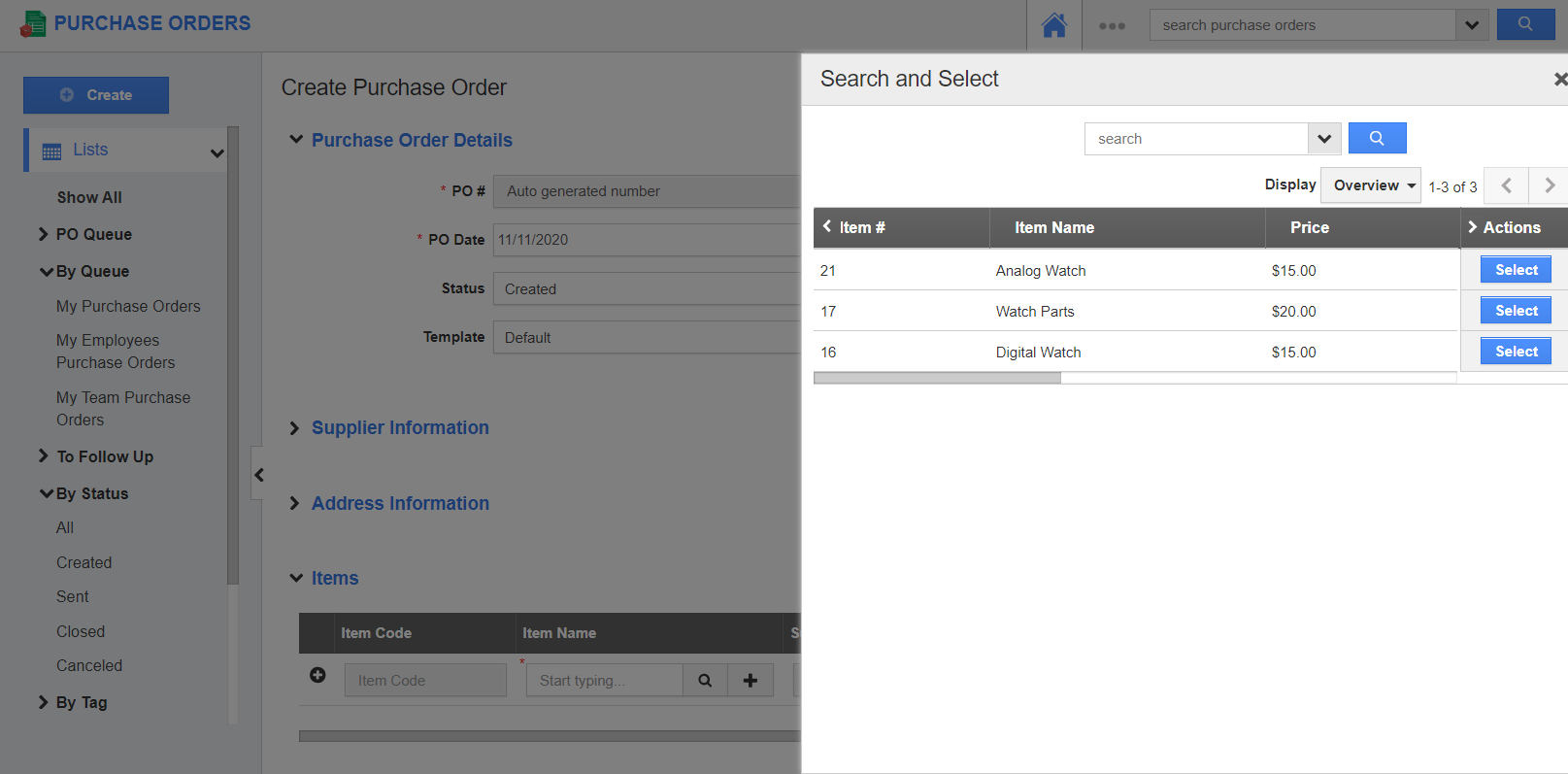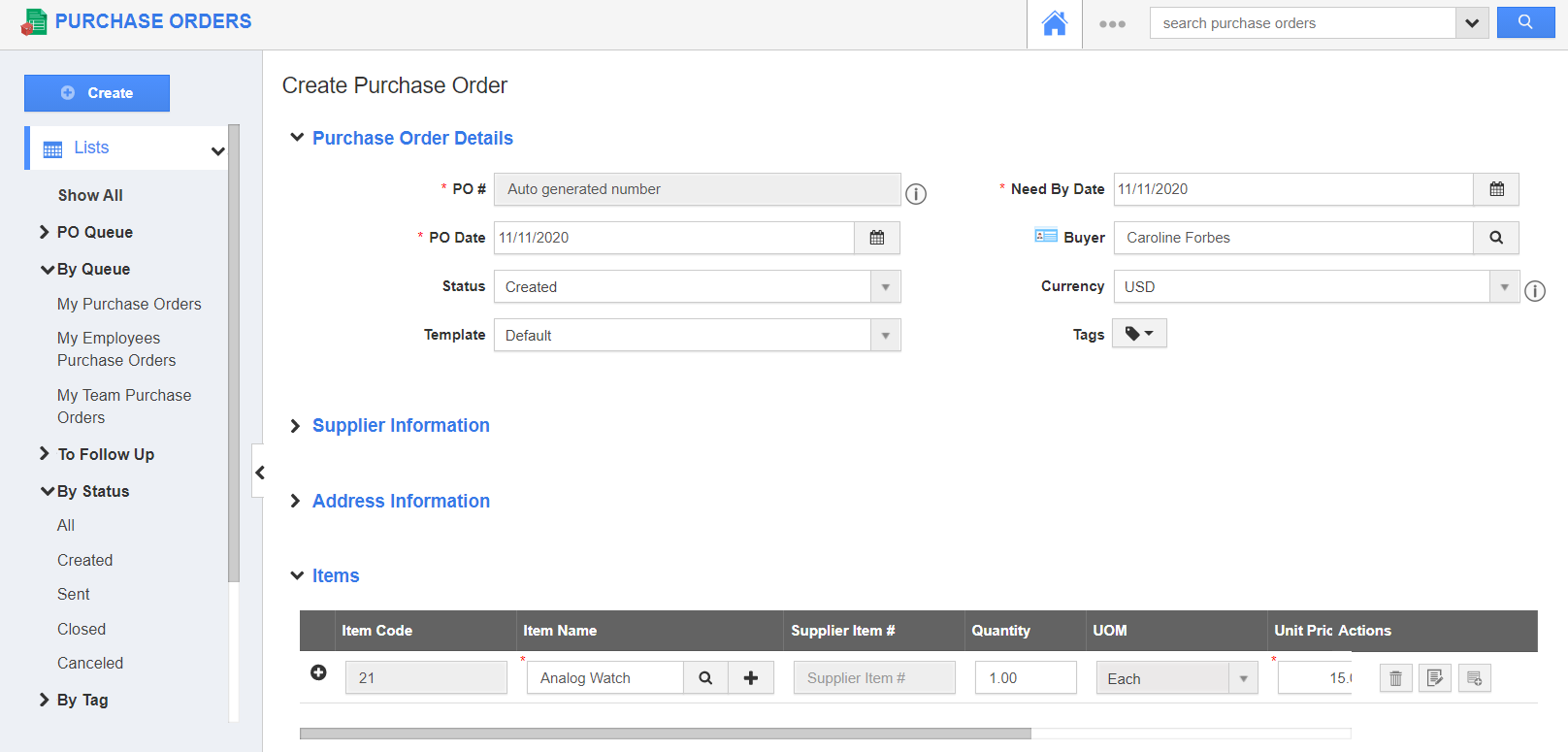The Purchase Orders App of Apptivo allows you to prepare purchase orders for your items. While adding items from the Items App, you can find the required items using the Advanced Search option.
Steps to view the Advanced Search bar
- Log into your Apptivo account and go to the Purchase Orders App.
- Select Create to create a new purchase order. In the Create Purchase Order page, add the information related to your purchase order.
- You can add items in the Items table.
- The Search and Select table appear. Here, you can see the list of items available in the Items App.
- To perform Advanced Search, select the Advanced Search icon dropdown.
- The Advanced Search side panel comes into view. Here, you can search the records based on the values in the selected fields.
- On selecting the search icon, the search results appear.
- The selected item will be added to the Items table.