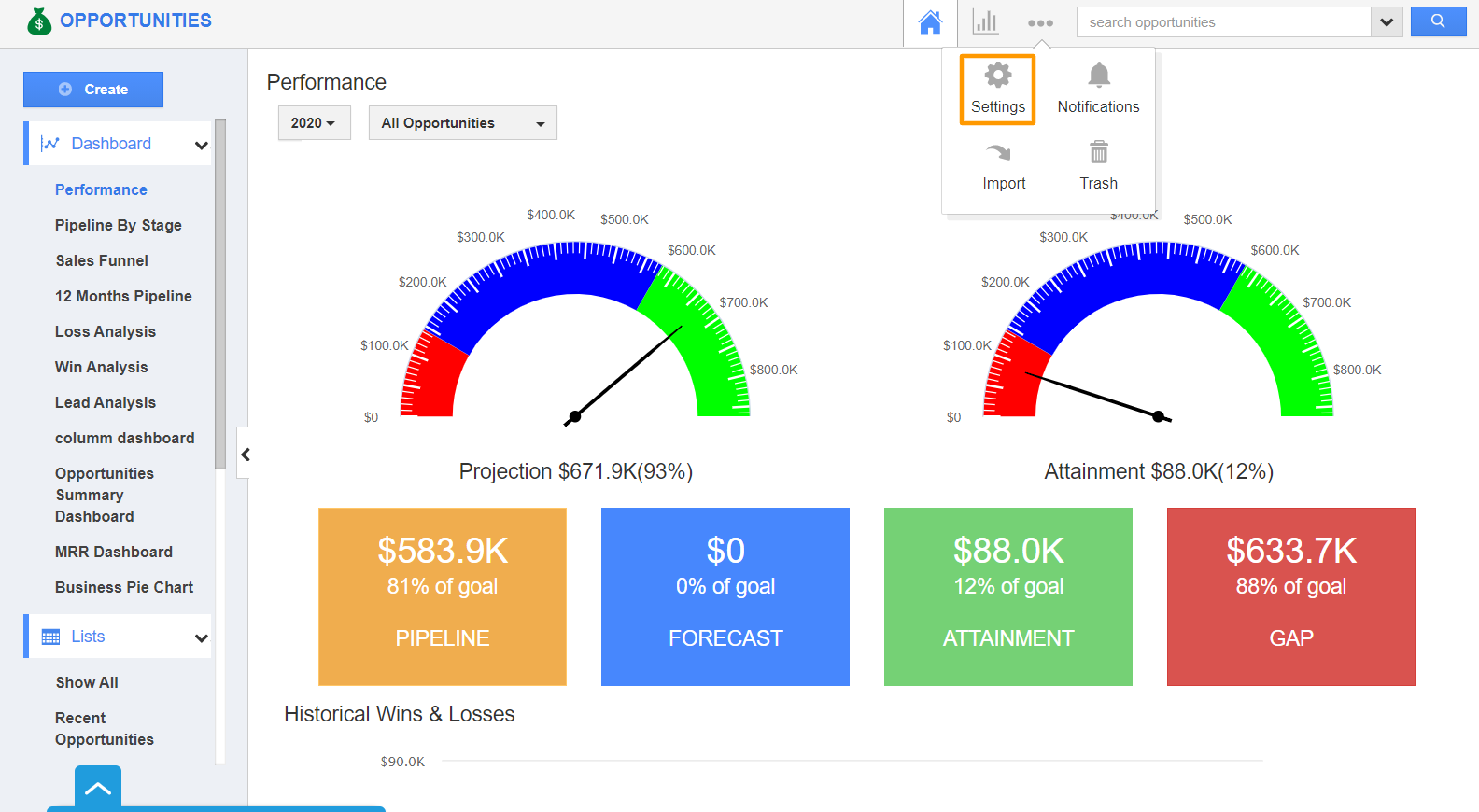The Opportunities App of Apptivo allows you to custom convert your records from the Opportunities App to any other app. The Sequential Order toggle in Custom Conversion enables you to convert an opportunity to other apps from the overview page of an opportunity itself. By this, you can easily convert your records to multiple apps.
Steps to convert the opportunities
- Connect to your Apptivo account and navigate to the Opportunities App. Here, select Settings from the App Header.
- Navigate to Opportunities → Conversion from the left navigation panel of the Settings page. The Conversion option comes into view. Switch to Custom Conversion. Here, you can see the list of apps set up for custom conversion. You can also select the create button to add a new app.
- On clicking the Mapping of a corresponding app, you can map the fields in the Opportunities app with another app. Here, the mapping is carried out for the Orders App.
- Now, enable the toggle for Sequential Order in the required apps. Here, Orders, Estimates, Invoices, and Projects.
- The changes are saved automatically.
- Now, go to the overview page of an opportunity. Select Convert → To Order → To Sequential Order.
- Now, you can see the apps in which the Sequential Order is enabled are displayed. You can select the app and convert the opportunity. Here, the opportunity is first converted to an order. You can skip an app by clicking the Skip button.
- Once the conversion is complete, you can convert it to a record in the next app in which the Sequential Order toggle is enabled right from the overview page.
- On selecting convert, you can convert the record to other subsequent apps in which the Sequential Order is enabled.