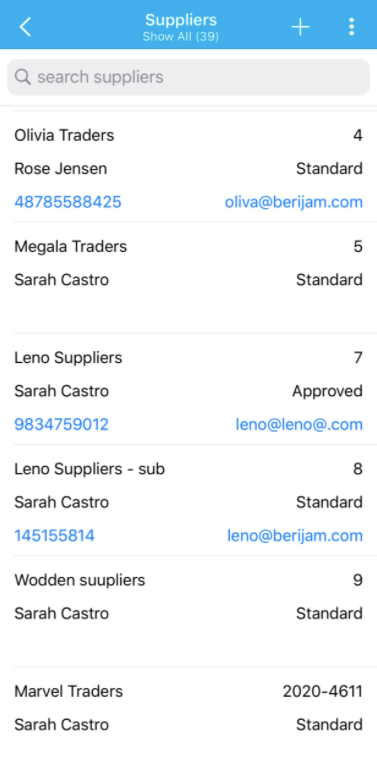In the Suppliers app, you can customize the layout of the table view according to your business requirements. In addition, you can customize the layout view of the Mobile using the Mobile Layout.
Note: This customization is supported only in the web version, which will get reflected immediately on your iOS device.
- Login and access your Suppliers from your Web Version.
- Click on the More(...) icon and select the Settings.
- On the Settings page, click on the Customize app and select the List Layouts → Mobile.
- From the List Layouts: Mobile page, click on the Create button and select the Blank Layout.
- Enter the name for the layout and click on the Next button.
- In the Create Mobile Layout, drag and drop the preferred attributes from the Palette section on the right side.
Note: You can add up to 6 attributes in Default and 10 attributes in the Long Press Details Fields.
- You can view the created layout on the list.
- Then, click on the View option from the left menu.
- Under the Mobile Layout column, select the customized layout from the drop-down for all the views.
- The changes will get updated automatically.
- Now, go to the Suppliers App from your iOS device.
- The configured attributes will be displayed on the mobile list page and quick view details.
- By clicking on the long press, you can view the added attributes.