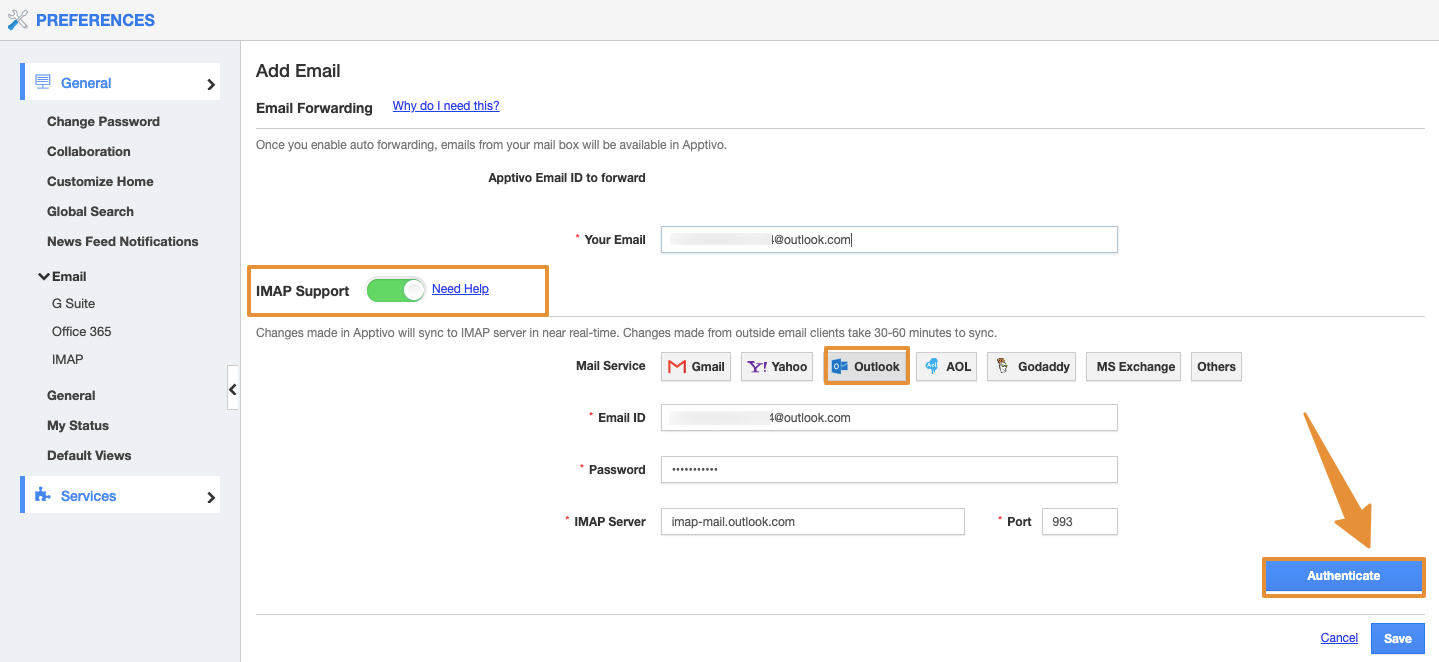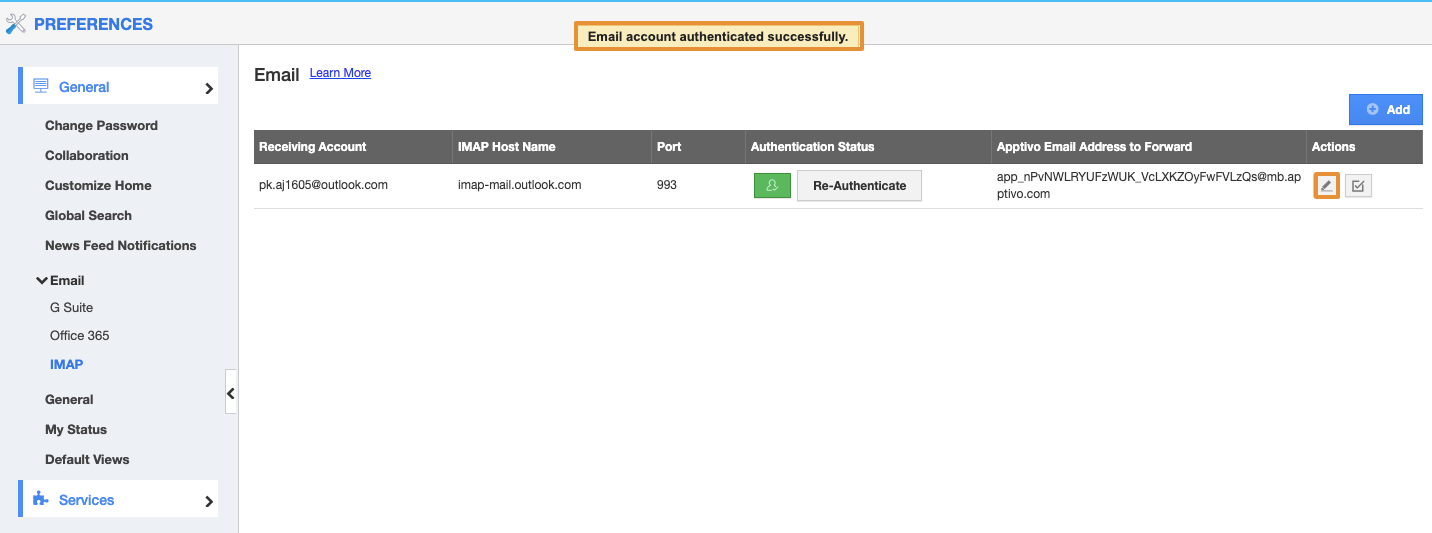Apptivo "IMAP support" helps to sync the sent emails from any of your business email accounts with the Apptivo email account. You can synchronize your Outlook account also to Apptivo with the help of IMAP support.
This feature is available in both trial and paid versions of Premium, Ultimate, and Enterprise plans.
Steps to Configure Outlook Email Sync in Apptivo
- Login and access your account.
- Click on the User menu and select the Preferences.
- On the Preferences page, click on the Email and select the IMAP.
- From the IMAP page, click on the Add button.
- There are two options available like “Email Forwarding“ and “IMAP Support“.
- Email Forwarding - Through this, the email will get forwarded from the added email address to Apptivo.
- IMAP - Through this, both the incoming and Outgoing emails will get synchronized.
- Here, enable the “IMAP support” toggle, provide the following details like these are important to “authenticate” your mail with Apptivo.
- Mail service - Choose Email service domain options. Here, select Outlook.
- Email ID - Provide your Outlook email address
- Password - Type the password of your Outlook email address
- IMAP server - IMAP server name
- Port - Port number (If you have any confusion in these fields, try to find out accurate details on the internet).
- Then, click on the Authenticate button. If you want to store your email details, just click the “save” button.
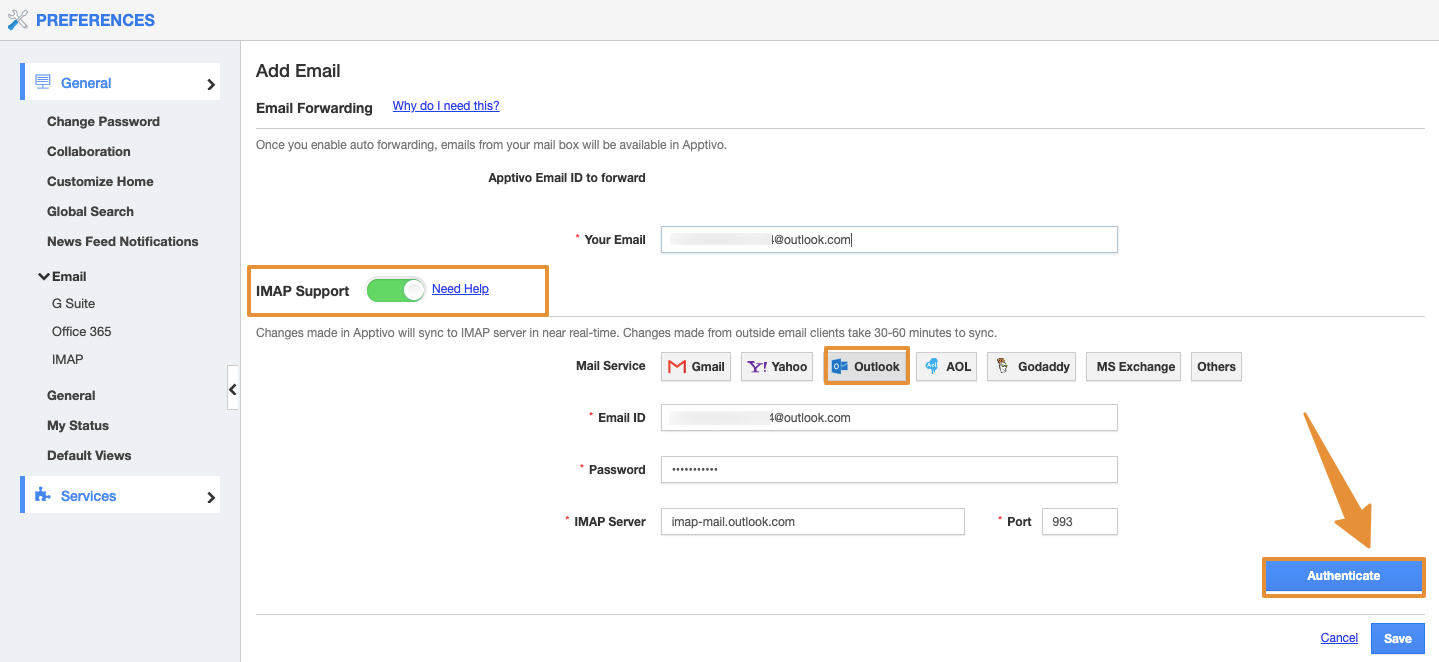 |
- After clicking the authentication button, the email id will get authenticated.
- Any changes or modifications or re-authentication in your mail ID or password, use the “Edit” icon to make whatever changes in the IMAP support tab.
- Now, copy the “Apptivo Email Address to Forward“ code.
- Then, go to your Outlook account and select Settings.
- On the Settings page, click on the Forwarding and enable the Forwarding.
- Paste the copied forwarding address from Apptivo and click on the Save button.
Note: Whatever changes made in Apptivo will sync to the IMAP server in near real-time and vice-versa.