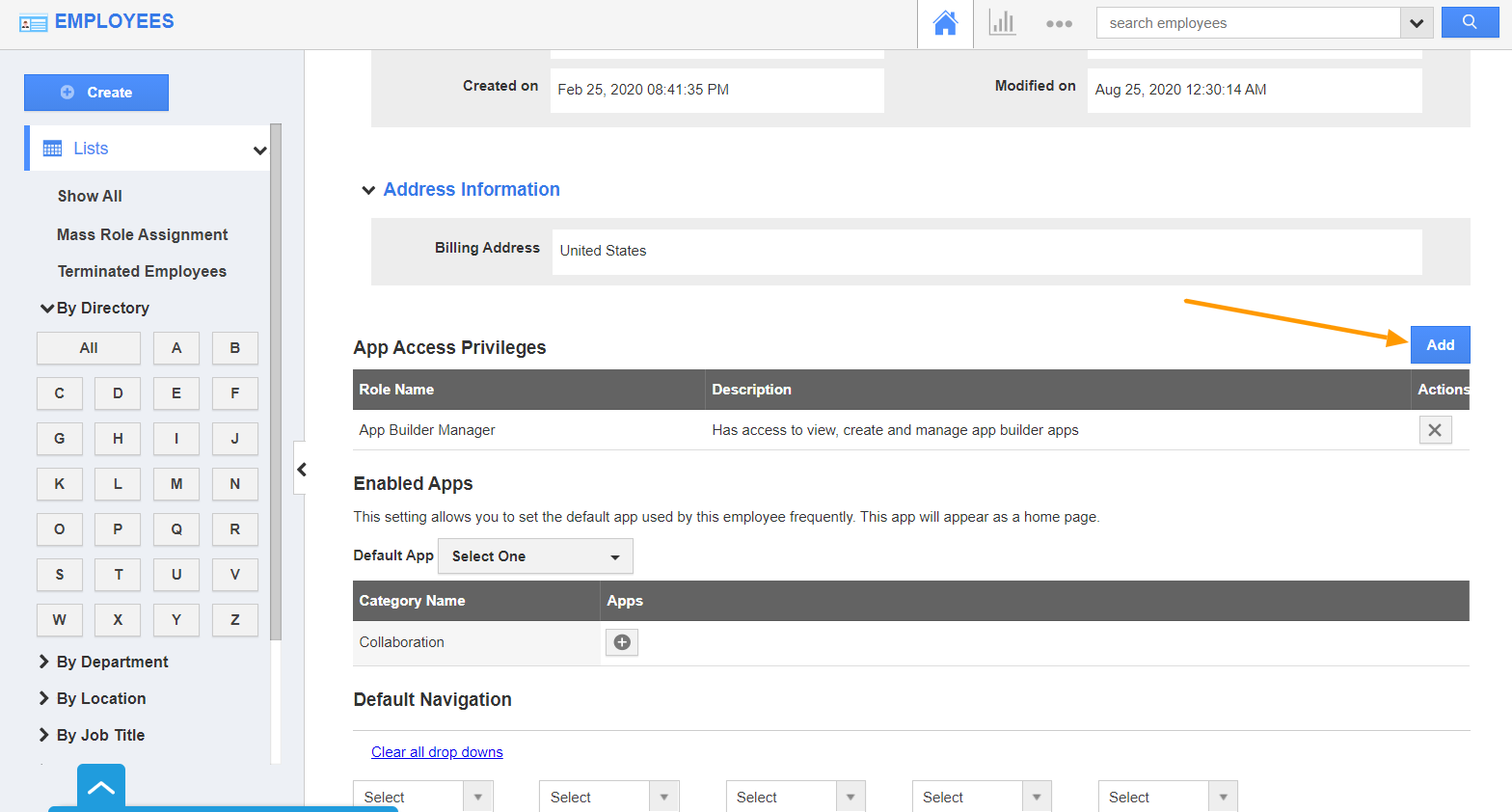The Territory Management App of Apptivo allows you to create your territories and strategize your sales according to the geographic location to achieve the desired purpose. Before making use of this app, it is necessary to provide app access to your users. By default, superusers have access to this app. Let’s walk through the steps to provide access to non-superusers.
Steps to provide access to the Territory Management App
- Go to the Employees App in your Apptivo account. Select Settings from the App Header.
- Select Security → Roles from the left navigation panel of the Settings page. Click create to add a new role.
- The Create Role page will come into view. Add a name and description for your role. To provide access to external users, enable the toggle.
- In the Privileges section, select Add to add a new privilege.
- The Add Privileges page appears. Here, select CRM → Territory Management from the left panel. Here, choose the desired privileges for this app.
- Click the save button to add the privileges for the role.
- On selecting create, a new role is added.
- Now, navigate to the overview page of an employee in the Employees App.
- Here, scroll down to the App Access Privileges section. Select the Add button.
- The Add Role page comes into view. Here, select the Territory Management App and choose the roles.
- On selecting save, the role is added to the employee. You can also grant app access here.
- When the employee navigates to the Territory Management App from his account, he can access the app.