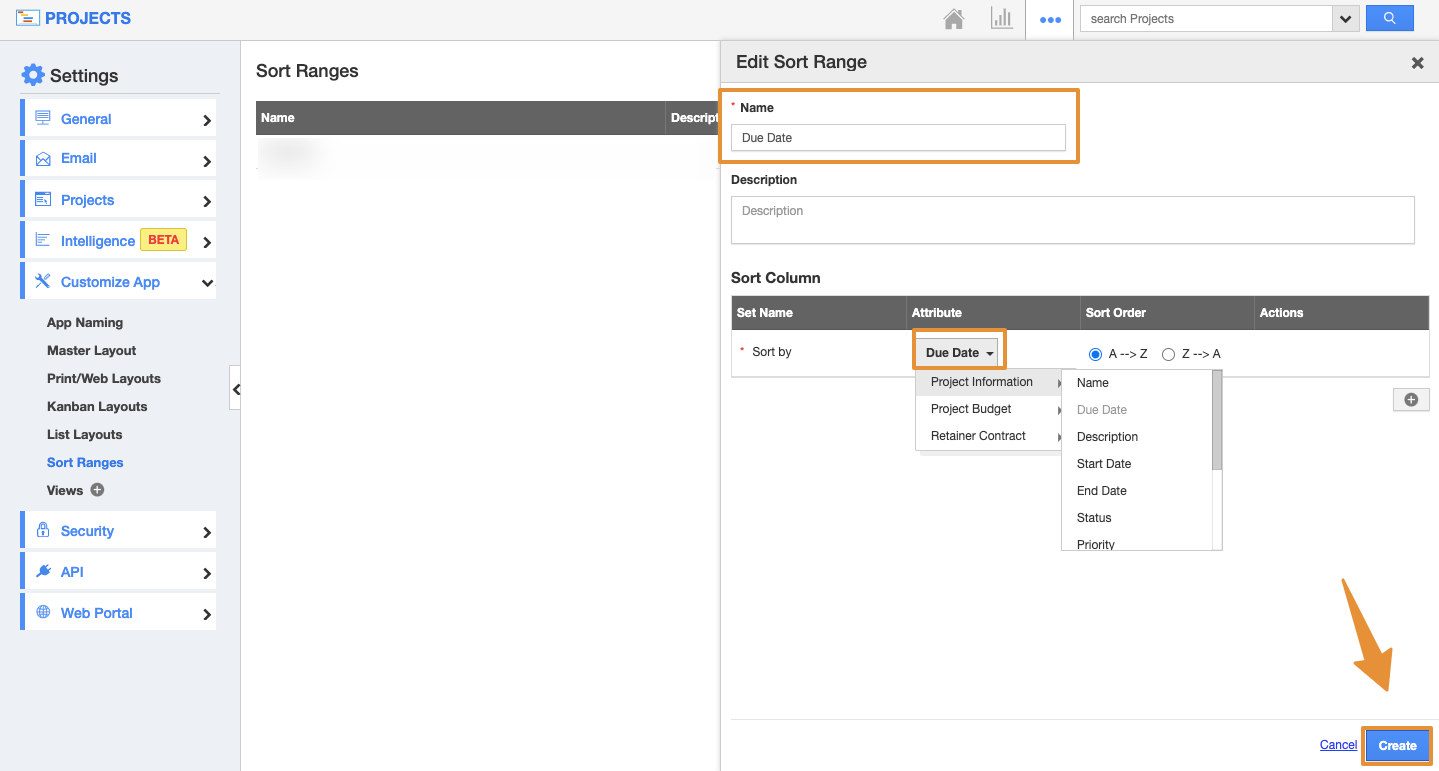Sorting is used for listing the sequence of data for better navigation to get the information easily on the Projects App. In addition, you can view the Sorting option from your iOS device and get the sorted results as per your business need.
Note: The sort ranges configuration can be done only from Apptivo’s web version.
Steps to create Sort Ranges
- Login and access the Projects app from the universal menu.
- Click on the More(...) icon and select the Settings.
- In the Settings page, click on the Customize app and select the Sort Ranges.
- Click on the Create button.
- The Create Sort Range side panel will appear, add the name and the Description.
- In the Sort Column, you can select the attribute based on which the sorting has to take place.
- You can also decide whether the sorting should occur in the Ascending order (A → Z) order or Descending order (Z → A).
- Here, the condition is based on the Due Date in Ascending order.
- You can also select more than one attribute for a single sorting.
- Click on the create button.
- You can view the created Sort Ranges on the list.
- You can Edit and Delete Sort Ranges by using the icons under Actions.
- Now, go to the Projects app Show All page. You can view the Sort dropdown.
- Click on the dropdown and select the Created sort range.
- The table records will get aligned based on the Sorting.
Steps to view Sort Ranges from iOS device
- Login and access the Projects app from your iOS device and click on the Show All.
- Click on the More option and select the Sort.
- You can view the Sort Range popup and click on the Choose option.
- You can view the created Sort Ranges on the list.
- By selecting the created sort range, the show all list will get updated based on the sorting.