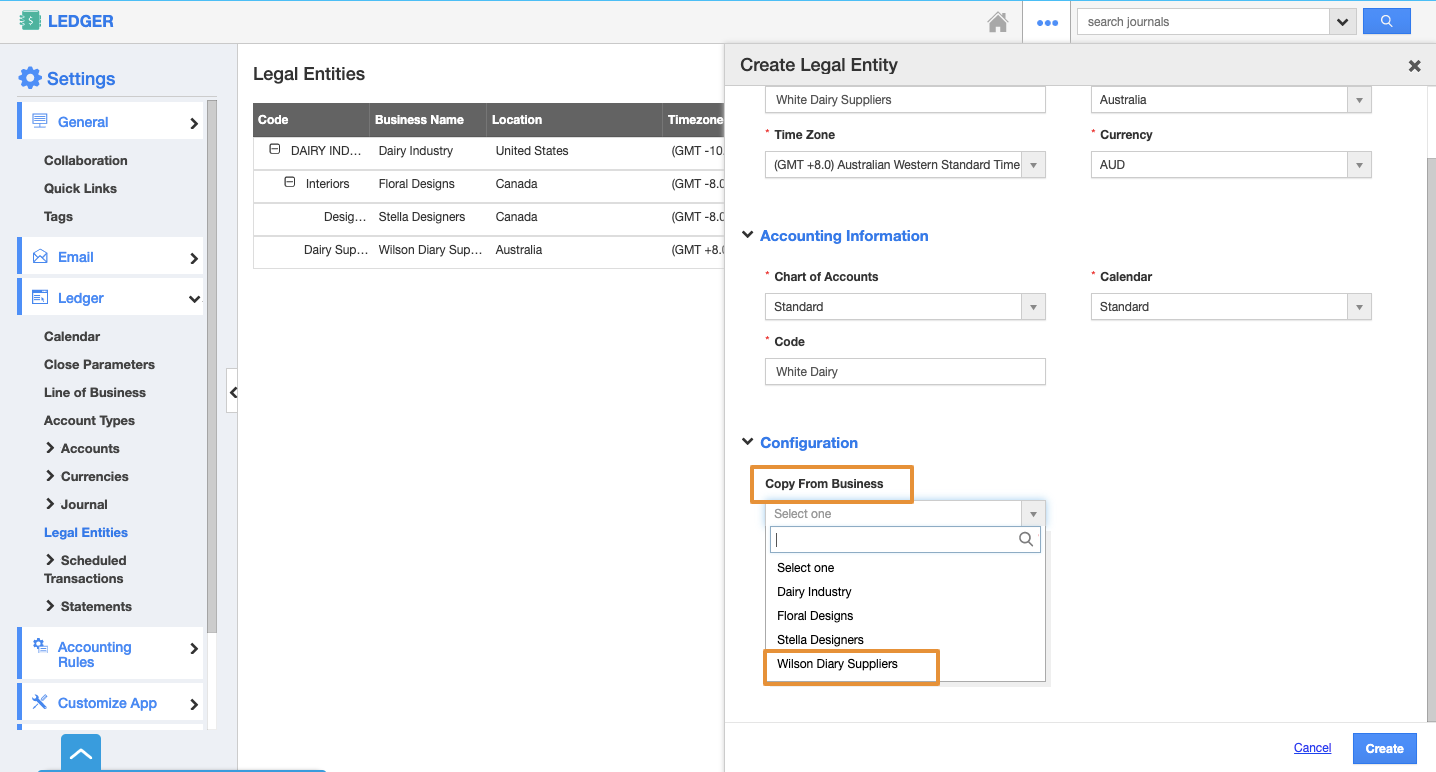Businesses have a number of child businesses associated with its parent business. However, each business is referred to as a legal entity. Apptivo allows you to create the legal entities from the Ledger App. You can set the access level while creating the child entity from the parent entity. It also allows you to manage the Employee from Any entities
Click here to know to create a new entity and manage employees from the parent entity.
Steps to Follow
- Go to the Ledger app Settings → Ledger → Legal Entities. Select the (+) icon to add a new business.
- In the Create Legal Entity side panel, add the information related to your business like the Business Name, location, time zone, and currency.
- You can also add the accounting information like Chart of Accounts, Calendar, and code for the business.
- Along with this, you have the ability to copy from the parent Business(Existing) to the Child business (New).
- By default, if only one parent business is present, the configuration gets added to the child business. If not, you can select from the dropdown.
- Here, you can view the configuration settings to manage the employee from Any or Parent entities.
- Select the From Any Entities or From Parent Entities.
From Any Entities
“From Any Entities” allows managing the employee from all the entities. For example, if the Parent and Child entities are created by selecting the From Entities, the changes and the updates will get reflected in all the entities simultaneously.
- By selecting the From Any Entities, you can view the Toggles for Create, Terminate, and Update Roles is selected.
- The Toggle for Create, Terminate, and Update Roles are provided.
- Create - By enabling this toggle, the existing employee on the Parent entity will get created on the child entity. Henceforth, when a new employee is created on any entities, it will also reflect on all other entities simultaneously.
- Terminate - By enabling this toggle, the employee termination from the Any Entities and that will get updated on all other entities. This also applies to existing employee profiles.
- Update Roles - By enabling this toggle, the employee role updated from any of the entities, and that will get updated on all other entities simultaneously.
- On selecting Create, a new Legal Entity is added to the Ledger App.
- The Child entity will get Created.
- Select the User Menu from the top right and select Switch Business.
- You can see a new business is created. Click on it to Switch to the new business.
- On selecting Switch Business, you will be redirected to the new business account.
- Now, you can view the existing list of employees on the Parent entity that will get reflected on the child entity.
- Here, the Parent Entity is Wilson Dairy Suppliers and the Child Entity is White Dairy Suppliers.
- Now, If you create a new employee from any of the entities, that will get reflected in the other entities as well.
- Here, the new employee is created from the child entity and that will get created on all entities related to that.
- You can view the created employee from other entities as well.
- If the employee is terminated from any entities, that will get reflected on the other entities.
- Here, the employee is terminated from the child entity and that will get reflected on the parent entity as well.
- You can view the employee will get terminated on all other entities.
- If the Employee Role is updated from any entity, that will get updated on the other entity as well.
- Update the employee role from the child entity and that will get updated on all entities.
- You can view the updated employee role from all other entities
Note: Click here to know how to manage the employee From Parent Entities.