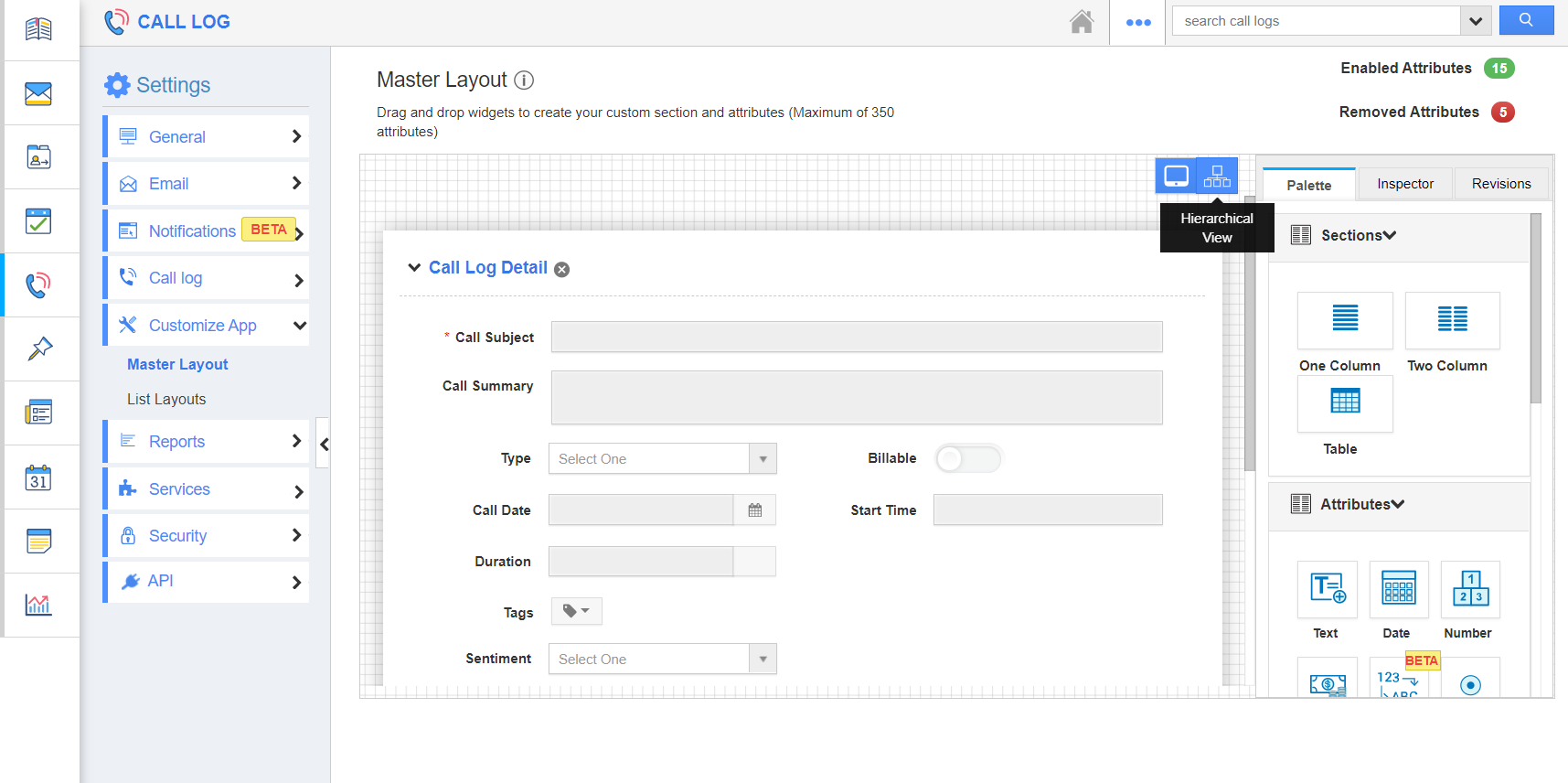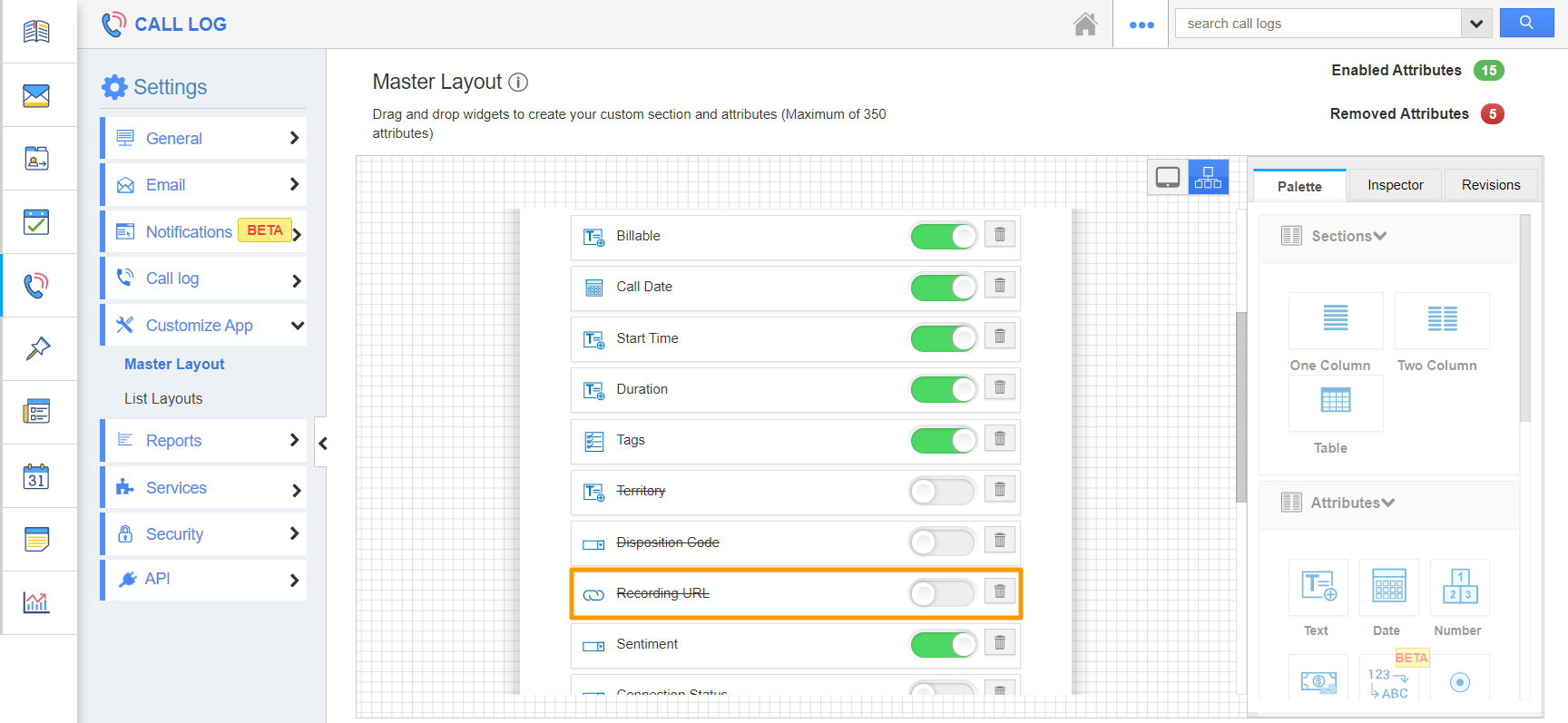To view the recording URL in the Contact Center app, you have to enable the Recording URL option from the Call Logs activity.
Steps to view the recording URL
- In the Call Logs activity of Apptivo, select the Settings from the app header.
- Go to Customize App → Master Layout from the left navigation panel of the Settings page.
- In the Master Layout, switch to Hierarchical View. Here, scroll down to the Recording URL. It is disabled by default.
- Enable the toggle and save the changes.
- In the Contact Center app, go to Lists → Calls from the left navigation panel. Here, select a call log.
- The recording URL field will be available on the overview page of the Contact Center app.
- On clicking the Recording URL, the file will be downloaded. Once the action is complete, you can listen to the call recording.