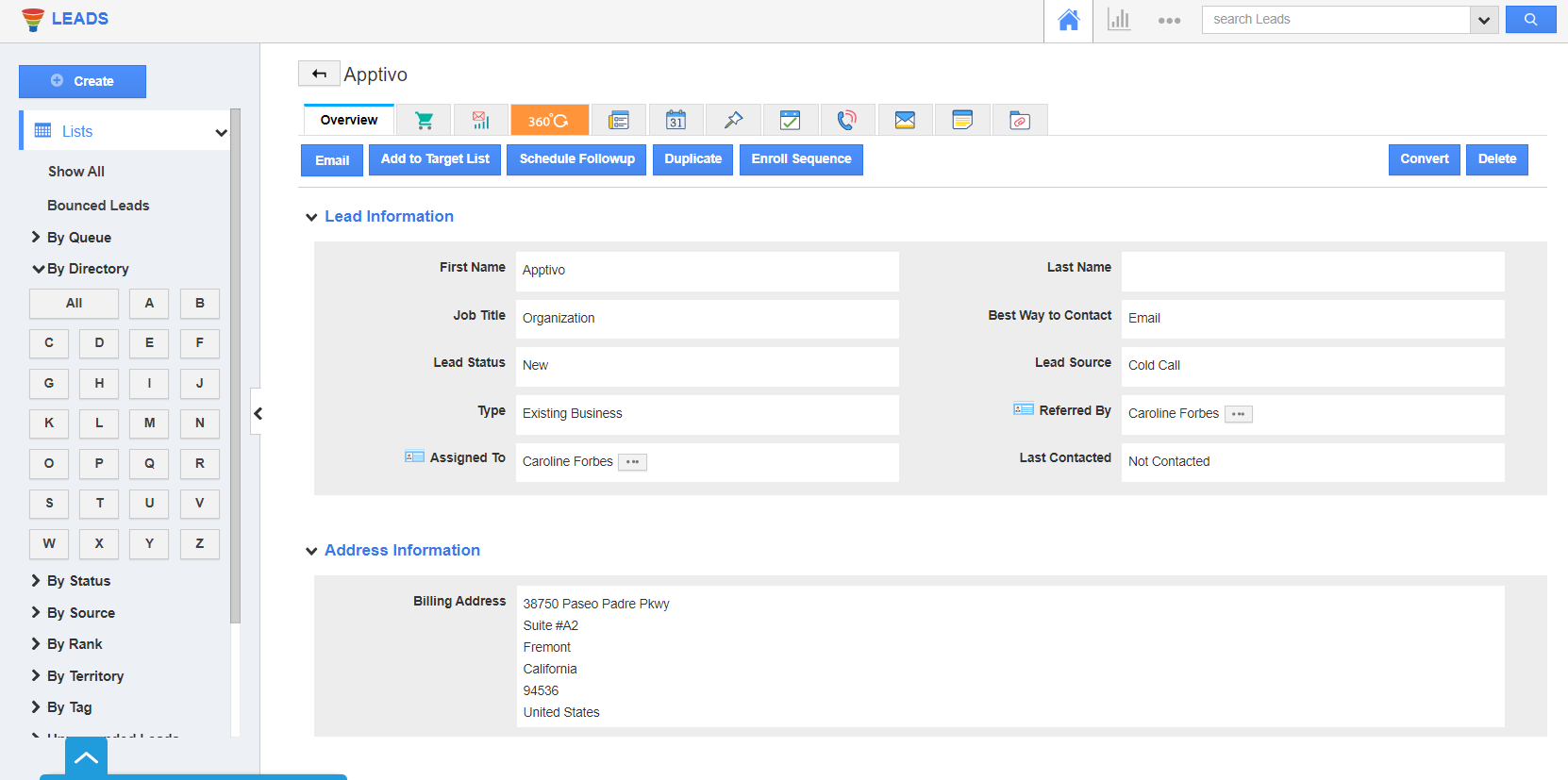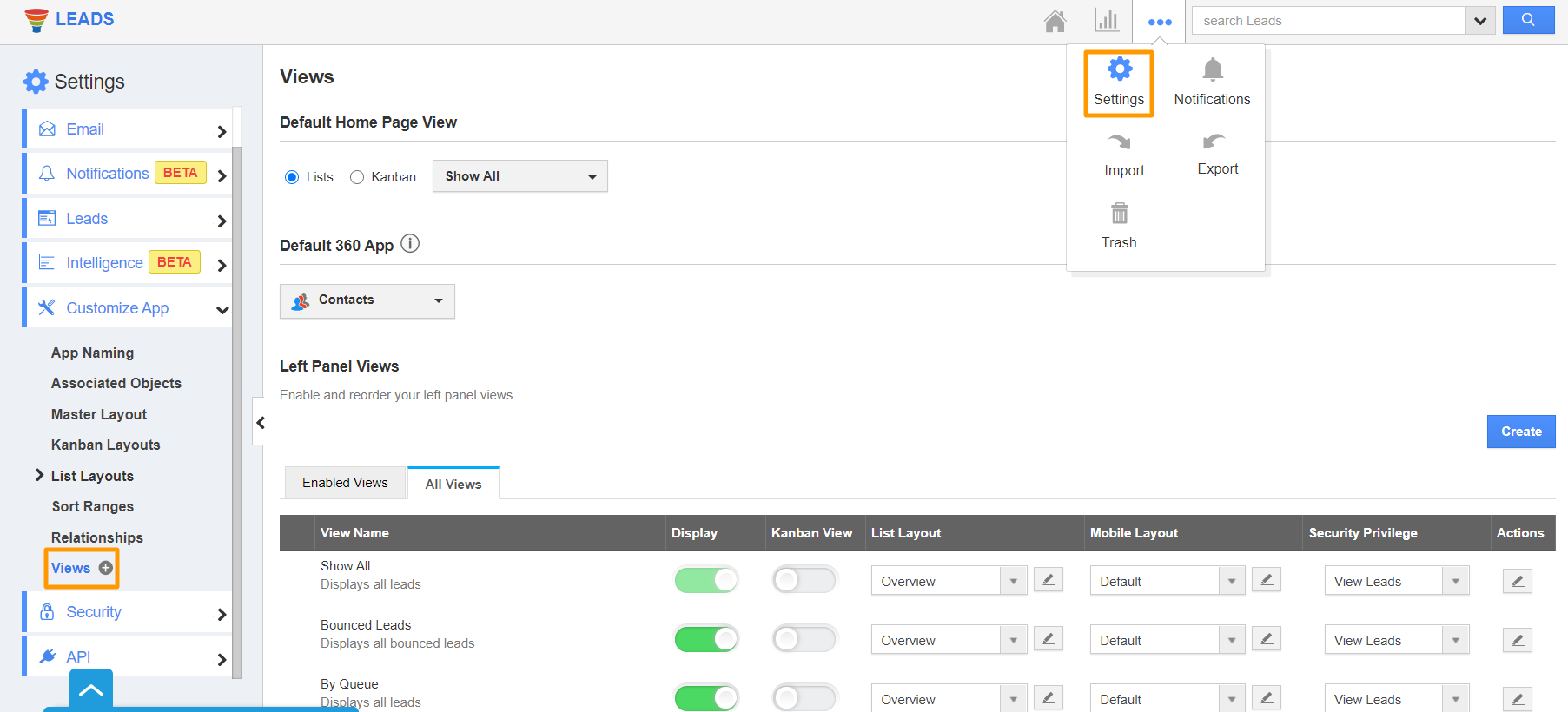Apptivo has enabled the users to integrate your account with Google Maps. This integration allows you to view the addresses added in the records in Map view. From the Business Settings page, you can set the default address type that is to be shown while displaying in the map view.
Note: The Google Maps Integration is available only in the Enterprise plan of Apptivo.
- Log into your Apptivo account and select the User Menu from the top right corner of your Apptivo account. Select the Business Settings option.
- In the Business Settings page, select Services → Google Map Integration from the left navigation panel.
- Authenticate your Google Maps account and once the integration is complete, you will be redirected to the Google Map Integration page.
- From this page, you can enable the integration separately for the below-given applications.
- Leads App
- Customers App
- Contacts App
- Opportunities App
- Properties App
- Work Orders App
- You can also configure the default address types for each application. Here, we have enabled the integration for Leads App.
- You can choose which address type should be shown as the address in Map View.
- Based on the address field mapped, you can view the check pin on the map.
- Once the address type is chosen in the Leads App, create a new lead. Scroll down to the Address field. Choose the Address type as Billing as this is the default address type for Map View.
- Now, navigate to the Show All page. The Map View is enabled.
- If it not enabled, you can enable it by navigating to Settings → Customize App → Views.
- Here, you can enable the Map View while creating or editing a view.
- You can either view all your leads in the Map view or search a particular lead and view it in Map View.
- Here, we have searched for a record called Apptivo.
- On clicking Map View, the address of the Lead will be shown in Google Maps.
Related Links